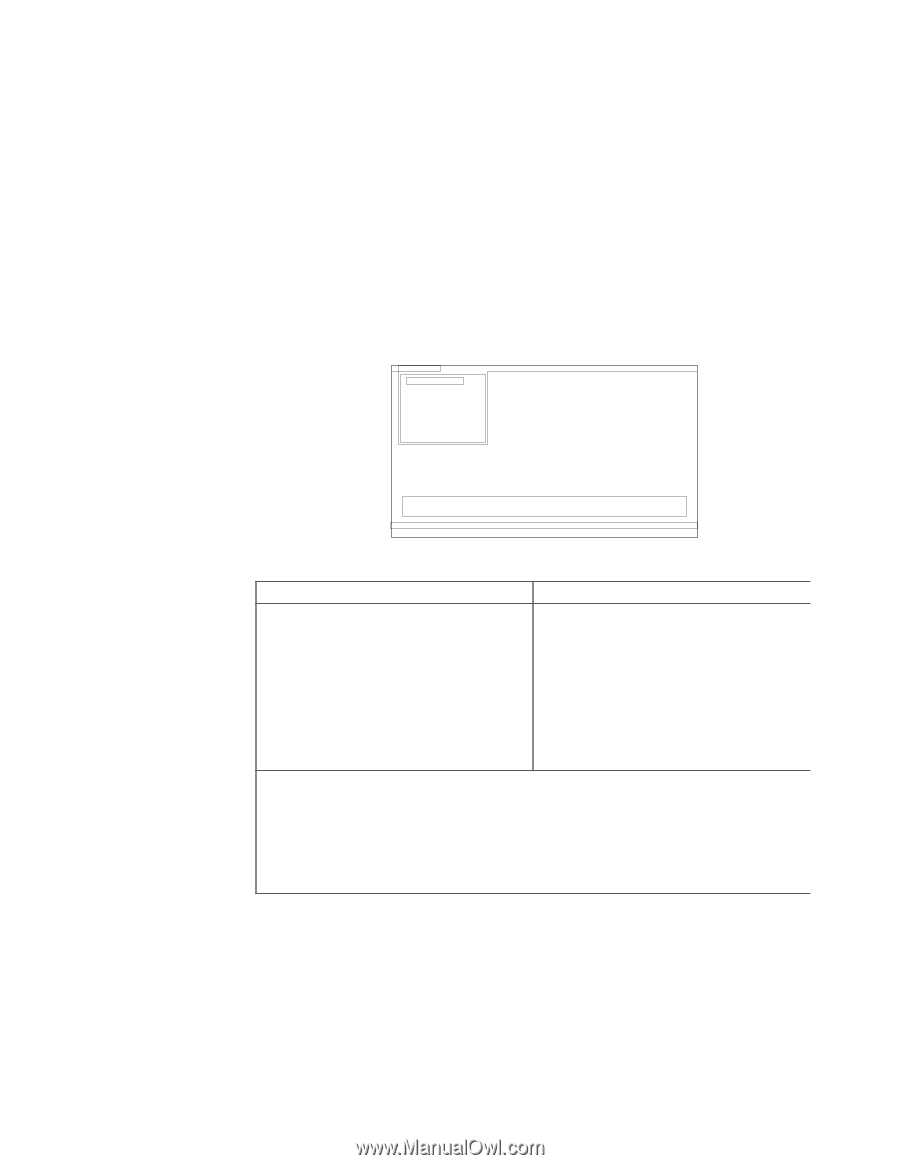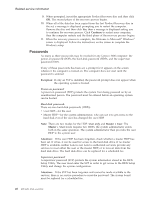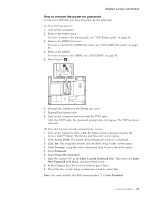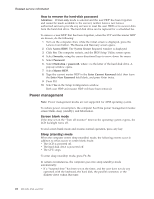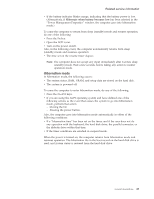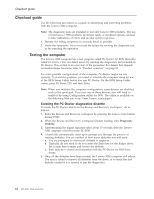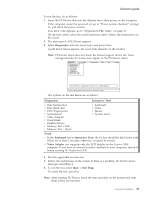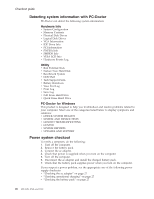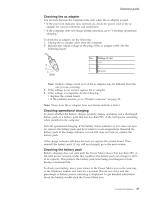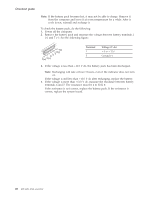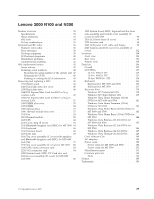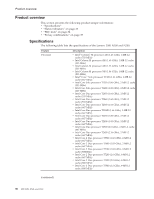Lenovo 0768AFU User Manual - Page 31
Diagnostics, Interactive, Tests, Notes, Keyboard, Video, Adapter
 |
View all Lenovo 0768AFU manuals
Add to My Manuals
Save this manual to your list of manuals |
Page 31 highlights
Checkout guide To run the test, do as follows: 1. Insert the PC-Doctor disk into the diskette drive; then power on the computer. If the computer cannot be powered on, go to "Power system checkout" on page 26, and check the power sources. If an error code appears, go to "Symptom-to-FRU index" on page 36. On the first screen, select the model and press Enter. Follow the instructions on the screen. 2. The main panel of PC-Doctor appears. 3. Select Diagnostics with the arrow keys, and press Enter. A pull-down menu appears. (Its exact form depends on the model.) Note: PC-Doctor menu does not mean the formal support device list. Some unsupported device names may appear in the PC-Doctor menu. Diagnostics Interactive Tests Run Normal Test Run Quick Test CPU/Coprocessor Systemboard Video Adapter Fixed Disks Diskette Drives Memory Test - Full Memory Test - Quick Hardware Info Utility Quit F1=Help PC-DOCTOR 2.0 Copyright 2002 PC-Doctor, Inc. All Rights Reserved. Use the cursor keys and ESC to move in menus. Press ENTER to select. The options on the test menu are as follows: Diagnostics Interactive Tests v Run Normal Test v Run Quick Test v CPU/Coprocessor v Systemboard v Video Adapter v Fixed Disks v Diskette Drives v Memory Test - Full v Memory Test - Quick v Keyboard v Video v Mouse v System Load Notes: v In the Keyboard test in Interactive Tests, the Fn key should be held down with M key for at least 2 seconds; otherwise, it cannot be sensed. v Video Adapter test supports only the LCD display on the Lenovo 3000 computer. If you have an external monitor attached to your computer, detach it before running PC-Doctor for DOS. 4. Run the applicable function test. 5. Follow the instructions on the screen. If there is a problem, PC-Doctor shows messages describing it. 6. To exit the test, select Quit - Exit Diag. To cancel the test, press Esc. Note: After running PC-Doctor, check the time and date on the system and reset them if they are incorrect. General descriptions 25