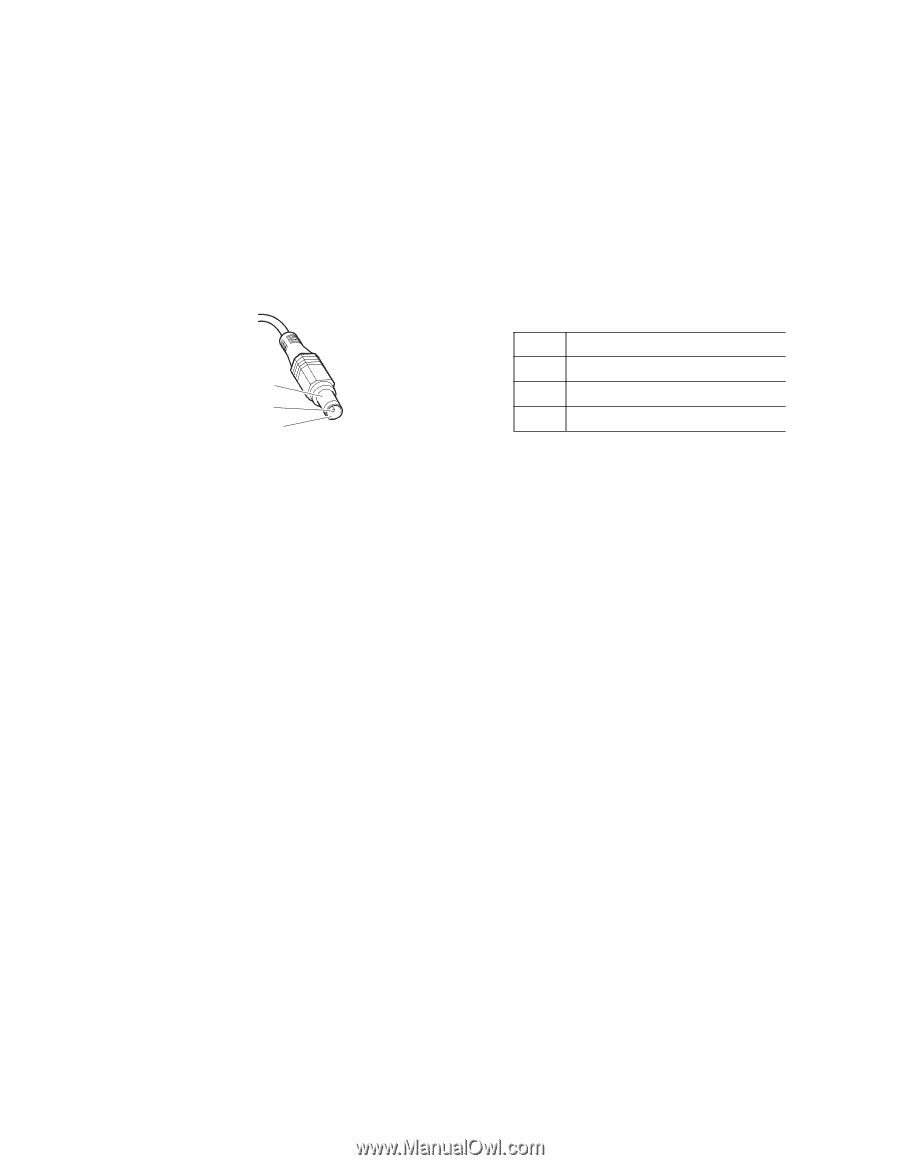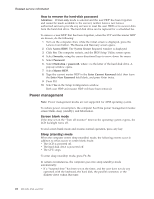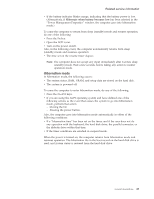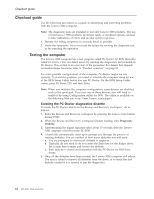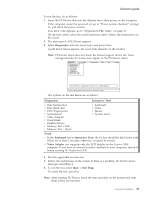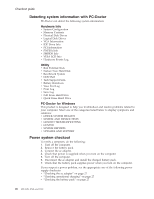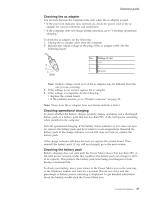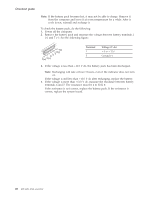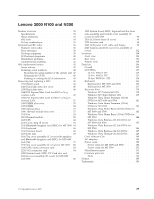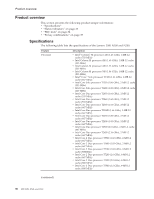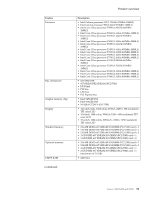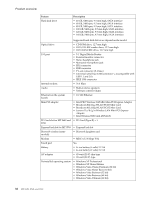Lenovo 0768AFU User Manual - Page 33
Checking, adapter, operational, charging, battery
 |
View all Lenovo 0768AFU manuals
Add to My Manuals
Save this manual to your list of manuals |
Page 33 highlights
Checkout guide Checking the ac adapter You are here because the computer fails only when the ac adapter is used. v If the power-on indicator does not turn on, check the power cord of the ac adapter for correct continuity and installation. v If the computer does not charge during operation, go to ″Checking operational charging.″ To check the ac adapter, do the following: 1. Unplug the ac adapter cable from the computer. 2. Measure the output voltage at the plug of the ac adapter cable. See the following figure: 3 2 1 (20V) Pin Voltage (V dc) 1 +20 2 0 3 Ground Note: Output voltage of pin no.2 of the ac adapter may be different from the one you are servicing. 3. If the voltage is not correct, replace the ac adapter. 4. If the voltage is acceptable, do the following: v Replace the system board. v If the problem persists, go to "Product overview" on page 30. Note: Noise from the ac adapter does not always indicate a defect. Checking operational charging To check whether the battery charges properly during operation, use a discharged battery pack or a battery pack that has less than 50% of the total power remaining when installed in the computer. Perform operational charging. If the battery status indicator or icon does not turn on, remove the battery pack and let it return to room temperature. Reinstall the battery pack. If the charge indicator or icon still does not turn on, replace the battery pack. If the charge indicator still does not turn on, replace the system board. Then reinstall the battery pack. If it is still not charged, go to the next section. Checking the battery pack Battery charging does not start until the Power Meter shows that less than 95% of the total power remains; under this condition the battery pack can charge to 100% of its capacity. This protects the battery pack from being overcharged or from having a shortened life. To check your battery, move your cursor to the Power Meter icon in the icon tray of the Windows taskbar and wait for a moment (but do not click), and the percentage of battery power remaining is displayed. To get detailed information about the battery, double-click the Power Meter icon. General descriptions 27