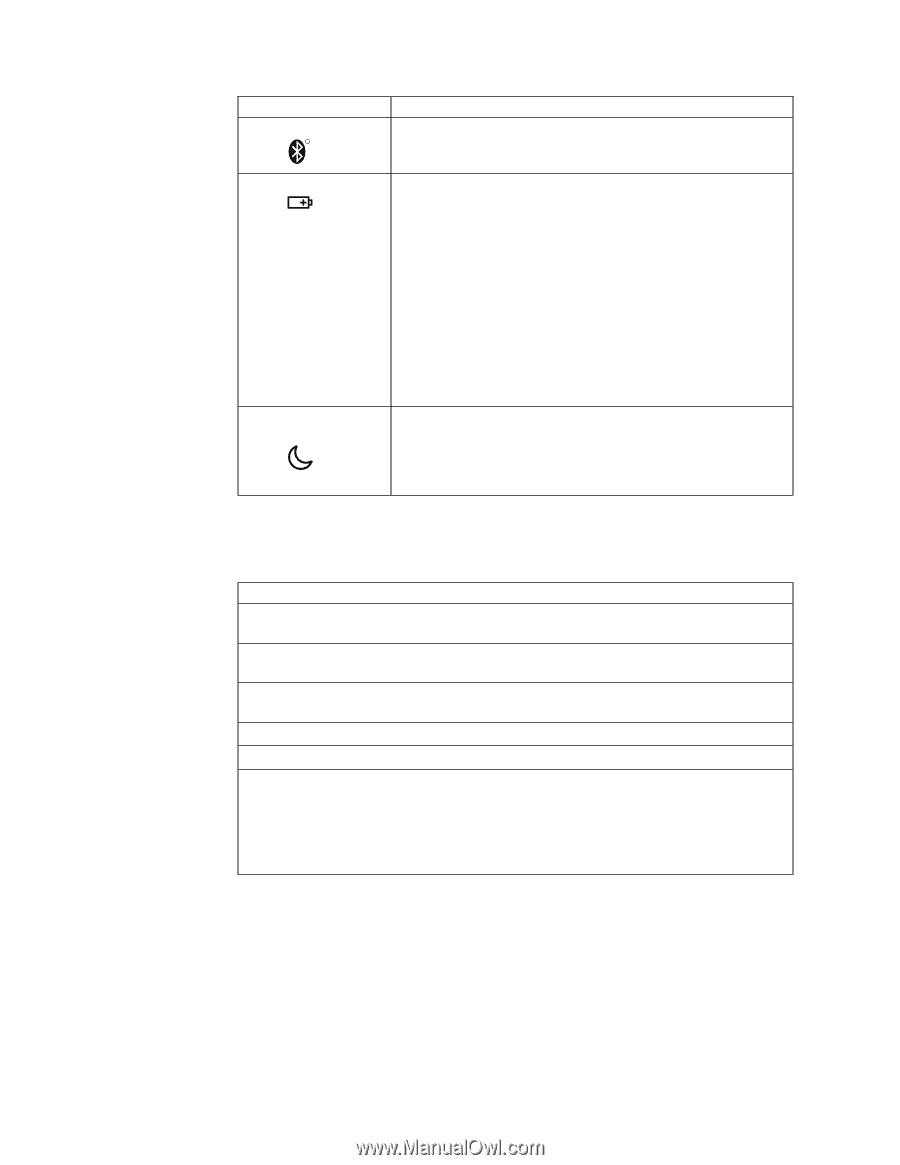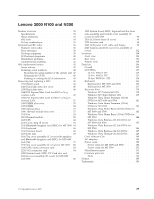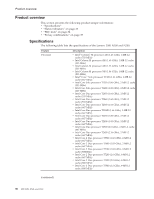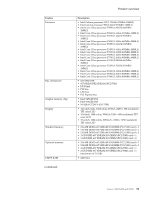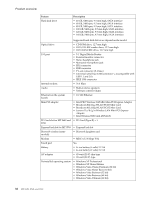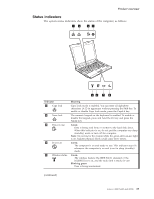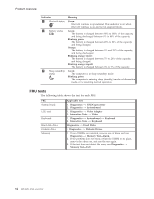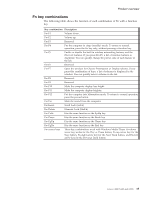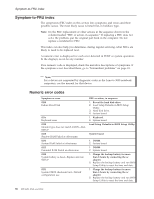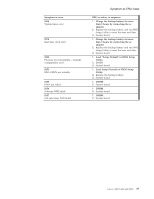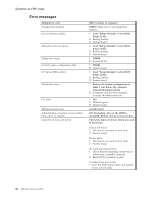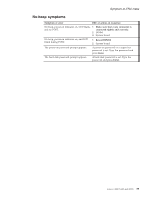Lenovo 0768AFU User Manual - Page 40
tests
 |
View all Lenovo 0768AFU manuals
Add to My Manuals
Save this manual to your list of manuals |
Page 40 highlights
Product overview Indicator 6 Bluetooth status R 7 Battery status 8 Sleep (standby) status Meaning Green: Bluetooth wireless is operational. This indicator is on when Bluetooth wireless is on and not in suspend mode. Green: The battery is charged between 80% to 100% of the capacity, and being discharged between 0% to 80% of the capacity. Blinking green: The battery is charged between 20% to 80% of the capacity, and being charged. Orange: The battery is charged between 5% and 20% of the capacity, and being discharged. Blinking orange (slow): The battery is charged between 5% to 20% of the capacity, and being charged. Blinking orange (rapid): The battery is charged between 0% to 5% of the capacity. Green: The computer is in sleep (standby) mode. Blinking green: The computer is entering sleep (standby) mode or hibernation mode, or is resuming normal operation. FRU tests The following table shows the test for each FRU. FRU System board LCD unit Keyboard Hard disk drive Diskette drive Memory Applicable test 1. Diagnostics --> CPU/Coprocessor 2. Diagnostics --> Systemboard 1. Diagnostics --> Video Adapter 2. Interactive Tests --> Video 1. Diagnostics --> Systemboard --> Keyboard 2. Interactive Tests --> Keyboard Diagnostics --> Fixed Disks v Diagnostics --> Diskette Drives 1. If two DIMMs are installed, remove one of them and run Diagnostics --> Memory Test-Quick. 2. If the problem does not recur, return the DIMM to its place, remove the other one, and run the test again. 3. If the test does not detect the error, run Diagnostics --> Memory Test-Full. 34 MT 0689, 0768, and 0769