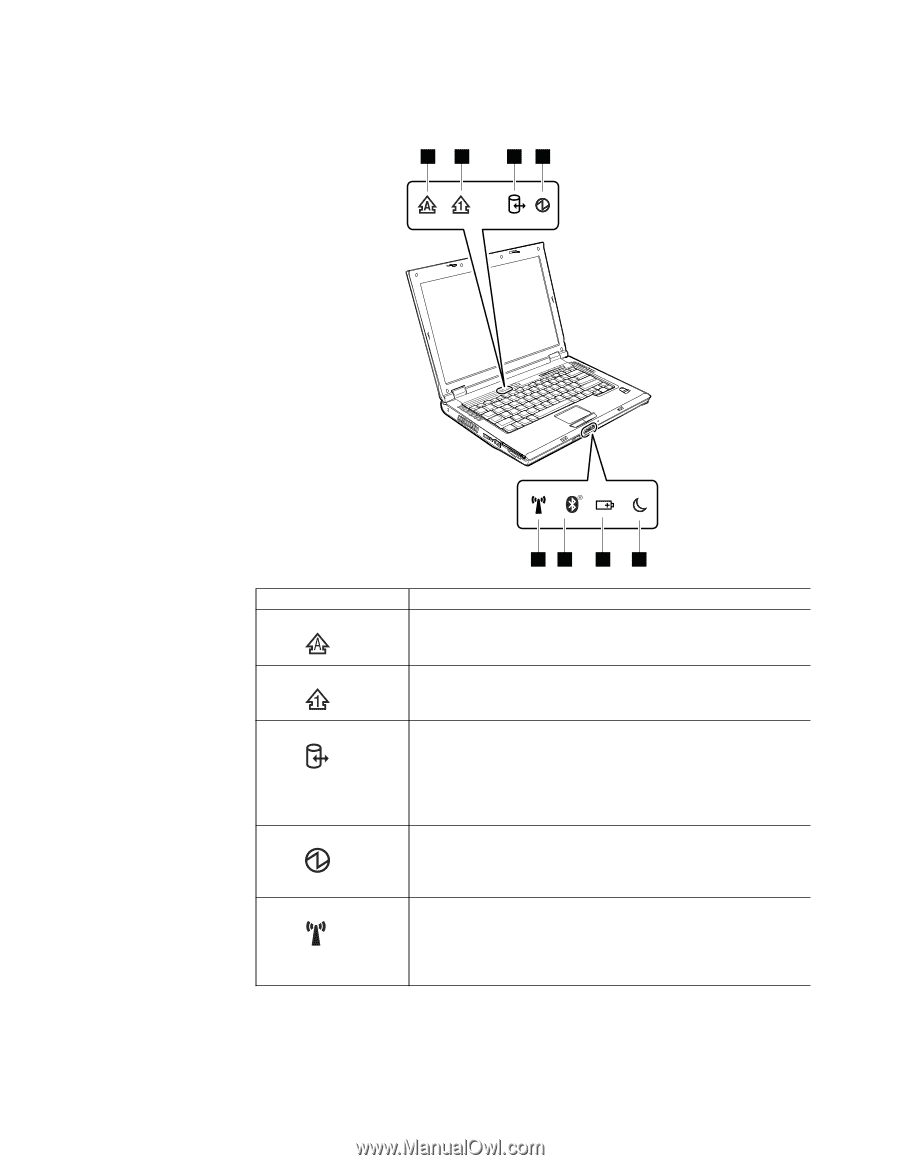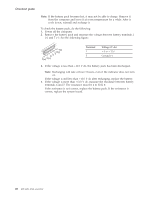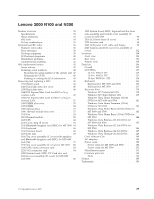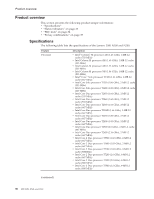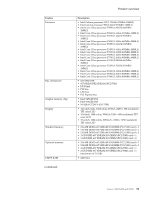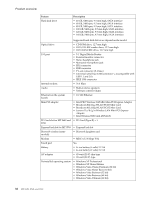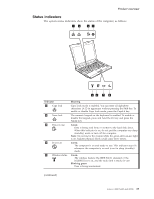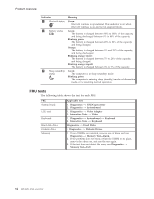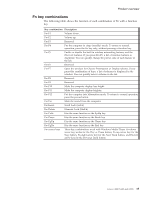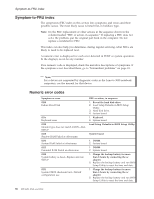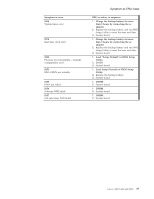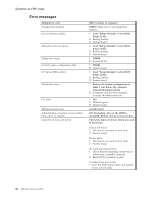Lenovo 0768AFU User Manual - Page 39
Status, indicators
 |
View all Lenovo 0768AFU manuals
Add to My Manuals
Save this manual to your list of manuals |
Page 39 highlights
Product overview Status indicators The system status indicators show the status of the computer, as follows: 12 34 56 7 8 Indicator 1 Caps lock 2 Num lock 3 Drive in use 4 Power on 5 Wireless status Meaning Caps Lock mode is enabled. You can enter all alphabetic characters (A-Z) in uppercase without pressing the Shift key. To enable or disable Caps Lock mode, press the CapsLk key. The numeric keypad on the keyboard is enabled. To enable or disable the keypad, press and hold the Fn key, and press the NmLk key. Green: Data is being read from or written to the hard disk drive. When this indicator is on, do not put the computer into sleep (standby) mode or turn off the computer. Note: Do not move the system while the green drive-in-use light is on. Sudden physical shock could cause drive errors. Green: The computer is on and ready to use. This indicator stays lit whenever the computer is on and is not in sleep (standby) mode. Green: The wireless feature (the IEEE 802.11 standard or the IEEE802.11n) is on, and the radio link is ready for use. Blinking green: Data is being transmitted. (continued) Lenovo 3000 N100 and N200 33