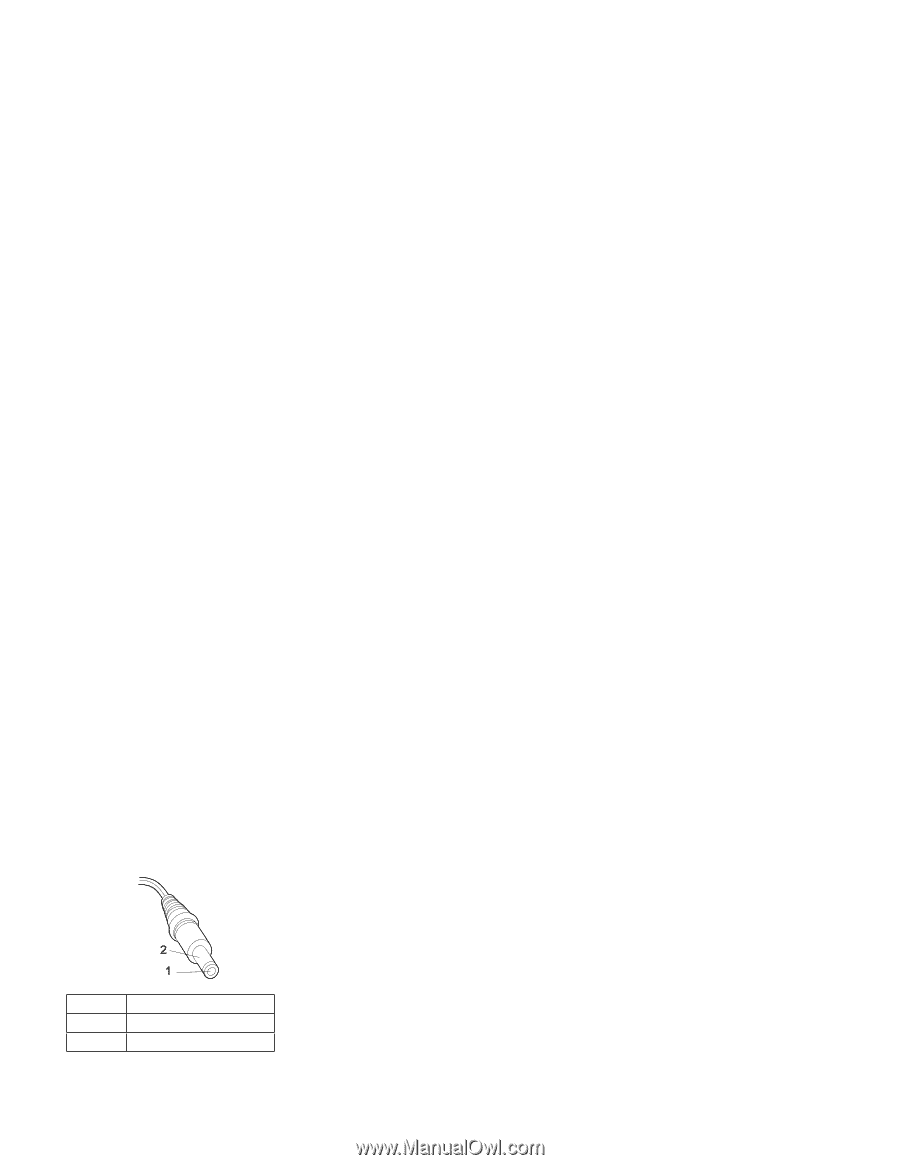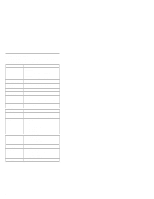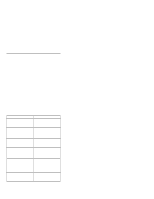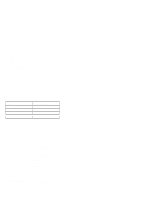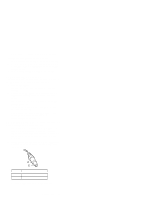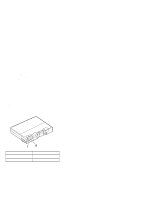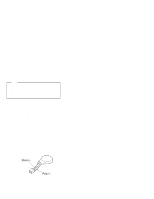Lenovo ThinkPad 380ED TP 380Z Hardware Maintenance Manual (August 1998) for us - Page 15
Power Systems Checkout, AC Adapter Checkout
 |
View all Lenovo ThinkPad 380ED manuals
Add to My Manuals
Save this manual to your list of manuals |
Page 15 highlights
A new features or options is added to the computer. To update the flash memory, do the following: 1. Obtain an appropriate diskette containing the update. 2. Insert the System Program Service diskette into drive A, and turn on the computer with ac power or a fully charged battery. 3. Select Update system programs from the menu. Power Systems Checkout To determine whether a power systems problem is due to the AC Adapter or the battery, do the following: 1. Remove the battery. 2. Connect the AC Adapter and check that power is supplied. 3. Disconnect the AC Adapter and install the charged battery; then check that power is supplied by the battery. If the problem is due to the AC Adapter, go to "AC Adapter Checkout" If the problem is due to the battery, go to "Battery Checkout" on page 14 If the problem is not due to the AC Adapter or the battery, go to "Backup Battery Checkout (Nonrechargeable)" on page 15 AC Adapter Checkout: This checkout is used only when the computer fails under ac power. If the problem occurs only when the AC Adapter is used with a port replicator, replace the replicator. If the power-on indicator does not turn on, check the power cord of the AC Adapter for conductivity and installation. 1. Unplug the AC Adapter cable from the computer and measure the output voltage at the cable plug. See the following figure: Pin Voltage (V dc) 1 +15.5 to +17.0 2 Ground a. If the voltage persists, go to the next step. ThinkPad 380Z 13