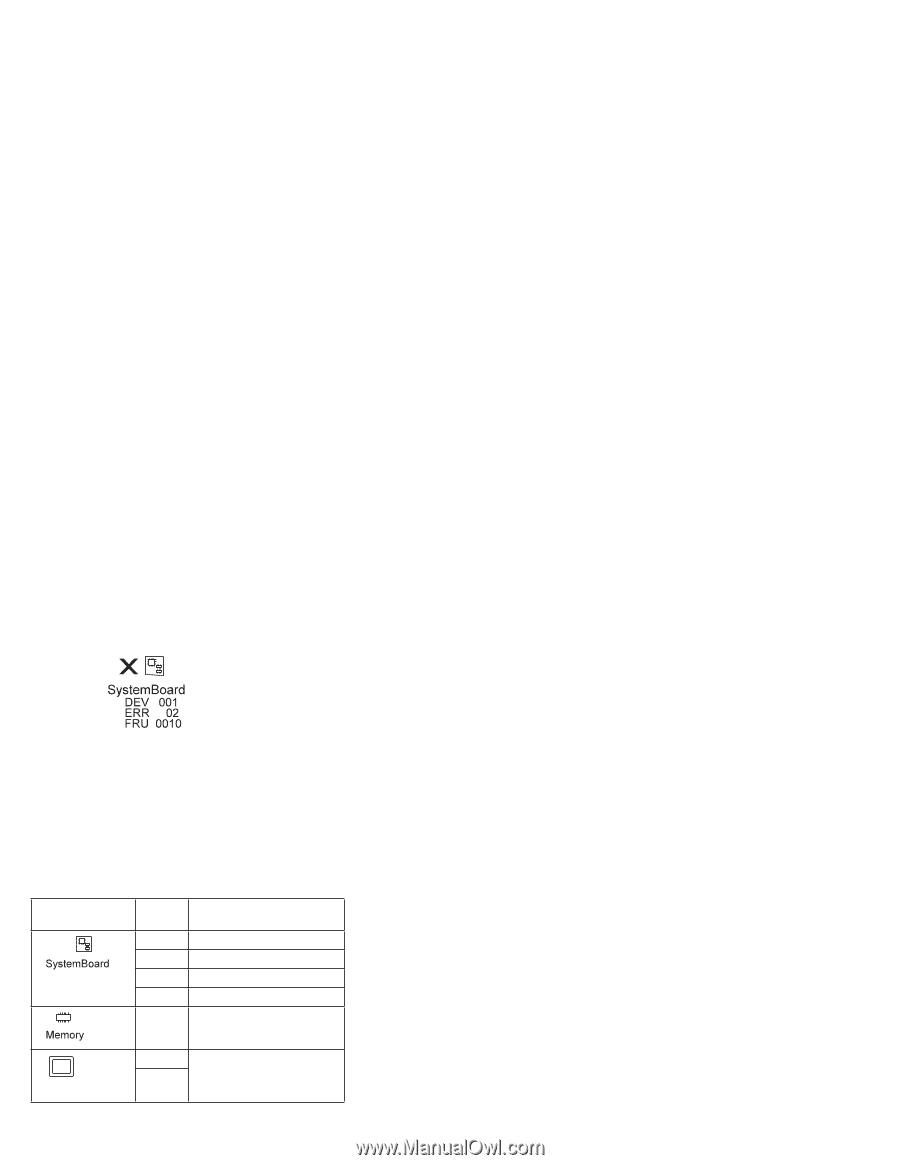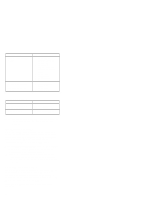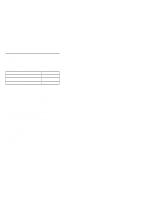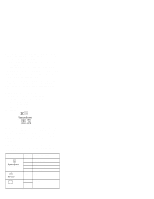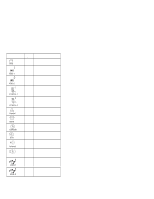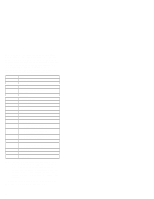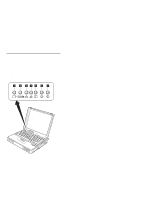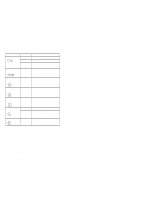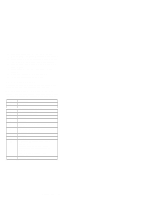Lenovo ThinkPad 380ED TP 380Z Hardware Maintenance Manual (August 1998) for us - Page 38
Diagnostic Error Codes, Device ID
 |
View all Lenovo ThinkPad 380ED manuals
Add to My Manuals
Save this manual to your list of manuals |
Page 38 highlights
If a device that is not installed appears in dark shade (for example, FDD-2 appears in dark shade when no second FDD is installed), do the following: 1. Replace the first device in the configuration, such as an FDD-1. 2. If the problem persists, replace the system board. The Parallel, and Serial icons are always displayed in dark shade, because the icons represent subsystems of the system board, not the attachment of devices. The FDD-1 icon represents the first drive in the system configuration for each type of device. The FDD-2 icon represents the second drive, attached through a port replicator. Diagnostic Error Codes If an error is detected, the following appears: Large X on the left side of the device icon. Device ID (three digits) Error code (two digits) FRU code (four digits) For example: The device ID and error code indicate the detailed portion of the FRU that caused the error. If replacing a FRU does not correct the problem, see the device ID or error code from the previous failure. If they changed, the new FRU might be defective, or it may have been incorrectly installed. Device ID: If an error is detected by the diagnostic tests, a three-digit device ID is displayed, indicating the suspected device. Icon Device ID 001 003 007 086 002 Suspected Device System board Keyboard Math coprocessor Pointing device Memory Display 050 Display 054 36