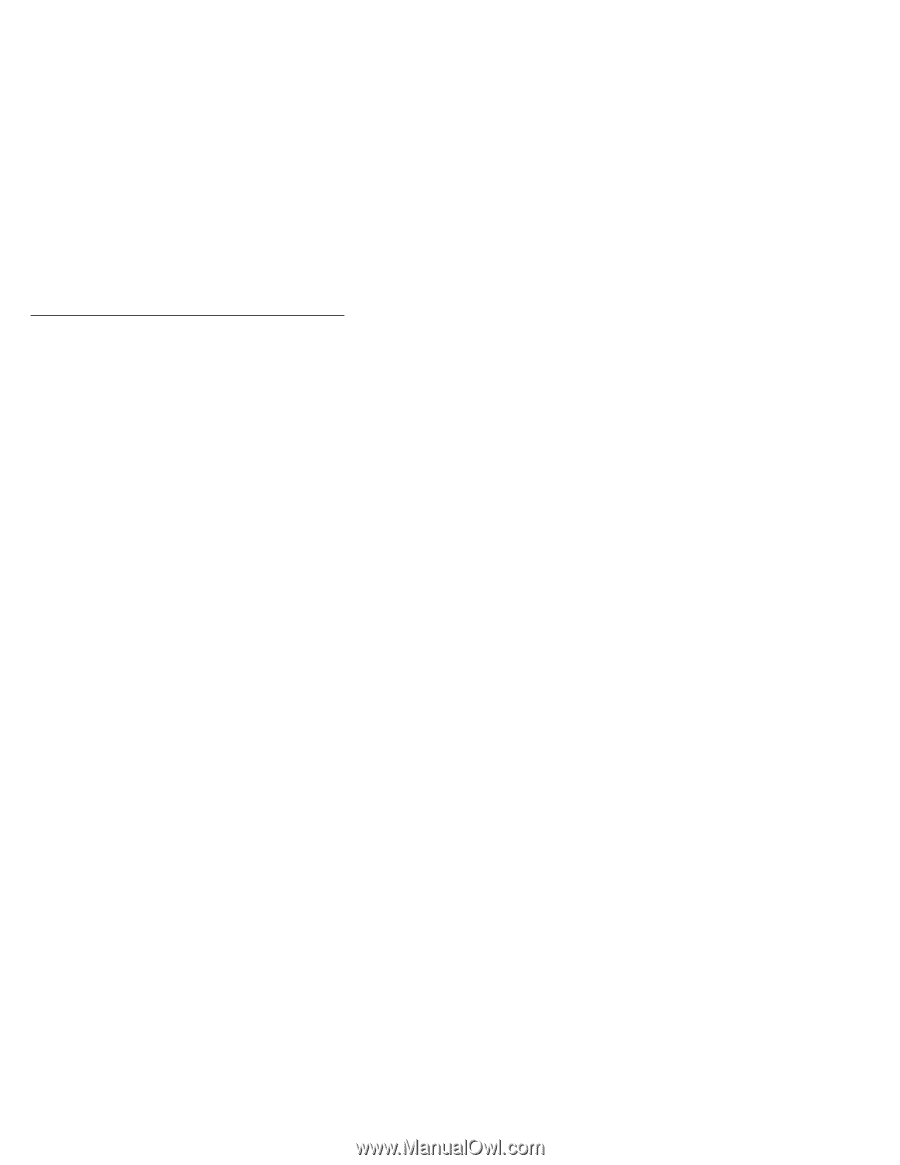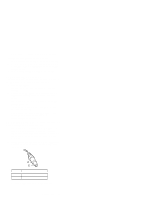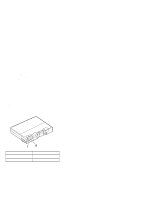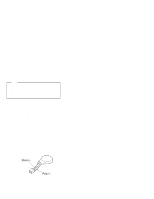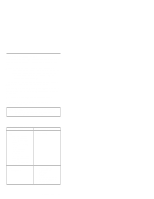Lenovo ThinkPad 380ED TP 380Z Hardware Maintenance Manual (August 1998) for us - Page 20
Optional Device Checkout, Port Replicator Checkout, External Monitor Self-Test, 63XX, 85XX
 |
View all Lenovo ThinkPad 380ED manuals
Add to My Manuals
Save this manual to your list of manuals |
Page 20 highlights
Optional Device Checkout If you suspect an optional device problem, do either of the following: "Port Replicator Checkout" "External Monitor Self-Test" Port Replicator Checkout Do the following procedures to isolate a port replicator problem. A port replicator attaches to the system expansion connector on the bottom of the computer. 1. Turn off the computer. 2. Remove the failing devices from the replicator. 3. Unplug the AC adapter from the replicator, if attached. 4. Remove the port replicator from the computer. 5. Reconnect the failing device directly to the computer. (If another device is already connected to the computer, remove it first.) 6. Go to the "Running the Diagnostics" on page 34 and run the diagnostics. 7. If the advanced diagnostic device test does not find an error, suspect a problem with the port replicator of the system expansion bus. 8. Turn off the computer and reconnect the port replicator. 9. Turn on the computer and run the following advanced diagnostic tests: Serial port test with the wrap plug installed on the replicator Parallel port test with the wrap plug installed on the replicator 10. If diagnostic errors appear, replace the replicator or diskette drive attachment unit. If the problem remains after the replacement, replace the system board. 11. If power problems appear only when the replicator is used, replace the replicator. External Monitor Self-Test If a monitor problem occurs only when an external monitor is connected, do the following: Note: Before you replace a monitor: Check that the 95XX systems support either 63XX, 85XX, or 95XX displays. Make sure that the external monitor is properly connected to the computer. If the screen is rolling, replace the external monitor. If that does not correct the problem, replace the FRUs in the following order: 1. System board 18