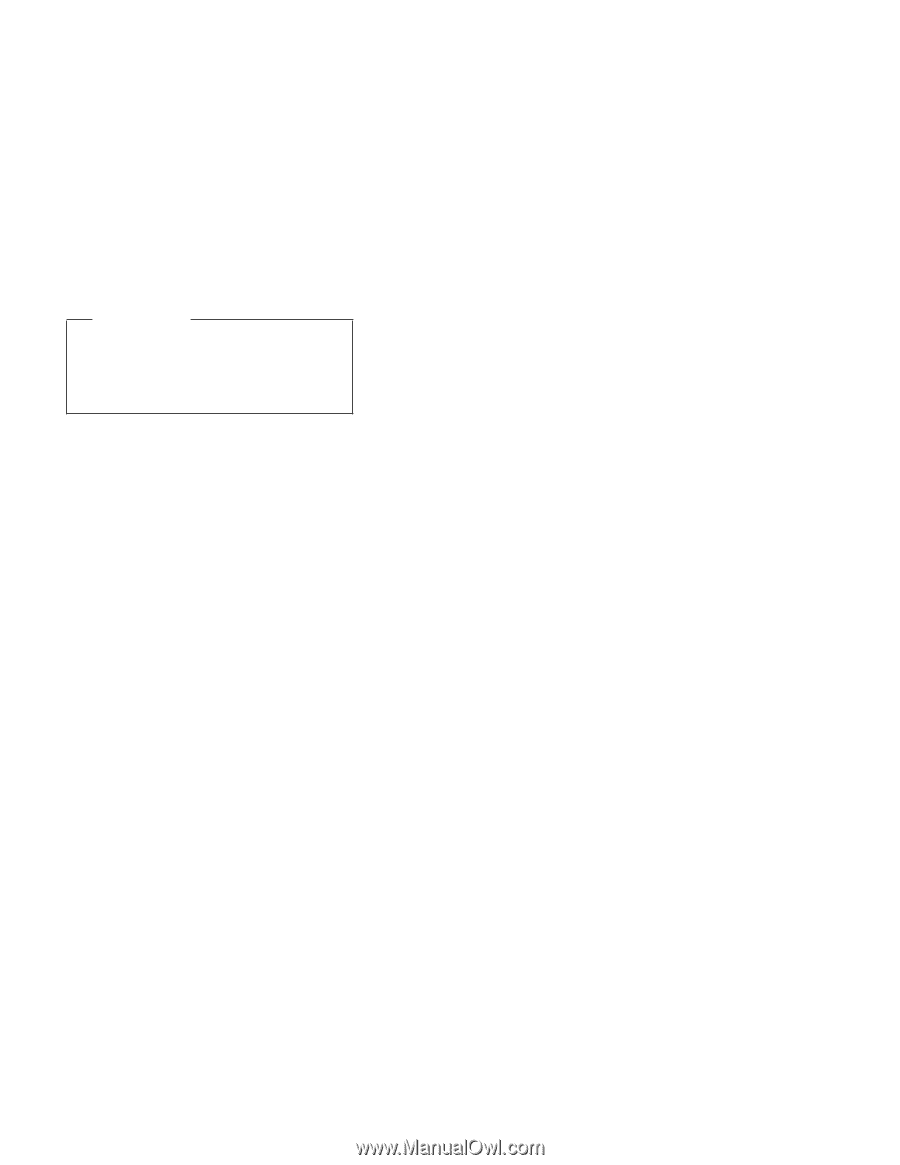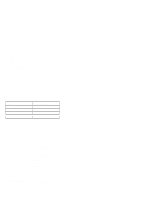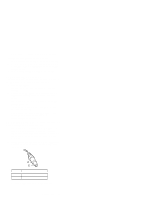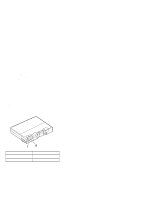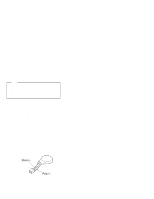Lenovo ThinkPad 380ED TP 380Z Hardware Maintenance Manual (August 1998) for us - Page 19
Drifting Pointer, Warning
 |
View all Lenovo ThinkPad 380ED manuals
Add to My Manuals
Save this manual to your list of manuals |
Page 19 highlights
Drifting Pointer There may be cases when the pointer drifts for a short while on the screen, this is not a hardware problem. This movement can occur when a slight, steady pressure is applied to the TrackPoint. No service action needs to be taken. 4. Go to the Easy-Setup menu. 5. Move to an item with the TrackPoint. 6. Press either the left or the right click button. 7. Verify that both buttons work correctly. 8. Move to another item with the TrackPoint. 9. Press the TrackPoint (Press-to-Select). 10. Verify that the item is selected. 11. If the problem still persists, do the following one at a time: Warning: Do not replace a nondefective FRU. Reseat the TrackPoint cable. Replace the keyboard. Replace the DC/DC card. Replace the system board. ThinkPad 380Z 17