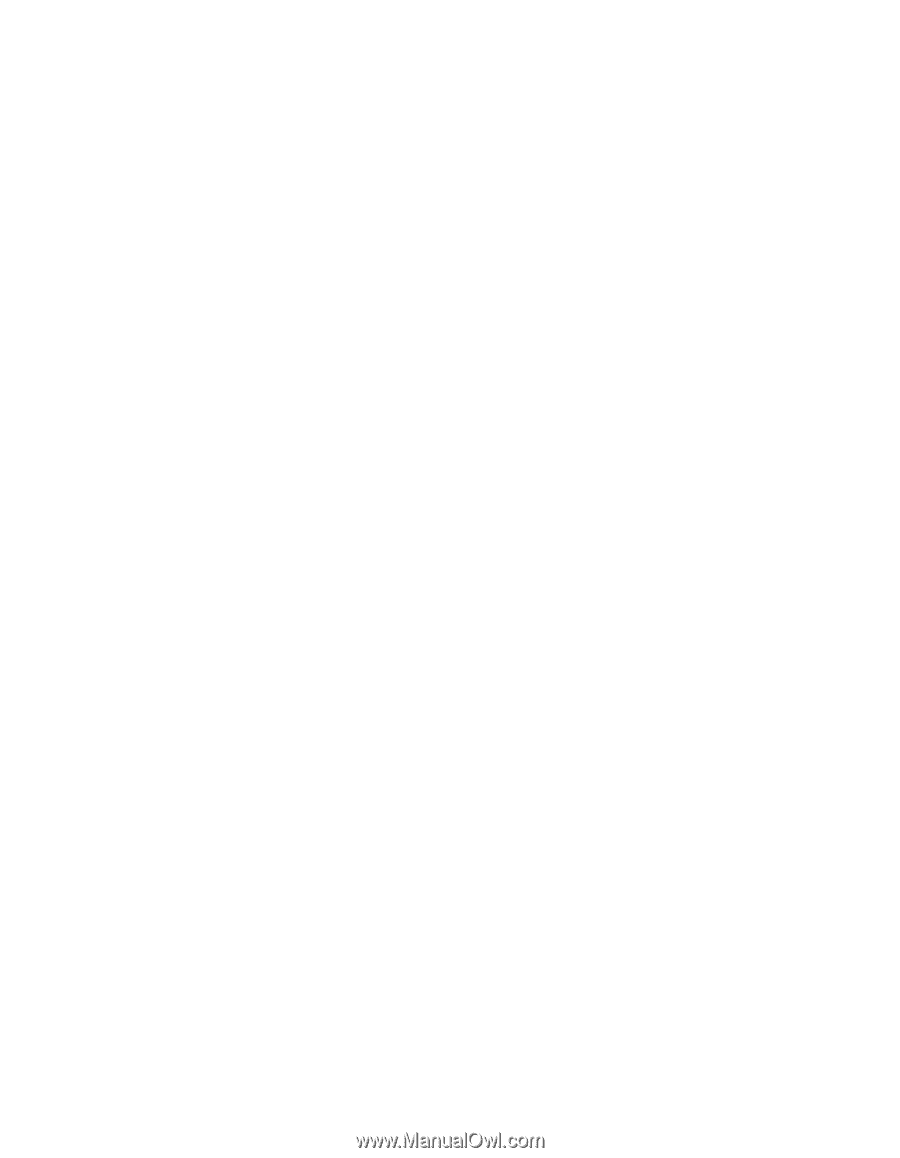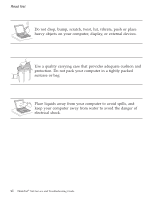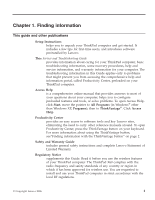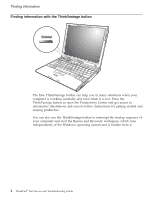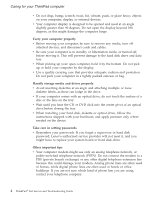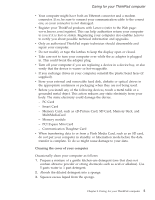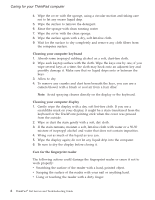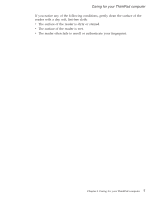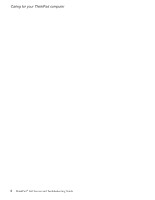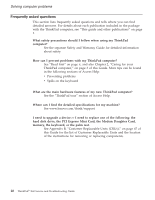Lenovo ThinkPad X60s (English) Service and Troubleshooting Guide - Page 13
Cleaning, cover, computer
 |
View all Lenovo ThinkPad X60s manuals
Add to My Manuals
Save this manual to your list of manuals |
Page 13 highlights
Caring for your ThinkPad computer v Your computer might have both an Ethernet connector and a modem connector. If so, be sure to connect your communication cable to the correct one, so your connector is not damaged. v Register your ThinkPad products with Lenovo (refer to the Web page: www.lenovo.com/register). This can help authorities return your computer to you if it is lost or stolen. Registering your computer also enables Lenovo to notify you about possible technical information and upgrades. v Only an authorized ThinkPad repair technician should disassemble and repair your computer. v Do not modify or tape the latches to keep the display open or closed. v Take care not to turn your computer over while the ac adapter is plugged in. This could break the adapter plug. v Turn off your computer if you are replacing a device in a device bay, or else verify that the device is warm- or hot-swappable. v If you exchange drives in your computer, reinstall the plastic bezel faces (if supplied). v Store your external and removable hard disk, diskette or optical drives in the appropriate containers or packaging when they are not being used. v Before you install any of the following devices, touch a metal table or a grounded metal object. This action reduces any static electricity from your body. The static electricity could damage the device. - PC Card - Smart Card - Memory Card, such as xD-Picture Card, SD Card, Memory Stick, and MultiMediaCard - Memory module - PCI Expess Mini Card - Communication Daughter Card v When transferring data to or from a Flash Media Card, such as an SD card, do not put your computer in standby or hibernation mode before the data transfer is complete. To do so might cause damage to your data. Cleaning the cover of your computer Occasionally clean your computer as follows: 1. Prepare a mixture of a gentle kitchen-use detergent (one that does not contain abrasive powder or strong chemicals such as acid or alkaline). Use 5 parts water to 1 part detergent. 2. Absorb the diluted detergent into a sponge. 3. Squeeze excess liquid from the sponge. Chapter 2. Caring for your ThinkPad computer 5