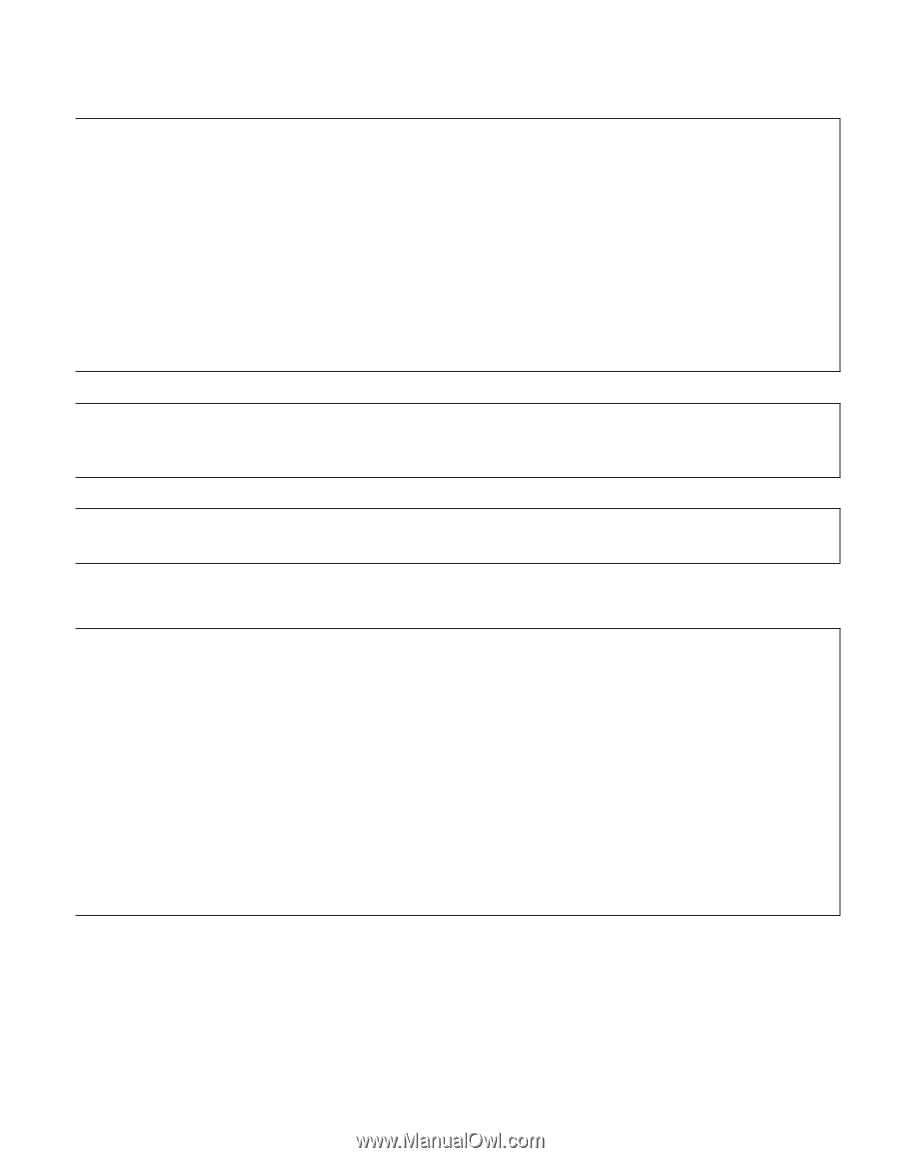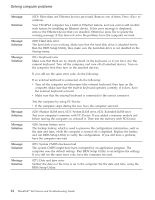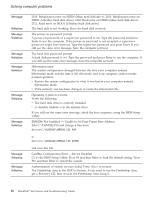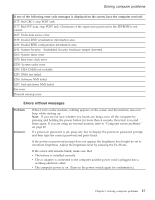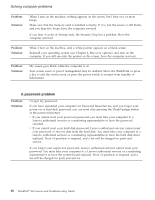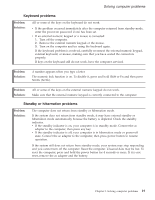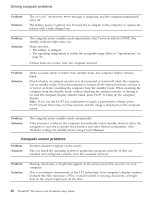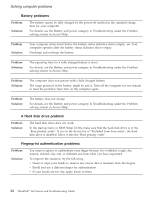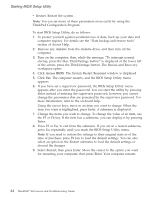Lenovo ThinkPad X60s (English) Service and Troubleshooting Guide - Page 27
Keyboard, problems, Standby, hibernation
 |
View all Lenovo ThinkPad X60s manuals
Add to My Manuals
Save this manual to your list of manuals |
Page 27 highlights
Solving computer problems Keyboard problems Problem: Solution: All or some of the keys on the keyboard do not work. v If the problem occurred immediately after the computer returned from standby mode, enter the power-on password if one has been set. v If an external numeric keypad or a mouse is connected: 1. Turn off the computer. 2. Remove the external numeric keypad or the mouse. 3. Turn on the computer and try using the keyboard again. If the keyboard problem is resolved, carefully reconnect the external numeric keypad, external keyboard, or mouse, making sure that you have seated the connectors properly. If keys on the keyboard still do not work, have the computer serviced. Problem: Solution: A number appears when you type a letter. The numeric lock function is on. To disable it, press and hold Shift or Fn and then press NmLk (ScrLk). Problem: Solution: All or some of the keys on the external numeric keypad do not work. Make sure that the external numeric keypad is correctly connected to the computer. Standby or hibernation problems Problem: Solution: The computer does not return from standby or hibernation mode. If the system does not return from standby mode, it may have entered standby or hibernation mode automatically because the battery is depleted. Check the standby indicator. v If the standby indicator is on, your computer is in standby mode. Connect the ac adapter to the computer; then press any key. v If the standby indicator is off, your computer is in hibernation mode or power-off state. Connect the ac adapter to the computer; then press power button to resume operation. If the system still does not return from standby mode, your system may stop responding and you cannot turn off the computer. Reset the computer. Unsaved data may be lost. To reset the computer, press and hold the power button for 4 seconds or more. If it is not reset, remove the ac adapter and the battery. Chapter 3. Solving computer problems 19