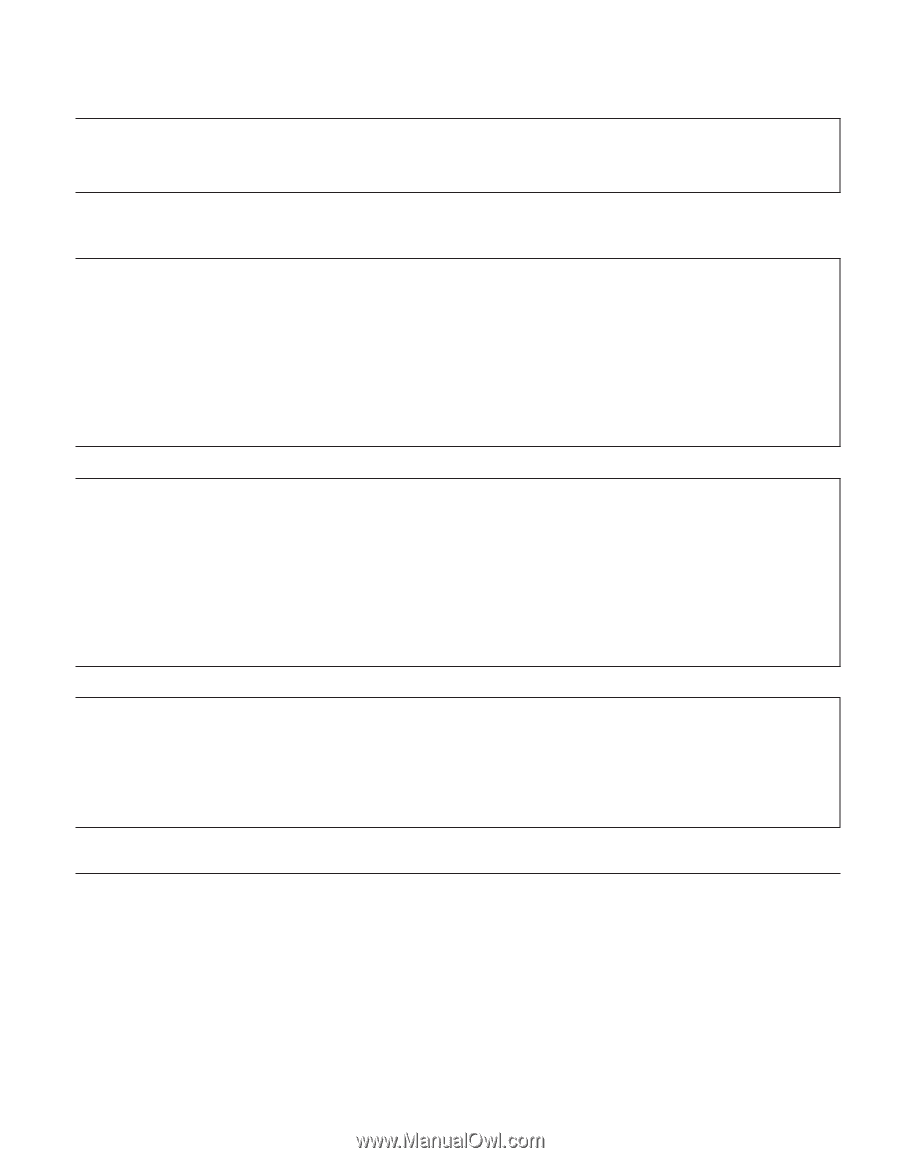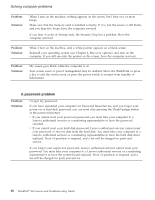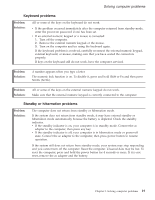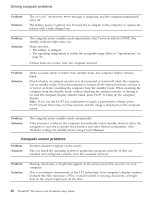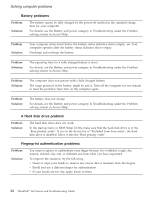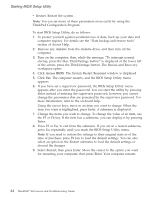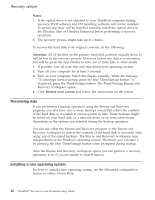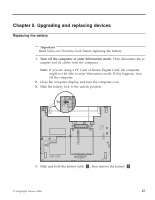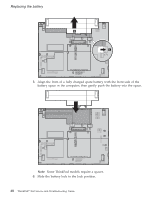Lenovo ThinkPad X60s (English) Service and Troubleshooting Guide - Page 31
parameters.
 |
View all Lenovo ThinkPad X60s manuals
Add to My Manuals
Save this manual to your list of manuals |
Page 31 highlights
Solving computer problems A startup problem Problem: Solution: The Microsoft® Windows® operating system will not start. Use the Rescue and Recovery workspace to help solve or identify your problem. For details about Rescue and Recovery, see chapter 4. Other problems Problem: Solution: Your computer does not respond. v To turn off your computer, press and hold the power switch for 4 seconds or more. If the computer still does not respond, remove the ac adapter and the battery. v Your computer might lock when it enters standby mode during a communication operation. Disable the standby timer when you are working on the network. v IRQs for the PCI might be all set as 11. The computer does not respond because it cannot share the IRQ with other devices. Refer to the ThinkPad Configuration Program. Problem: Solution: The computer does not start from a device you want. Refer to the Startup menu of the BIOS Setup Utility. Make sure that the startup sequence in the BIOS Setup Utility is set so that the computer starts from the device you want. Also make sure that the device from which the computer starts is enabled. In the startup menu in the BIOS Setup Utility, make sure that the device is included in the ″Boot priority order″ list. If it is included in the ″Excluded from boot order″ list, it is disabled. Select the entry for it in the list and press the x key. This moves the entry to the ″Boot priority order″ list. Problem: Solution: The computer does not turn off with the power switch. If the standby indicator is on and you are working under battery power, replace the battery with a fully charged one or change your power source to ac power. If you still have a problem, press and hold the power switch for 4 seconds or more; this forces the computer to turn off. Starting BIOS Setup Utility Your computer provides a program, called BIOS Setup Utility, that enables you to select various setup parameters. v Config: Set the configuration of your computer. v Date/Time: Set the date and time. v Security: Set security features. v Startup: Set the startup device. Chapter 3. Solving computer problems 23