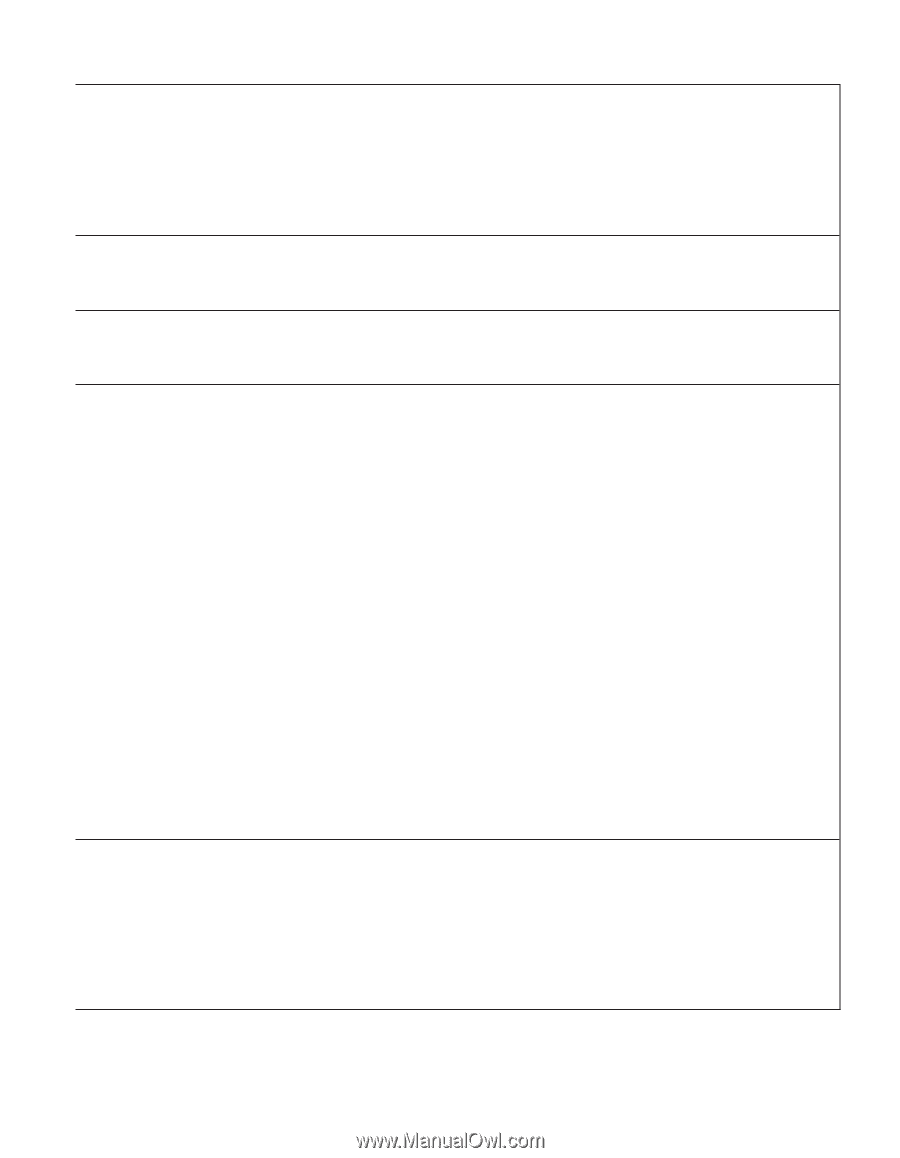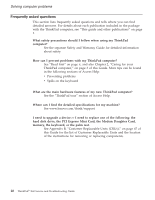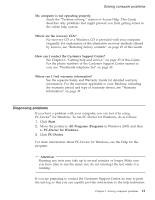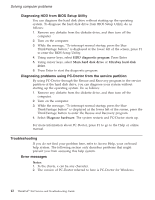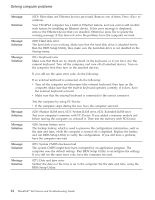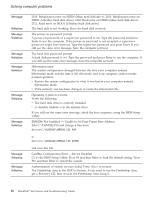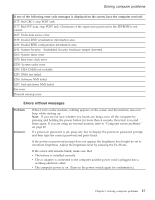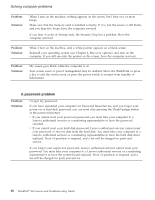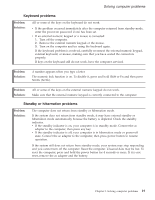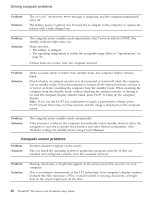Lenovo ThinkPad X60s (English) Service and Troubleshooting Guide - Page 23
Message, Solution, Saving, Changes, Restart, Security, Predesktop, Access, Disabled, RECOVER, - bios update
 |
View all Lenovo ThinkPad X60s manuals
Add to My Manuals
Save this manual to your list of manuals |
Page 23 highlights
Message: Solution: Message: Solution: Message: Solution: Message: Solution: Message: Solution: Solving computer problems 0280: Previous boot incomplete Your computer was previously unable to complete the boot process. Turn the computer off; then turn it on to start the BIOS Setup Utility. Verify the configuration and then restart the computer either by choosing the Exit Saving Changes option under the Restart item or by pressing F10. If you still see the same error code, have the computer serviced. 1802: Unauthorized network card is plugged in - Power off and remove the miniPCI network card. The miniPCI network card is not supported on this computer. Remove it. 1803: Unauthorized daughter card is plugged in-Power off and remove the daughter card. The daughter card is not supported on this computer. Remove it. 1810: Hard disk partition layout error A problem in recognizing the layout of the partition on the hard disk has halted computer startup. Either the Predesktop Area has been deleted, or the hard disk contains corrupt data. To try to restart your computer, complete one of the following: v If the Predesktop Area has been deleted 1. Press F1 to open the BIOS Setup Utility. 2. Select Security->Predesktop Area-> Access Predesktop Area. 3. Set this item to Disabled. 4. Save and exit. v If the above fails 1. Press Enter. 2. Double-click RECOVER TO FACTORY CONTENTS and follow on-screen instructions. Note: This will permanently erase the entire contents of the hard disk, and then restore software preinstalled by Lenovo. Press F1 to open BIOS Setup, or Enter to start the Predesktop Area. If the computer still does not start, call the Customer Support Center. Telephone numbers are listed in "Worldwide telephone list" on page 43. 2010: Warning: Your internal hard disk drive (HDD) may not function correctly on this system. Ensure that your HDD is supported on this system and that the latest HDD firmware is installed. If in the primary drive bay you are using a non-IBM or non-Lenovo hard disk drive (HDD) or an old generation IBM HDD that is not supported by this system, with the risk in mind, you can still use it by pressing ESC. If in the primary drive bay you are using a supported IBM / Lenovo HDD with old firmware, you need to update its firmware to the latest version, available at www.lenovo.com/think/support Chapter 3. Solving computer problems 15