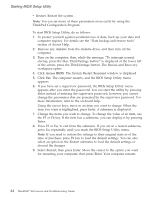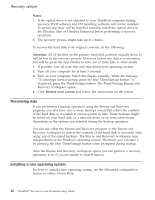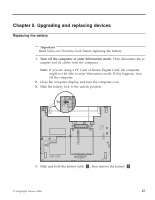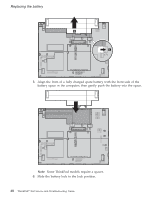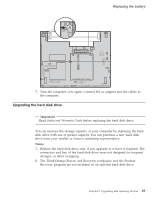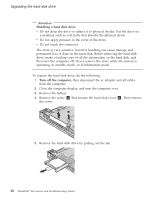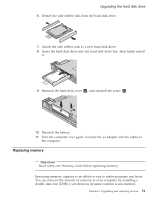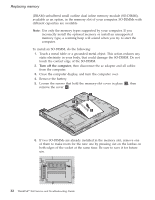Lenovo ThinkPad X60s (English) Service and Troubleshooting Guide - Page 36
Replacing, battery
 |
View all Lenovo ThinkPad X60s manuals
Add to My Manuals
Save this manual to your list of manuals |
Page 36 highlights
Replacing the battery 5. Align the front of a fully charged spare battery with the front side of the battery space in the computer; then gently push the battery into the space. Note: Some ThinkPad models require a spacer. 6. Slide the battery lock to the lock position. 28 ThinkPad® X60 Service and Troubleshooting Guide
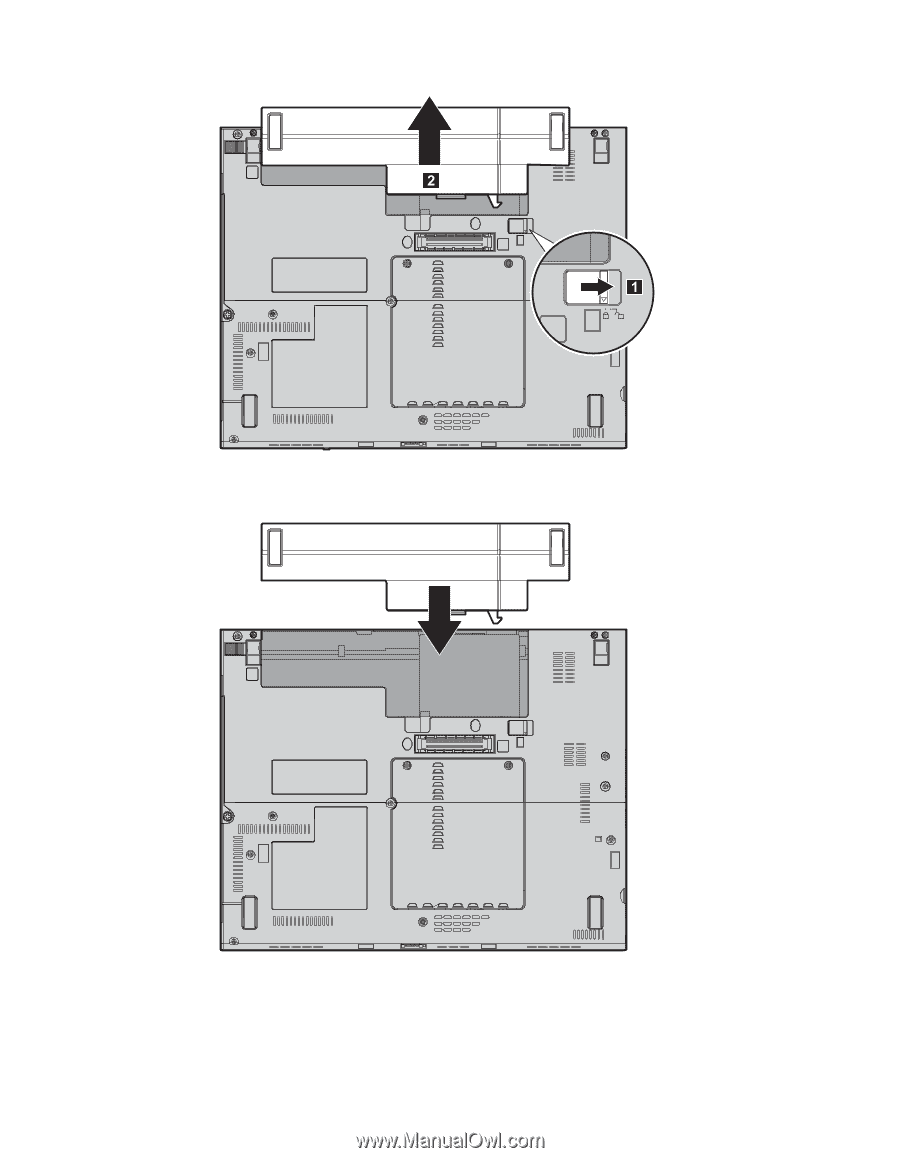
5.
Align
the
front
of
a
fully
charged
spare
battery
with
the
front
side
of
the
battery
space
in
the
computer;
then
gently
push
the
battery
into
the
space.
Note:
Some
ThinkPad
models
require
a
spacer.
6.
Slide
the
battery
lock
to
the
lock
position.
Replacing
the
battery
28
ThinkPad
®
X60
Service
and
Troubleshooting
Guide