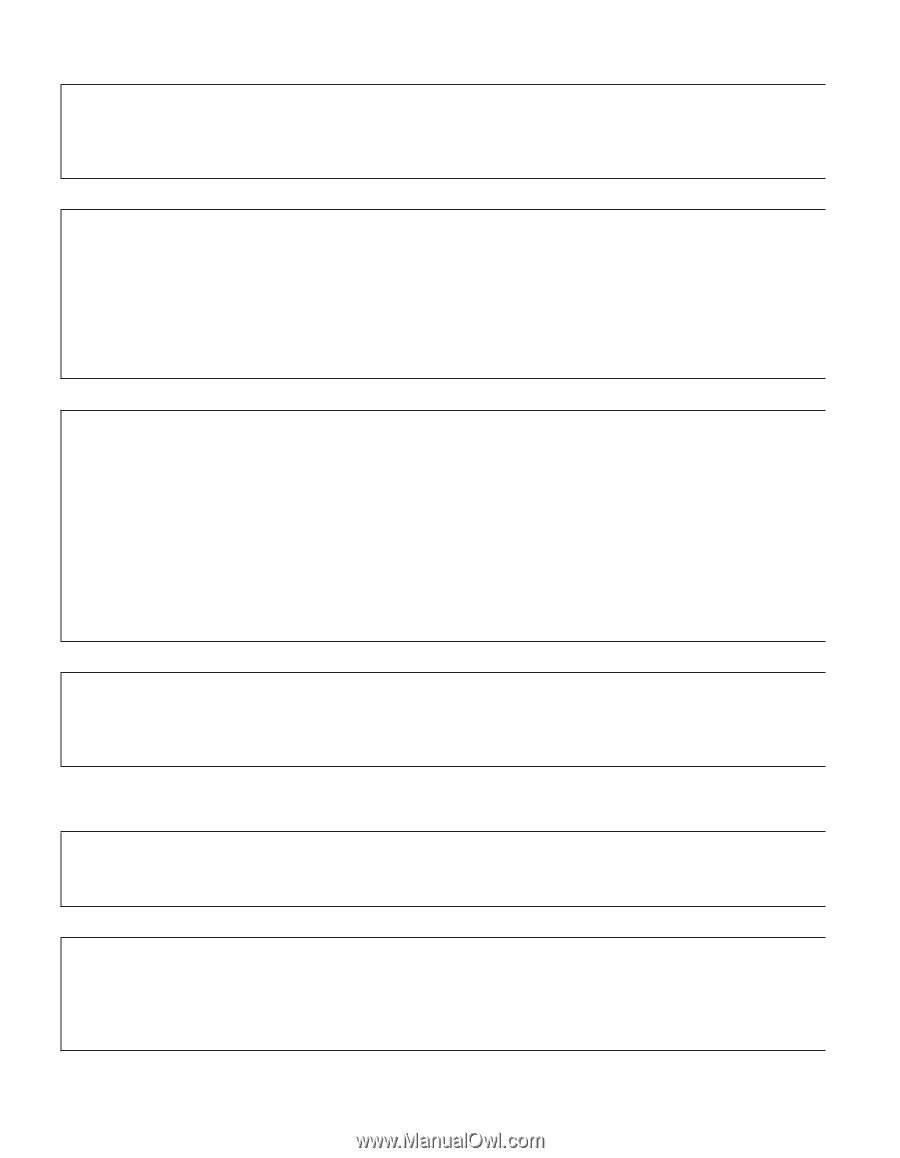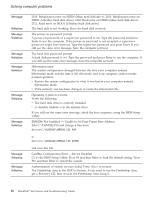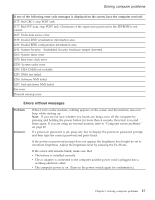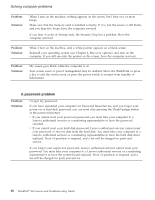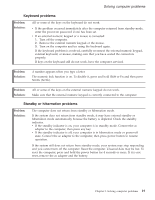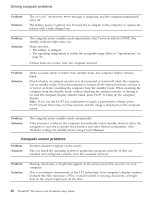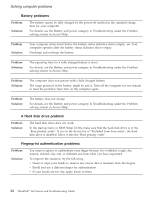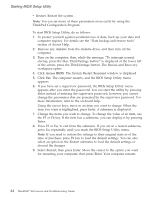Lenovo ThinkPad X60s (English) Service and Troubleshooting Guide - Page 28
Computer, screen, problems
 |
View all Lenovo ThinkPad X60s manuals
Add to My Manuals
Save this manual to your list of manuals |
Page 28 highlights
Solving computer problems Problem: Solution: The critical low-battery error message is displayed, and the computer immediately turns off. The battery power is getting low. Connect the ac adapter to the computer, or replace the battery with a fully charged one. Problem: Solution: The computer enters standby mode immediately after Power-on self-test (POST) (the standby indicator light turns on). Make sure that: v The battery is charged. v The operating temperature is within the acceptable range. Refer to "Specifications" on page 50. If these items are correct, have the computer serviced. Problem: Solution: When you take action to return from standby mode, the computer display remains blank. Check whether an external monitor was disconnected or turned off while the computer was in standby mode. If you disconnected or turned off the external monitor, connect it or turn it on before resuming the computer from the standby mode. When resuming the computer from the standby mode without attaching the external monitor or turning it on, and the computer display remains blank, press Fn+F7 to bring up the computer display. Note: If you use the Fn+F7 key combination to apply a presentation scheme, press Fn+F7 at least three times in three seconds, and the image is displayed on the computer screen. Problem: Solution: The computer enters standby mode unexpectedly. If the processor overheats, the computer automatically enters standby mode to allow the computer to cool and to protect the processor and other internal components. Also, check the settings for standby mode, using Power Manager. Computer screen problems Problem: Solution: Incorrect characters appear on the screen. Did you install the operating system or application program correctly? If they are installed and configured correctly, have the computer serviced. Problem: Solution: Missing, discolored, or bright dots appear on the screen every time you turn on your computer. This is an intrinsic characteristic of the TFT technology. Your computer's display contains multiple thin-film transistors (TFTs). A small number of missing, discolored, or bright dots on the screen might exist all the time. 20 ThinkPad® X60 Service and Troubleshooting Guide