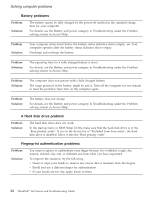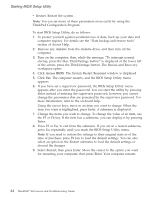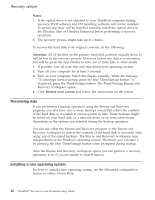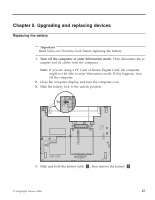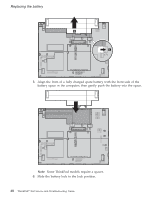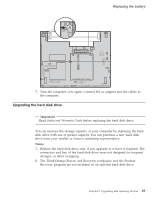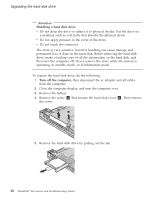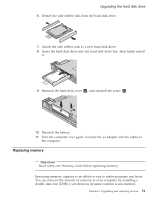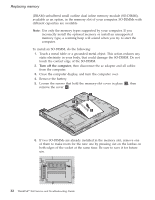Lenovo ThinkPad X60s (English) Service and Troubleshooting Guide - Page 35
Upgrading, replacing, devices
 |
View all Lenovo ThinkPad X60s manuals
Add to My Manuals
Save this manual to your list of manuals |
Page 35 highlights
Chapter 5. Upgrading and replacing devices Replacing the battery Important Read Safety and Warranty Guide before replacing the battery. 1. Turn off the computer, or enter hibernation mode. Then disconnect the ac adapter and all cables from the computer. Note: If you are using a PC Card or Secure Digital Card, the computer might not be able to enter hibernation mode. If this happens, turn off the computer. 2. Close the computer display, and turn the computer over. 3. Slide the battery lock to the unlock position. 4. Slide and hold the battery latch 1 ; then remove the battery 2 . © Copyright Lenovo 2006 27
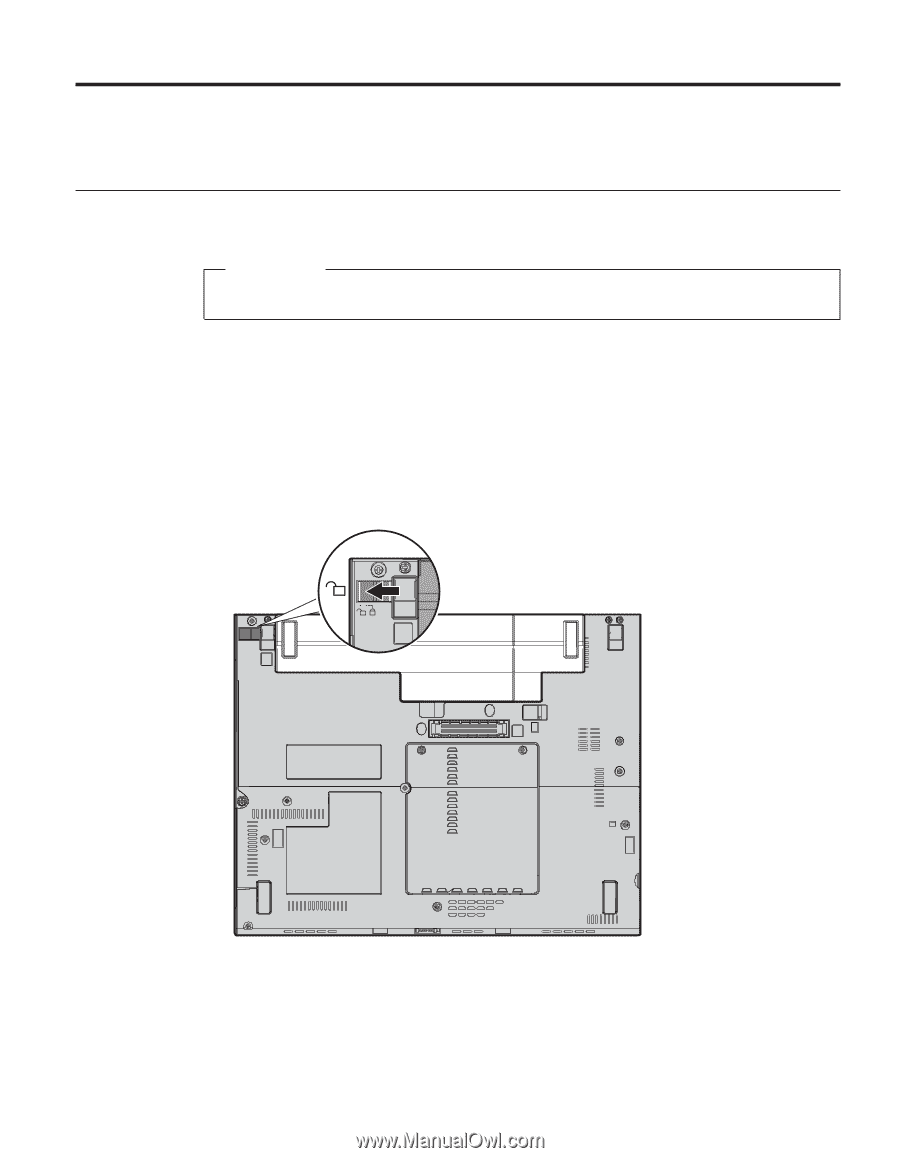
Chapter
5.
Upgrading
and
replacing
devices
Replacing
the
battery
Important
Read
Safety
and
Warranty
Guide
before
replacing
the
battery.
1.
Turn
off
the
computer,
or
enter
hibernation
mode.
Then
disconnect
the
ac
adapter
and
all
cables
from
the
computer.
Note:
If
you
are
using
a
PC
Card
or
Secure
Digital
Card,
the
computer
might
not
be
able
to
enter
hibernation
mode.
If
this
happens,
turn
off
the
computer.
2.
Close
the
computer
display,
and
turn
the
computer
over.
3.
Slide
the
battery
lock
to
the
unlock
position.
4.
Slide
and
hold
the
battery
latch
±1²
;
then
remove
the
battery
±2²
.
©
Copyright
Lenovo
2006
27