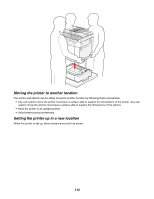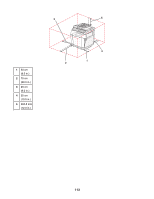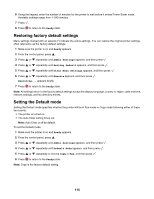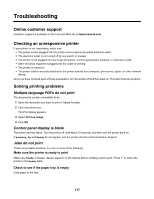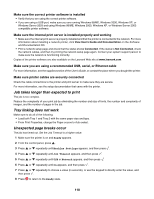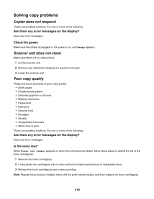Lexmark 25C0010 User's Guide - Page 116
Turning on Auto Clear, Using the Embedded Web Server, Ready, Admin Settings, Auto Clear
 |
UPC - 734646054492
View all Lexmark 25C0010 manuals
Add to My Manuals
Save this manual to your list of manuals |
Page 116 highlights
Turning on Auto Clear Auto Clear specifies whether the printer automatically returns to the Default Mode setting after the set amount of time if no operation is done during that time. To turn on Auto Clear and set the time-out duration: 1 Make sure the printer is on and Ready appears. 2 From the control panel, press . 3 Press or repeatedly until Admin Settings appears, and then press . 4 Press or repeatedly until Auto Clear appears, and then press . 5 Press or repeatedly until On appears, and then press . 6 Press or repeatedly to choose the time duration, and then press . 7 Press to return to the Ready state. Using the Embedded Web Server If the printer is installed on a network, the Embedded Web Server can be used for the following functions: • Checking the status of the printer • Checking the status of the printer supplies • Setting up the scan directory • Setting up the fax Speed Dial list • Configuring network settings • Creating an Embedded Web Server administrator password • Printing reports • Restoring the factory default settings of the printer • Backing up Embedded Web Server settings To access the Embedded Web Server: 1 Open a Web browser. 2 In the address bar, type the network printer or print server IP address, and then press Enter. 116