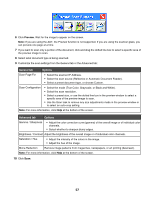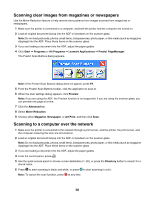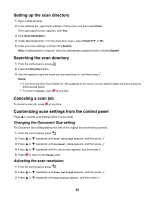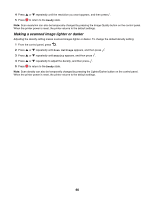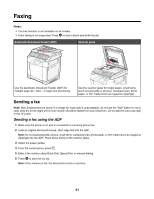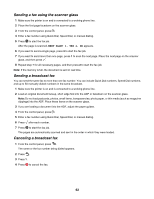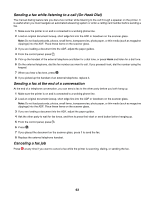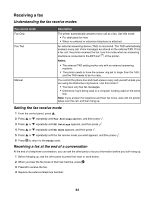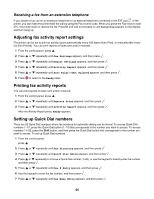Lexmark 25C0010 User's Guide - Page 60
Making a scanned image lighter or darker, Ready, Scan Settings, Density
 |
UPC - 734646054492
View all Lexmark 25C0010 manuals
Add to My Manuals
Save this manual to your list of manuals |
Page 60 highlights
4 Press or repeatedly until the resolution you want appears, and then press . 5 Press to return to the Ready state. Note: Scan resolution can also be temporarily changed by pressing the Image Quality button on the control panel. When the printer power is reset, the printer returns to the default settings. Making a scanned image lighter or darker Adjusting the density setting makes scanned images lighter or darker. To change the default density setting: 1 From the control panel, press . 2 Press or repeatedly until Scan Settings appears, and then press . 3 Press or repeatedly until Density appears, and then press . 4 Press or repeatedly to adjust the density, and then press . 5 Press to return to the Ready state. Note: Scan density can also be temporarily changed by pressing the Lighter/Darker button on the control panel. When the printer power is reset, the printer returns to the default settings. 60