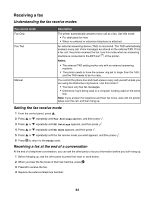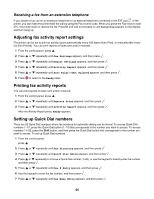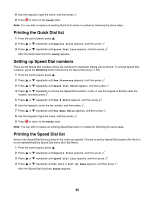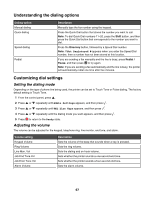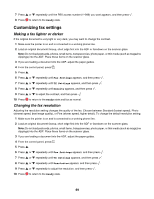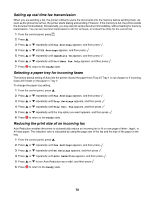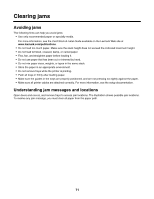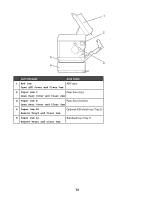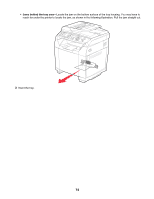Lexmark 25C0010 User's Guide - Page 69
Customizing fax settings, Making a fax lighter or darker, Changing the fax resolution
 |
UPC - 734646054492
View all Lexmark 25C0010 manuals
Add to My Manuals
Save this manual to your list of manuals |
Page 69 highlights
7 Press 8 Press or repeatedly until the PBX access number (1-999) you want appears, and then press . to return to the Ready state. Customizing fax settings Making a fax lighter or darker If the original document is very light or very dark, you may want to change the contrast. 1 Make sure the printer is on and is connected to a working phone line. 2 Load an original document faceup, short edge first into the ADF or facedown on the scanner glass. Note: Do not load postcards, photos, small items, transparencies, photo paper, or thin media (such as magazine clippings) into the ADF. Place these items on the scanner glass. 3 If you are loading a document into the ADF, adjust the paper guides. 4 From the control panel, press . 5 Press . 6 Press or repeatedly until Fax Settings appears, and then press . 7 Press or repeatedly until TX Settings appears, and then press . 8 Press or repeatedly until Density appears, and then press . 9 Press 10 Press or to adjust the contrast, and then press . to return to the Ready state and fax as normal. Changing the fax resolution Adjusting the resolution setting changes the quality of the fax. Choose between Standard (fastest speed), Photo (slowest speed, best image quality), or Fine (slower speed, higher detail). To change the default resolution setting: 1 Make sure the printer is on and is connected to a working phone line. 2 Load an original document faceup, short edge first into the ADF or facedown on the scanner glass. Note: Do not load postcards, photos, small items, transparencies, photo paper, or thin media (such as magazine clippings) into the ADF. Place these items on the scanner glass. 3 If you are loading a document into the ADF, adjust the paper guides. 4 From the control panel, press . 5 Press . 6 Press or repeatedly until Fax Settings appears, and then press . 7 Press or repeatedly until TX Settings appears, and then press . 8 Press or repeatedly until Resolution appears, and then press . 9 Press 10 Press or repeatedly to adjust the resolution, and then press . to return to the Ready state. 69