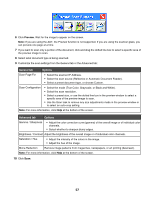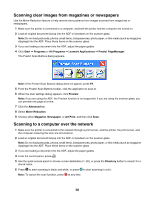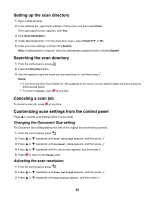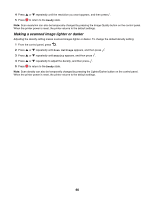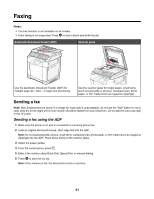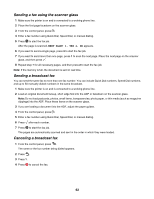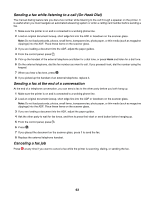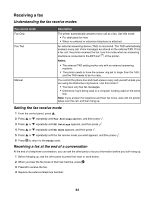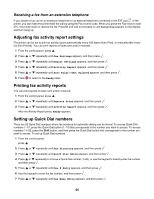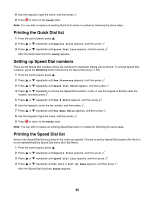Lexmark 25C0010 User's Guide - Page 61
Faxing, Sending a fax, Sending a fax using the ADF
 |
UPC - 734646054492
View all Lexmark 25C0010 manuals
Add to My Manuals
Save this manual to your list of manuals |
Page 61 highlights
Faxing Notes: • The Fax function is not available on all models. • Color faxing is not supported. Press to start a black and white fax job. Automatic Document Feeder (ADF) Scanner glass Use the Automatic Document Feeder (ADF) for multiple-page A4-, letter-, or legal-size documents. Use the scanner glass for single pages, small items (such as postcards or photos), transparencies, photo paper, or thin media (such as magazine clippings). Sending a fax Note: New Zealand telecom users: If a charge for local calls is unacceptable, do not use the "Dial" button for local calls. Only the seven digits of the local number should be dialed from your telephone. Do not dial the area code digit or the "0" prefix. Sending a fax using the ADF 1 Make sure the printer is on and is connected to a working phone line. 2 Load an original document faceup, short edge first into the ADF. Note: Do not load postcards, photos, small items, transparencies, photo paper, or thin media (such as magazine clippings) into the ADF. Place these items on the scanner glass. 3 Adjust the paper guides. 4 From the control panel, press . 5 Enter a fax number using Quick Dial, Speed Dial, or manual dialing. 6 Press to start the fax job. Note: If the memory is full, the document is sent in real time. 61