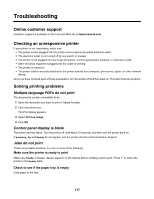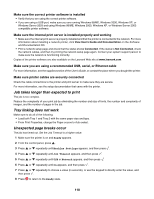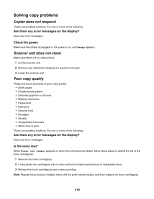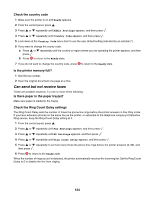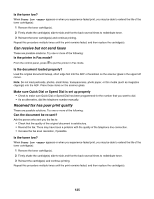Lexmark 25C0010 User's Guide - Page 122
Partial document or photo scans, Cannot scan from a computer, Solving fax problems
 |
UPC - 734646054492
View all Lexmark 25C0010 manuals
Add to My Manuals
Save this manual to your list of manuals |
Page 122 highlights
3 Press 4 Press 5 Press or repeatedly until Resolution appears, and then press . or repeatedly to choose a higher resolution, and then press . to return to the Ready state. Check the quality of the original document Make sure the quality of the original document is satisfactory. Check the document placement Make sure the document or photo is loaded facedown on the scanner glass in the upper left corner. Partial document or photo scans These are possible solutions. Try one or more of the following: Check the document placement Make sure the document or photo is loaded facedown on the scanner glass in the upper left corner. Check the Paper Size setting Make sure the Paper Size setting matches the paper loaded in the tray. Cannot scan from a computer These are possible solutions. Try one or more of the following: Are there any error messages on the display? Clear any error messages. Check the power Make sure the printer is plugged in, the power is on, and Ready appears. Check the cable connections Make sure the network or USB cable is securely connected to the computer and the printer. Solving fax problems Cannot send or receive a fax These are possible solutions. Try one or more of the following: Are there any error messages on the display? Clear any error messages. Check the power Make sure the printer is plugged in, the power is on, and Ready appears. 122