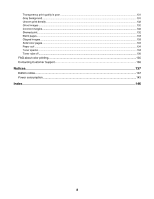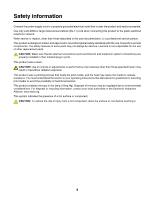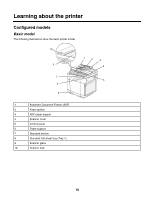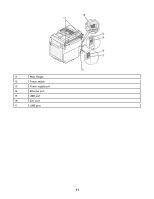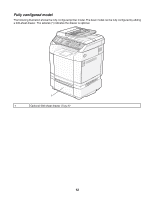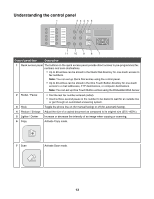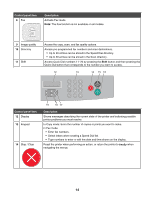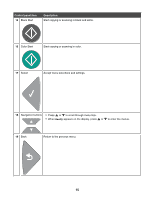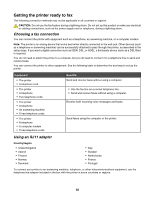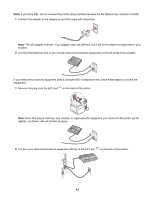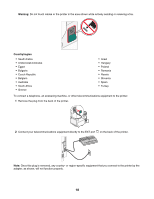Lexmark 25C0010 User's Guide - Page 13
Understanding the control panel, Control panel item, Description
 |
UPC - 734646054492
View all Lexmark 25C0010 manuals
Add to My Manuals
Save this manual to your list of manuals |
Page 13 highlights
Understanding the control panel Control panel item Description 1 Quick access panel The buttons on the quick access panel provide direct access to pre-programmed fax numbers and scan destinations. • Up to 20 entries can be stored in the Quick Dial directory for one-touch access to fax numbers. Note: You can set up Quick Dial entries using the control panel. • Up to 20 entries can be stored in the One Touch Button directory for one-touch access to e-mail addresses, FTP destinations, or computer destinations. Note: You can set up One Touch Button entries using the Embedded Web Server. 2 Redial / Pause • Dial the last fax number entered (redial). • Insert a three-second pause in the number to be dialed to wait for an outside line or get through an automated answering system. 3 Hook Toggle the phone line on (for manual faxing) or off (for automatic faxing). 4 Reduce / Enlarge Adjust the size of a copied document as compared to its original size (25%-400%). 5 Lighter / Darker Increase or decrease the intensity of an image when copying or scanning. 6 Copy Activate Copy mode. 7 Scan Activate Scan mode. 13