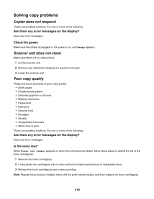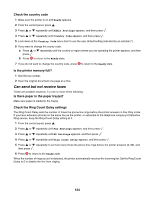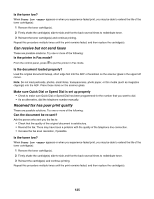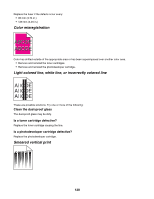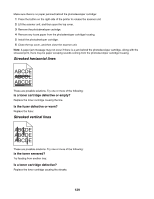Lexmark 25C0010 User's Guide - Page 124
Can send but not receive faxes, Check the country code, Is the printer memory full?
 |
UPC - 734646054492
View all Lexmark 25C0010 manuals
Add to My Manuals
Save this manual to your list of manuals |
Page 124 highlights
Check the country code 1 Make sure the printer is on and Ready appears. 2 From the control panel, press . 3 Press or repeatedly until Admin Settings appears, and then press . 4 Press or repeatedly until Country Code appears, and then press . 5 Look down at the Country Code menu item to see the user default setting indicated by an asterisk (*). 6 If you want to change the county code: a Press or repeatedly until the country or region where you are operating the printer appears, and then press . b Press to return to the Ready state. 7 If you do not want to change the country code, press to return to the Ready state. Is the printer memory full? 1 Dial the fax number. 2 Scan the original document one page at a time. Can send but not receive faxes These are possible solutions. Try one or more of the following: Is there paper in the paper tray(s)? Make sure paper is loaded in the tray(s). Check the Ring Count Delay settings The Ring Count Delay sets the number of times the phone line rings before the printer answers in Fax Only mode. If you have extension phones on the same line as the printer, or subscribe to the telephone company's Distinctive Ring service, keep the Ring Count Delay setting at 4. 1 From the control panel, press . 2 Press or repeatedly until Fax Settings appears, and then press . 3 Press or repeatedly until RX Settings appears, and then press . 4 Press or repeatedly until Ring Count Delay appears, and then press . 5 Press or repeatedly to set how many times the phone line rings before the printer answers (0-99), and then press . 6 Press to return to the Ready state. When the number of rings you set is detected, the printer automatically receives the incoming fax. Set the Ring Count Delay to 0 to disable the line from ringing. 124