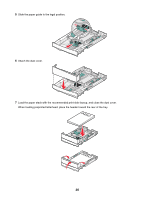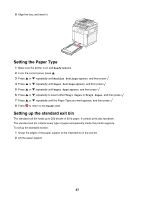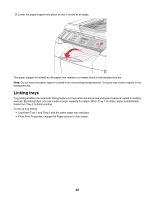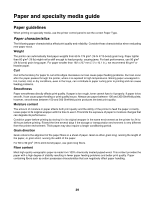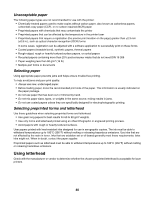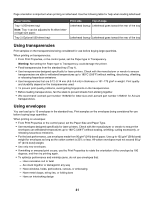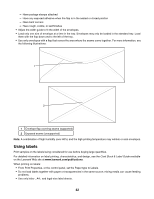Lexmark 25C0010 User's Guide - Page 37
Setting the Paper Type, Setting up the standard exit bin, Ready, Machine Settings, Paper Settings
 |
UPC - 734646054492
View all Lexmark 25C0010 manuals
Add to My Manuals
Save this manual to your list of manuals |
Page 37 highlights
8 Align the tray, and insert it. Setting the Paper Type 1 Make sure the printer is on and Ready appears. 2 From the control panel, press . 3 Press or repeatedly until Machine Settings appears, and then press . 4 Press or repeatedly until Paper Settings appears, and then press . 5 Press or repeatedly until Paper Type appears, and then press . 6 Press or repeatedly to select either Tray1 Paper or Tray2 Paper, and then press . 7 Press or repeatedly until the Paper Type you want appears, and then press . 8 Press to return to the Ready state. Setting up the standard exit bin The standard exit bin holds up to 250 sheets of 20 lb paper. It collects print jobs facedown. The standard exit bin collects every type of paper and specialty media the printer supports. To set up the standard exit bin: 1 Grasp the edges of the paper support at the indentations in the exit bin. 2 Lift the paper support. 37