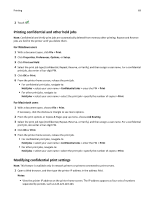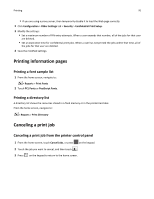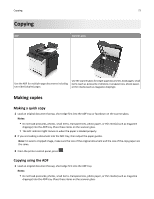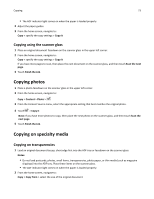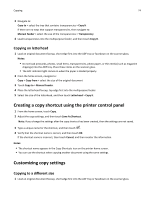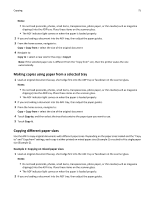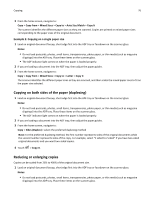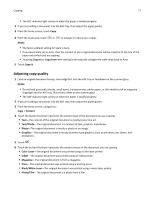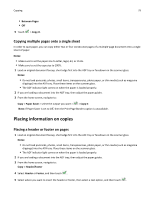Lexmark CX410 User's Guide - Page 74
Copying on letterhead, Creating a copy shortcut using the printer control panel
 |
View all Lexmark CX410 manuals
Add to My Manuals
Save this manual to your list of manuals |
Page 74 highlights
Copying 74 3 Navigate to: Copy to > select the tray that contains transparencies > Copy It If there are no trays that support transparencies, then navigate to: Manual Feeder > select the size of the transparencies > Transparency 4 Load transparencies into the multipurpose feeder, and then touch Copy It. Copying on letterhead 1 Load an original document faceup, short edge first into the ADF tray or facedown on the scanner glass. Notes: • Do not load postcards, photos, small items, transparencies, photo paper, or thin media (such as magazine clippings) into the ADF tray. Place these items on the scanner glass. • The ADF indicator light comes on when the paper is loaded properly. 2 From the home screen, navigate to: Copy > Copy from > select the size of the original document 3 Touch Copy to > Manual Feeder. 4 Place the letterhead faceup, top edge first into the multipurpose feeder. 5 Select the size of the letterhead, and then touch Letterhead > Copy It. Creating a copy shortcut using the printer control panel 1 From the home screen, touch Copy. 2 Adjust the copy settings, and then touch Save As Shortcut. Note: If you change the settings after the copy shortcut has been created, then the settings are not saved. 3 Type a unique name for the shortcut, and then touch . 4 Verify that the shortcut name is correct, and then touch OK. If the shortcut name is incorrect, then touch Cancel, and then reenter the information. Notes: • The shortcut name appears in the Copy Shortcuts icon on the printer home screen. • You can use the shortcut when copying another document using the same settings. Customizing copy settings Copying to a different size 1 Load an original document faceup, short edge first into the ADF tray or facedown on the scanner glass.