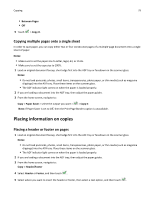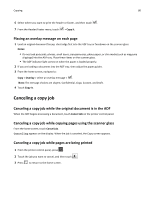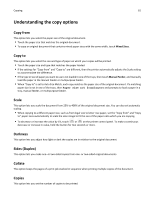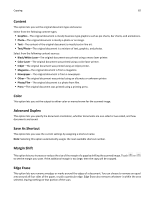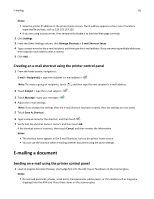Lexmark CX410 User's Guide - Page 83
Overlay, Cover Setup, Separator Sheets, Header/Footer, Paper Saver, Advanced Imaging
 |
View all Lexmark CX410 manuals
Add to My Manuals
Save this manual to your list of manuals |
Page 83 highlights
Copying 83 Overlay This option lets you create a watermark (or message) that overlays the content of your copy. You can choose from Confidential, Copy, Draft, Urgent, and Custom. You can type a custom message in the "Enter the Custom Text Overlay and press OK" field. The message will appear, faintly, in large print across each page. Cover Page Setup This option lets you set up the cover page of copies and booklets. Separator Sheets This option lets you place a blank sheet of paper between copies, prints, pages, print jobs or copy jobs. The separator sheets can be drawn from a tray that contains a type or color of paper that is different from the paper your copies are printed on. Header/Footer This option lets you insert a header or footer and specify its location on a page. Select one of the following: • Bates number • Custom text • Date/Time • Page number Paper Saver This option lets you print two or more pages of an original document on the same page. Paper Saver is also called Nup printing where N stands for the number of pages. For example, 2-up would print two pages of your document on a single page, and 4-up would print four pages of your document on a single page. Advanced Imaging This option lets you adjust the Auto Center, Background Removal, Color Balance, Color Dropout, Contrast, Mirror Image, Negative Image, Scan Edge to Edge, Shadow Detail, Sharpness, and Temperature settings before you copy the document. Create Booklet This option lets you create a sequence of printed and collated pages that, when folded, forms a booklet half the page size of the original document and with all the pages in order. You can choose between one‑sided and two‑sided. Note: This option appears only when a printer hard disk is installed. Custom Job This option lets you combine multiple scan jobs into a single job and appears only when a working printer hard disk is installed.