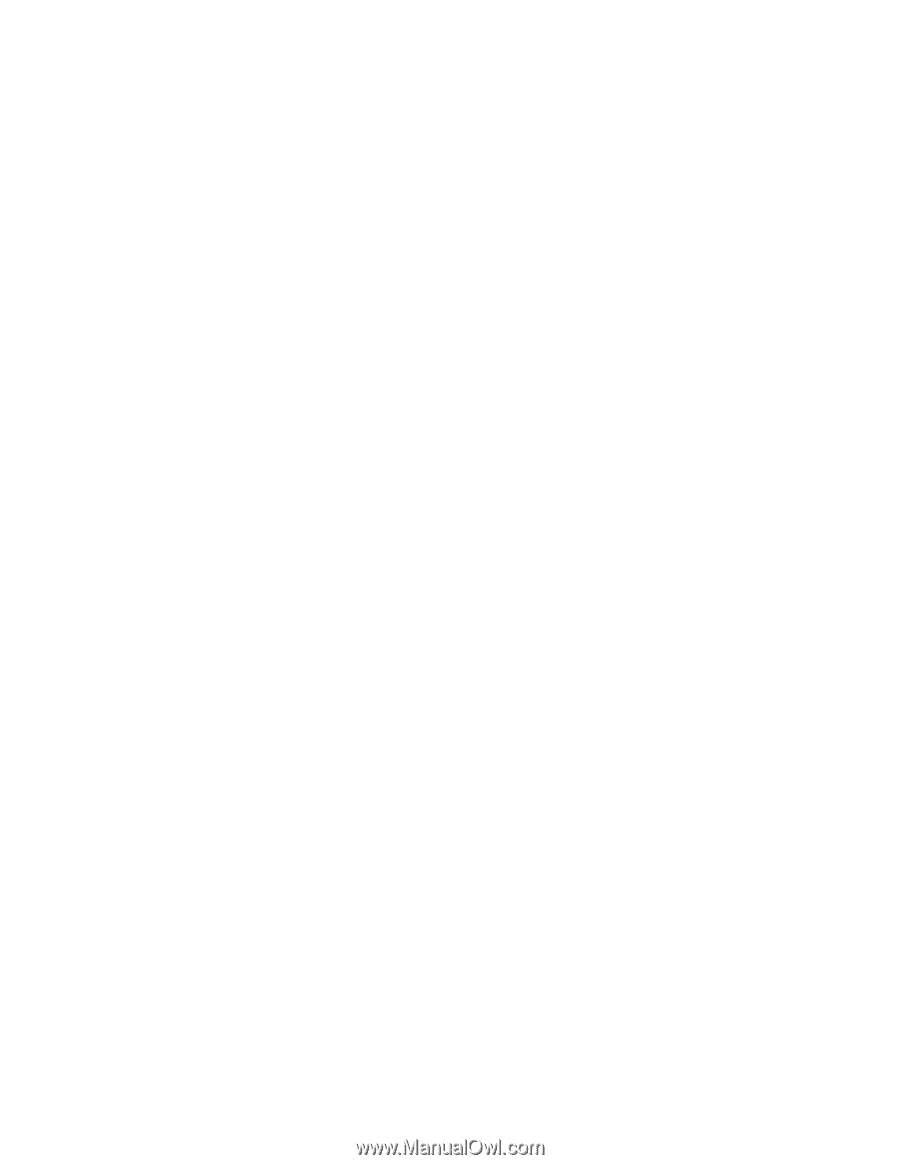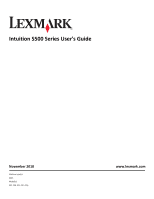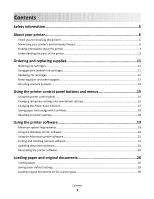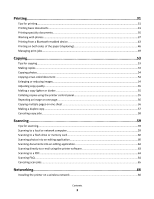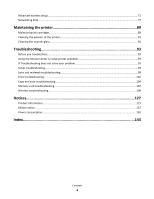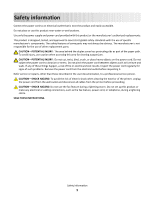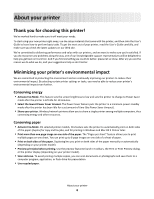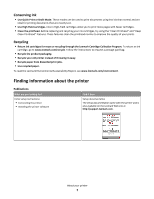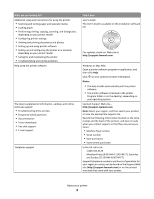Printing
......................................................................................................
31
Tips for printing
.......................................................................................................................................
31
Printing basic documents
........................................................................................................................
31
Printing specialty documents
..................................................................................................................
35
Working with photos
...............................................................................................................................
37
Printing from a Bluetooth-enabled device
..............................................................................................
43
Printing on both sides of the paper (duplexing)
......................................................................................
46
Managing print jobs
................................................................................................................................
49
Copying
......................................................................................................
53
Tips for copying
.......................................................................................................................................
53
Making copies
.........................................................................................................................................
53
Copying photos
........................................................................................................................................
54
Copying a two-sided document
...............................................................................................................
54
Enlarging or reducing images
..................................................................................................................
54
Adjusting copy quality
.............................................................................................................................
55
Making a copy lighter or darker
..............................................................................................................
55
Collating copies using the printer control panel
.....................................................................................
55
Repeating an image on one page
............................................................................................................
56
Copying multiple pages on one sheet
....................................................................................................
56
Making a duplex copy
..............................................................................................................................
57
Canceling copy jobs
.................................................................................................................................
58
Scanning
....................................................................................................
59
Tips for scanning
......................................................................................................................................
59
Scanning to a local or network computer
...............................................................................................
59
Scanning to a flash drive or memory card
...............................................................................................
60
Scanning photos into an editing application
...........................................................................................
60
Scanning documents into an editing application
....................................................................................
62
Scanning directly to e-mail using the printer software
...........................................................................
63
Scanning to a PDF
....................................................................................................................................
63
Scanning FAQ
...........................................................................................................................................
64
Canceling scan jobs
.................................................................................................................................
65
Networking
................................................................................................
66
Installing the printer on a wireless network
............................................................................................
66
Contents
3