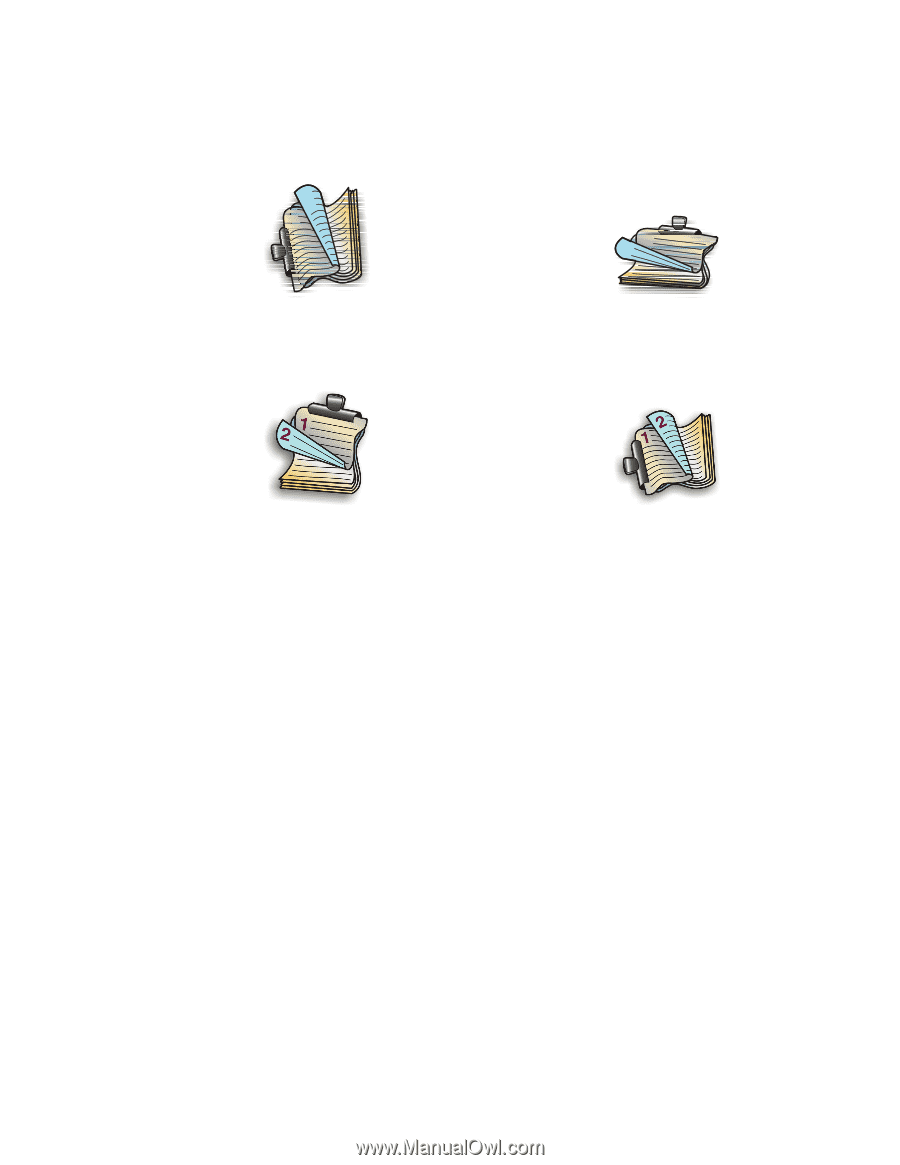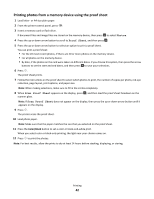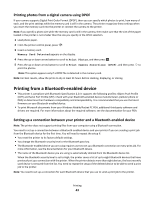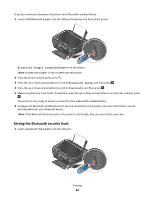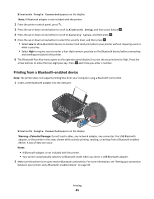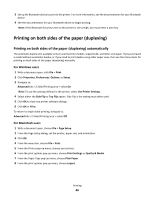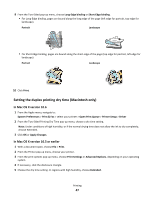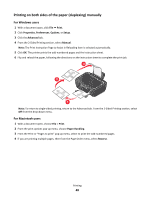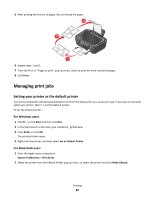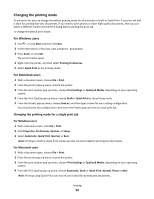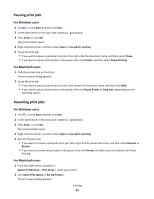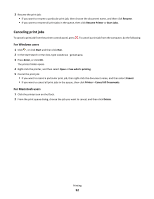Lexmark Intuition S505 User's Guide - Page 47
Setting the duplex printing dry time (Macintosh only - driver mac 10 7
 |
View all Lexmark Intuition S505 manuals
Add to My Manuals
Save this manual to your list of manuals |
Page 47 highlights
9 From the Two-Sided pop-up menu, choose Long-Edge binding or Short-Edge binding. • For Long-Edge binding, pages are bound along the long edge of the page (left edge for portrait, top edge for landscape). Portrait Landscape 2 1 1 2 • For Short-Edge binding, pages are bound along the short edge of the page (top edge for portrait, left edge for landscape). Portrait Landscape 10 Click Print. Setting the duplex printing dry time (Macintosh only) In Mac OS X version 10.6 1 From the Apple menu, navigate to: System Preferences > Print & Fax > select your printer > Open Print Queue > Printer Setup > Driver 2 From the Two-Sided Printing Dry Time pop-up menu, choose a dry time setting. Note: Under conditions of high humidity, or if the normal drying time does not allow the ink to dry completely, choose Extended. 3 Click OK or Apply Changes. In Mac OS X version 10.5 or earlier 1 With a document open, choose File > Print. 2 From the Printer pop-up menu, choose your printer. 3 From the print options pop-up menu, choose Print Settings or Advanced Options, depending on your operating system. 4 If necessary, click the disclosure triangle. 5 Choose the dry time setting. In regions with high humidity, choose Extended. Printing 47