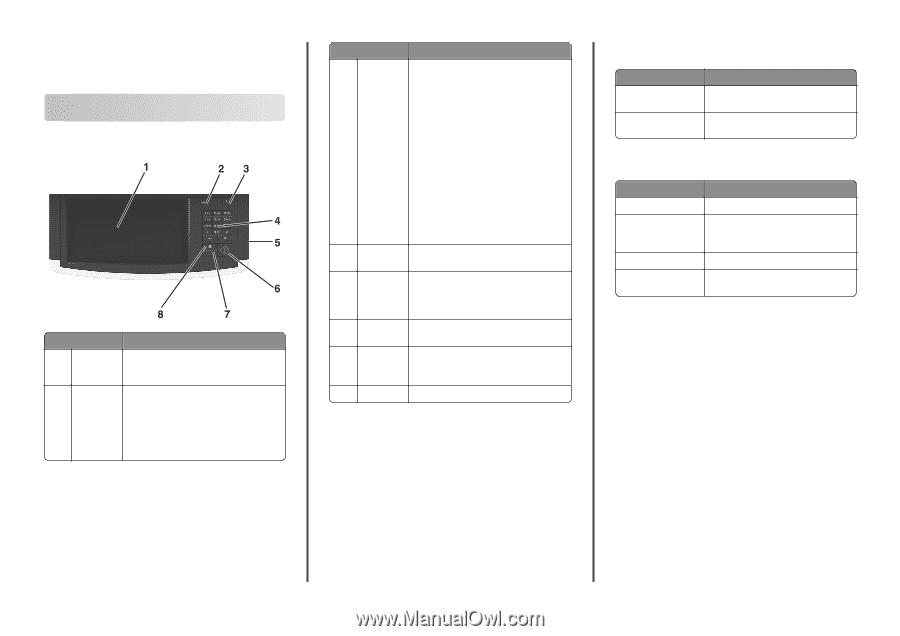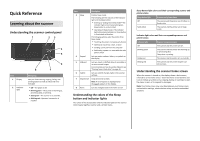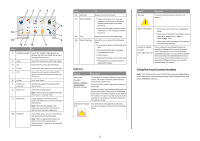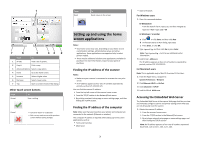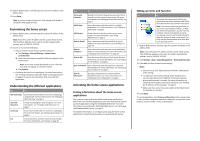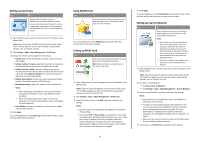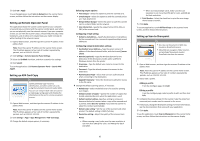Lexmark MX6500e Quick Reference - Page 1
Lexmark MX6500e Manual
 |
View all Lexmark MX6500e manuals
Add to My Manuals
Save this manual to your list of manuals |
Page 1 highlights
Quick Reference Learning about the scanner Understanding the scanner control panel Item 1 Display 2 Indicator light Description Lets you view scanning, copying, faxing, and printing options as well as status and error messages • Off-The power is off. • Blinking green-The scanner is warming up, processing data, or printing. • Solid green-The scanner is on, but idle. • Blinking red-Operator intervention is needed. Item Description 3 Sleep Enables Sleep mode The following are the statuses of the indicator light and the Sleep button: • Entering or waking from Sleep mode-The indicator light is illuminated solid green, Sleep button is unilluminated. • Operating in Sleep mode-The indicator light is illuminated solid green, Sleep button is illuminated solid amber. The following actions wake the printer from Sleep mode: • Touching the screen or pressing any button • Opening an input tray, cover, or door • Sending a print job from the computer • Performing a power‑on‑reset with the main power switch 4 Keypad Lets you enter numbers, letters, or symbols on the display 5 USB port Lets you insert a USB flash drive to send data or to save scanned images. For instructions on how to use the USB port, see "Printing from a flash drive" on page 18. 6 Submit Lets you submit changes made in the scanner settings 7 Stop/Cancel Stops all scanner activity Note: A list of options is displayed once Stopped appears on the display. 8 Home Lets you navigate back to the home screen Understanding the colors of the Sleep button and indicator lights The colors of the Sleep button and the indicator lights on the scanner control panel signify a scanner and a printer status. Sleep button light colors and their corresponding scanner and printer status Sleep button light Off Solid amber Scanner and printer status The scanner and the printer are off, idle or in Ready state. The scanner and the printer are in Sleep mode. Indicator light colors and their corresponding scanner and printer status Indicator light Off Blinking green Solid green Blinking red Scanner and printer status The scanner and the printer are off. The scanner and the printer are warming up or processing data. The printer is printing. The scanner and the printer are on, but idle. The scanner and the printer require user intervention. Understanding the scanner home screen When the scanner is turned on, the display shows a basic screen, referred to as the home screen. Touch the home screen buttons and icons to initiate an action such as copying, faxing, or scanning; to open the menu screen; or to respond to messages. Note: Your home screen may vary depending on your home screen customization settings, administrative setup, and active embedded solutions. 1