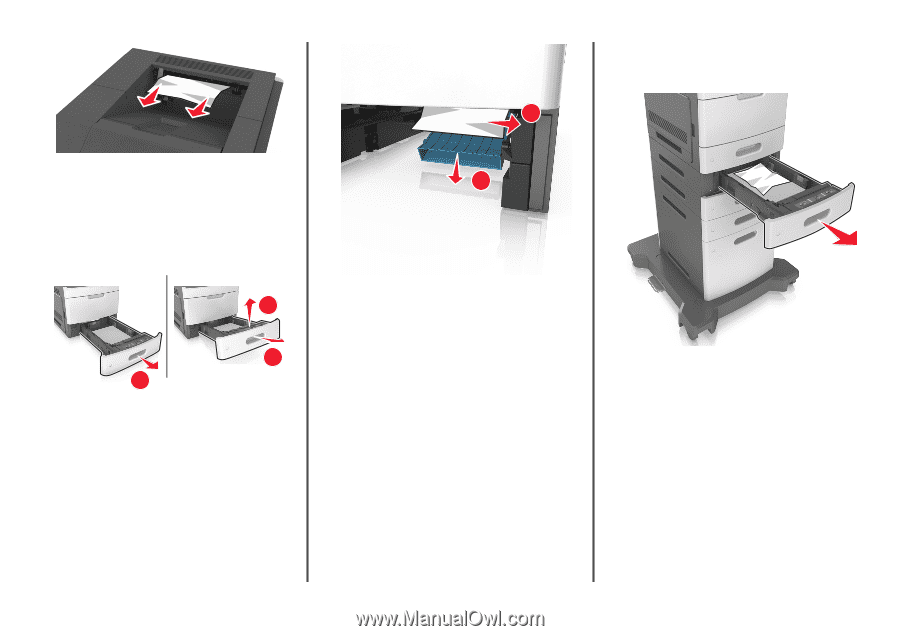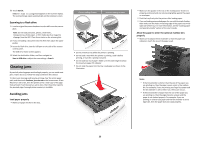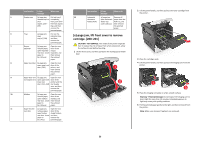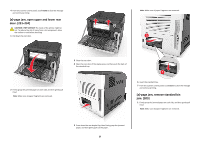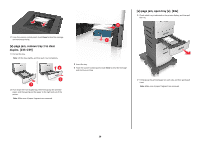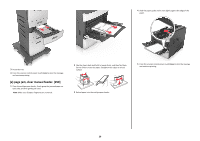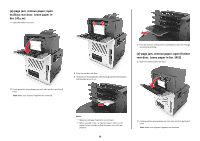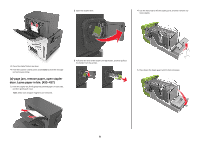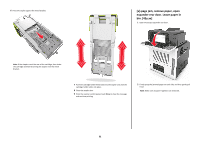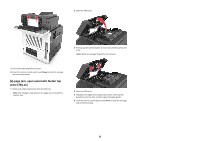Lexmark MX6500e Quick Reference - Page 28
jam, remove tray 1 to clear, duplex. [235-239], jam, open tray [x]. [24x]
 |
View all Lexmark MX6500e manuals
Add to My Manuals
Save this manual to your list of manuals |
Page 28 highlights
2 From the scanner control panel, touch Done to clear the message and continue printing. [x]‑page jam, remove tray 1 to clear duplex. [235-239] 1 Pull out the tray. Note: Lift the tray slightly, and then pull it out completely. 2 3 1 2 Push down the front duplex flap, then firmly grasp the jammed paper, and then gently pull the paper to the right and out of the printer. Note: Make sure all paper fragments are removed. 2 1 [x]‑page jam, open tray [x]. [24x] 1 Check which tray is indicated on the printer display, and then pull the tray. 3 Insert the tray. 4 From the scanner control panel, touch Done to clear the message and continue printing. 2 Firmly grasp the jammed paper on each side, and then gently pull it out. Note: Make sure all paper fragments are removed. 28