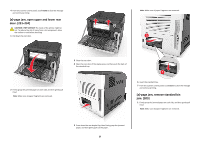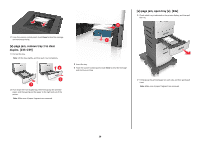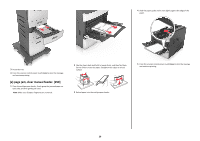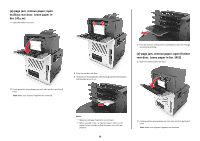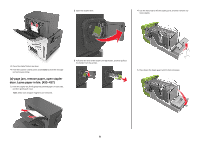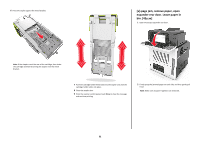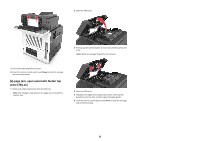Lexmark MX6500e Quick Reference - Page 32
jam, remove paper, open, expander rear door. Leave paper in, bin. [43y.xx]
 |
View all Lexmark MX6500e manuals
Add to My Manuals
Save this manual to your list of manuals |
Page 32 highlights
6 Press the staples against the metal bracket. [x]‑page jam, remove paper, open expander rear door. Leave paper in bin. [43y.xx] 1 Open the output expander rear door. Note: If the staples are at the rear of the cartridge, then shake the cartridge downward to bring the staples near the metal bracket. 7 Push the cartridge holder firmly back into the stapler unit until the cartridge holder clicks into place. 8 Close the stapler door. 9 From the scanner control panel, touch Done to clear the message and continue printing. 2 Firmly grasp the jammed paper on each side, and then gently pull it out. Note: Make sure all paper fragments are removed. 32
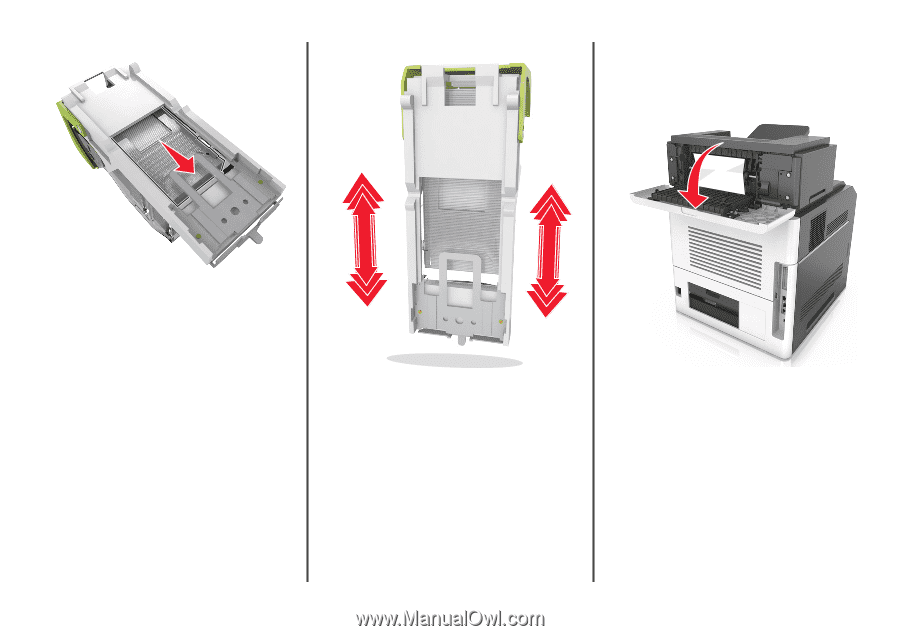
6
Press the staples against the metal bracket.
Note:
If the staples are at the rear of the cartridge, then shake
the cartridge downward to bring the staples near the metal
bracket.
7
Push the cartridge holder firmly back into the stapler unit until the
cartridge holder
clicks
into place.
8
Close the stapler door.
9
From the scanner control panel, touch
Done
to clear the message
and continue printing.
[x]
‑
page jam, remove paper, open
expander rear door. Leave paper in
bin. [43y.xx]
1
Open the output expander rear door.
2
Firmly grasp the jammed paper on each side, and then gently pull
it out.
Note:
Make sure all paper fragments are removed.
32