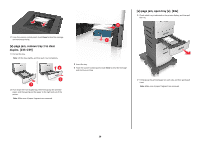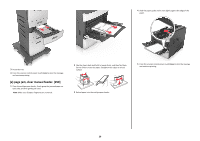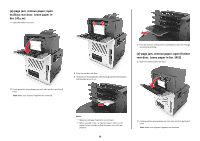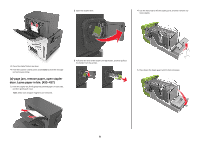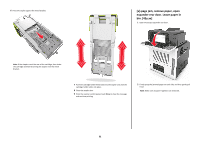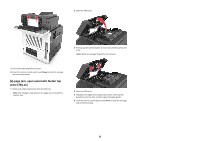Lexmark MX6500e Quick Reference - Page 33
jam, open automatic feeder top, cover [28y.xx]
 |
View all Lexmark MX6500e manuals
Add to My Manuals
Save this manual to your list of manuals |
Page 33 highlights
2 Open the ADF cover. 3 Firmly grasp the jammed paper on each side, and then gently pull it out. Note: Make sure all paper fragments are removed. 3 Close the output expander rear door. 4 From the scanner control panel, touch Done to clear the message and continue printing. [x]‑page jam, open automatic feeder top cover [28y.xx] 1 Remove all original documents from the ADF tray. Note: The message is cleared when the pages are removed from the ADF tray. 4 Close the ADF cover. 5 Straighten the edges of the original documents, then load the documents into the ADF, and then adjust the paper guides. 6 From the scanner control panel, touch Done to clear the message and continue printing. 33
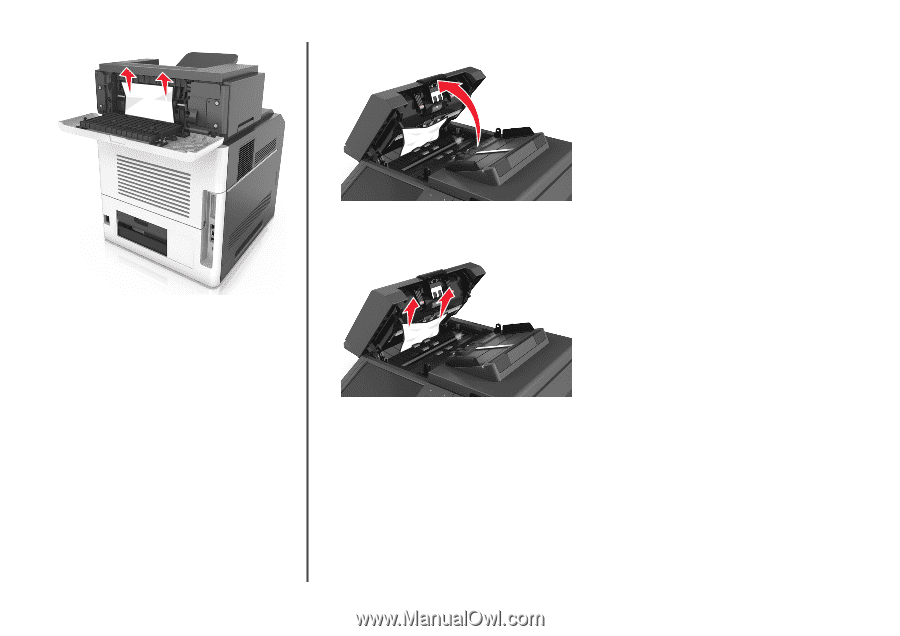
3
Close the output expander rear door.
4
From the scanner control panel, touch
Done
to clear the message
and continue printing.
[x]
‑
page jam, open automatic feeder top
cover [28y.xx]
1
Remove all original documents from the ADF tray.
Note:
The message is cleared when the pages are removed from
the ADF tray.
2
Open the ADF cover.
3
Firmly grasp the jammed paper on each side, and then gently pull
it out.
Note:
Make sure all paper fragments are removed.
4
Close the ADF cover.
5
Straighten the edges of the original documents, then load the
documents into the ADF, and then adjust the paper guides.
6
From the scanner control panel, touch
Done
to clear the message
and continue printing.
33