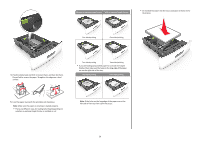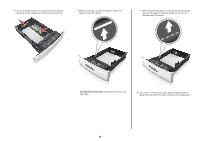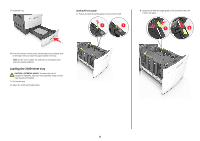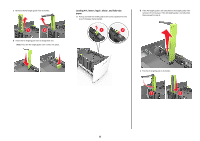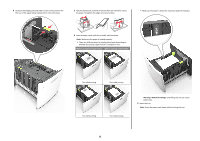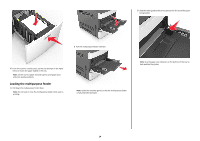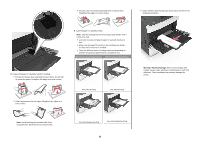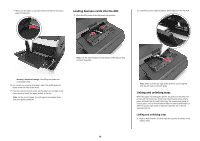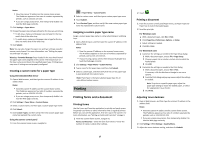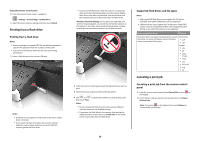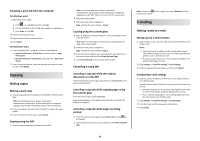Lexmark MX6500e Quick Reference - Page 14
Loading the multipurpose feeder
 |
View all Lexmark MX6500e manuals
Add to My Manuals
Save this manual to your list of manuals |
Page 14 highlights
3 Slide the width guide to the correct position for the size of the paper being loaded. EXECB5 A4 A5 LTR EXECB5 A4 A5 LTR EXECB5 A4 A5 LTR 2 Pull the multipurpose feeder extender. 6 From the scanner control panel, set the size and type in the Paper menu to match the paper loaded in the tray. Note: Set the correct paper size and type to avoid paper jams and print quality problems. Loading the multipurpose feeder 1 Pull down the multipurpose feeder door. Note: Do not load or close the multipurpose feeder while a job is printing. Note: Guide the extender gently so that the multipurpose feeder is fully extended and open. Note: Use the paper size indicators on the bottom of the tray to help position the guides. 14
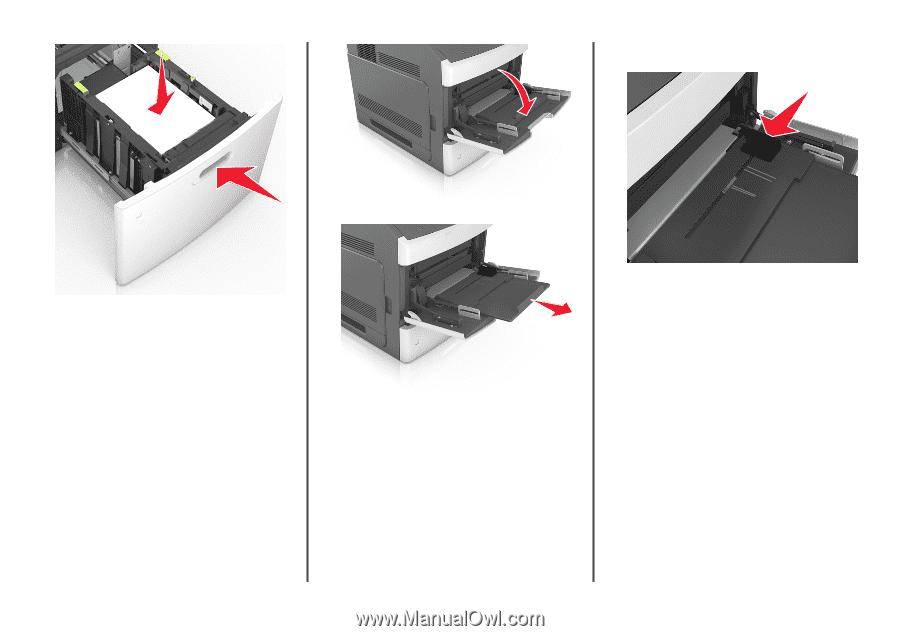
6
From the scanner control panel, set the size and type in the Paper
menu to match the paper loaded in the tray.
Note:
Set the correct paper size and type to avoid paper jams
and print quality problems.
Loading the multipurpose feeder
1
Pull down the multipurpose feeder door.
Note:
Do not load or close the multipurpose feeder while a job is
printing.
2
Pull the multipurpose feeder extender.
Note:
Guide the extender gently so that the multipurpose feeder
is fully extended and open.
3
Slide the width guide to the correct position for the size of the paper
being loaded.
B5
EXEC
A4 A5
LTR
Note:
Use the paper size indicators on the bottom of the tray to
help position the guides.
14