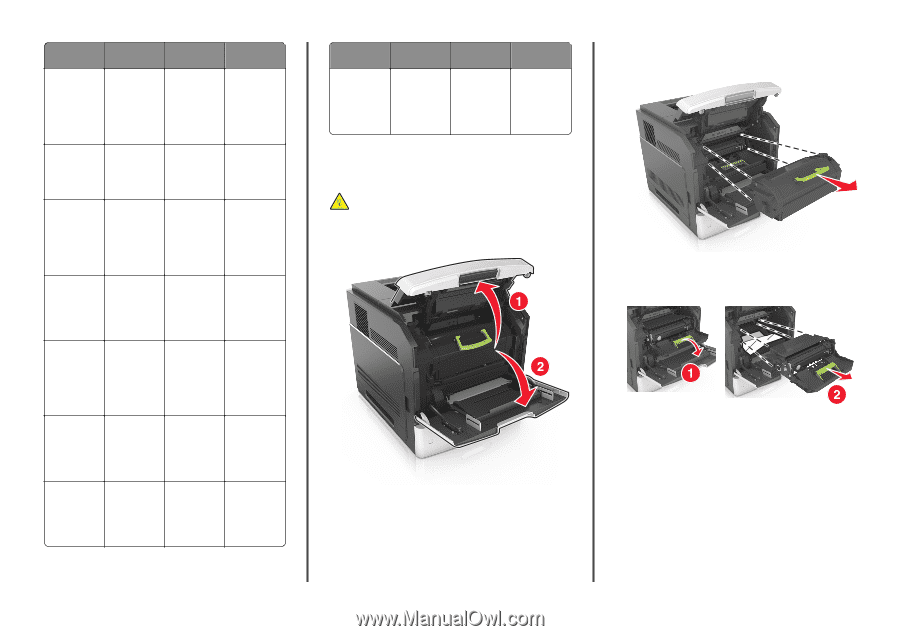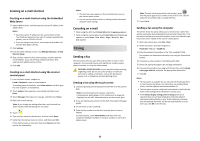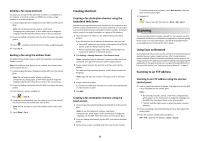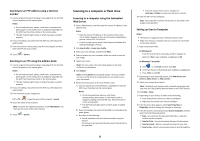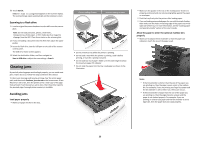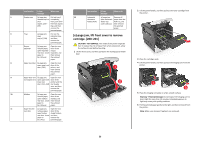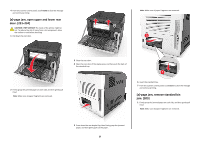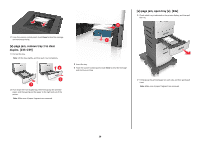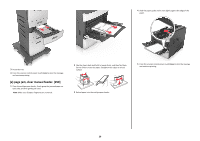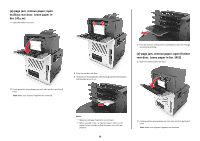Lexmark MX6500e Quick Reference - Page 25
jam, lift front cover to remove, cartridge. [200-201]
 |
View all Lexmark MX6500e manuals
Add to My Manuals
Save this manual to your list of manuals |
Page 25 highlights
Jam location Printer message What to do Jam location Printer message What to do 2 Lift the green handle, and then pull out the toner cartridge from the printer. 5 Duplex area [x]‑page jam, Pull out tray 1 12 Automatic [x]‑page jam, Remove all remove tray 1 to completely, document open automatic paper from the clear then push down feeder (ADF) feeder top ADF tray, and duplex. [235- the front duplex cover. [28y.xx] then remove 239] flap, and then the jammed remove the paper. jammed paper. 6 Trays [x]‑page jam, open Pull out the indicated tray, [x]‑page jam, lift front cover to remove tray [x]. [24x] and then remove the cartridge. [200-201] jammed paper. CAUTION-HOT SURFACE: The inside of the printer might be 7 Output [x]‑page jam, Open the rear expander remove paper, door of the hot. To reduce the risk of injury from a hot component, allow the surface to cool before touching. open expander output rear door. Leave expander, and paper in then remove 1 Lift the front cover, and then pull down the multipurpose feeder door. bin. [41y.xx] the jammed paper. 3 Place the cartridge aside. 8 Upper rear door [x]‑page jam, Open the rear open upper rear door of the door. [202] printer, and then remove the jammed paper. 4 Lift the green handle, and then pull out the imaging unit from the printer. 9 Upper door and [x]‑page jam, Open the rear rear duplex area open upper and door of the lower rear printer and the door. [231-234] rear duplex area, and then remove the jammed paper. 10 Mailbox [x]‑page jam, Open the rear remove paper, door of the open mailbox mailbox, and rear door. Leave then remove paper in the jammed bin. [43y.xx] paper. 11 Staple finisher [x]‑page jam, Open the rear rear door remove paper, door of the open finisher staple finisher, rear door. Leave and then paper in remove the bin. [451] jammed paper. 5 Place the imaging unit aside on a flat, smooth surface. Warning-Potential Damage: Do not expose the imaging unit to direct light for more than 10 minutes. Extended exposure to light may cause print quality problems. 6 Pull the jammed paper gently to the right, and then remove it from the printer. Note: Make sure all paper fragments are removed. 25