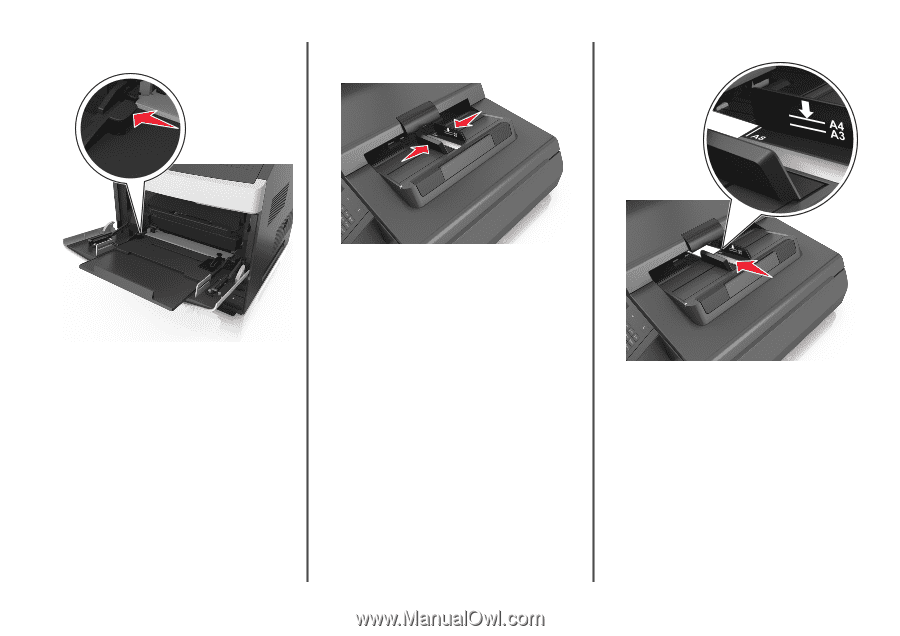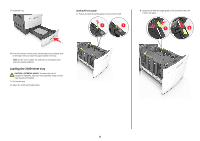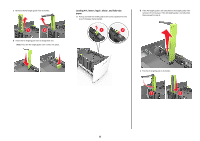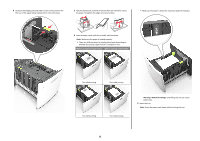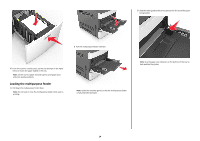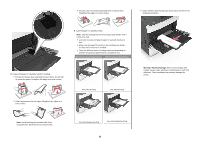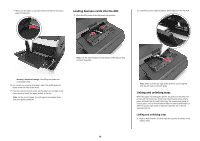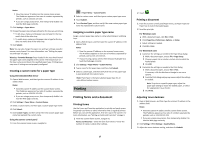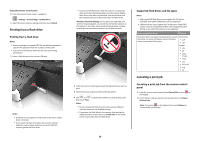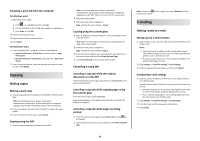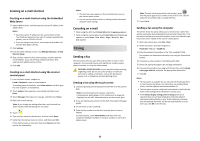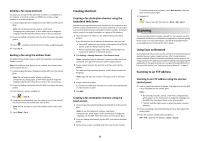Lexmark MX6500e Quick Reference - Page 16
Loading business cards into the ADF, Linking and unlinking trays
 |
View all Lexmark MX6500e manuals
Add to My Manuals
Save this manual to your list of manuals |
Page 16 highlights
• Make sure the paper or specialty media is below the maximum paper fill indicator. Loading business cards into the ADF 1 Move the ADF guides to the A8 paper size position. 2 Load the business cards facedown, short‑edge first into the ADF. Note: Use the size indicators on the bottom of the tray to help position the guides . Warning-Potential Damage: Overfilling the feeder can cause paper jams. 6 For custom- or universal-size paper, adjust the width guides to lightly touch the sides of the stack. 7 From the scanner control panel, set the paper size and type in the Paper menu to match the paper loaded in the tray. Note: Set the correct paper size and type to avoid paper jams and print quality problems. Note: Make sure the last edge of the business card is aligned with the A8 mark on the ADF guide. Linking and unlinking trays When the paper size and paper type for any trays are the same, the printer will link those trays. When one linked tray becomes empty, paper will feed from the next linked tray. We recommend giving all unique paper, such as letterhead and different colored plain papers, a different custom type name so that the trays they are in will not automatically link. Linking and unlinking trays 1 Open a Web browser, and then type the scanner IP address in the address field. 16