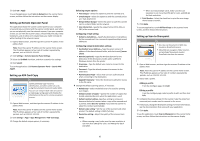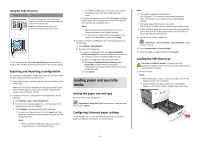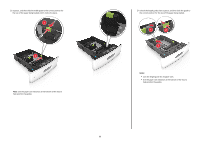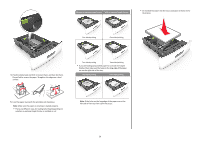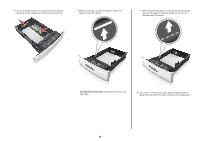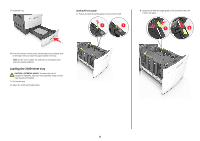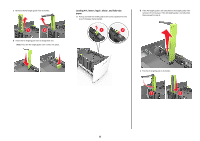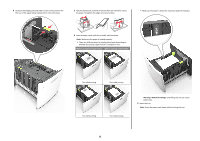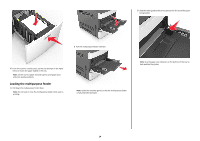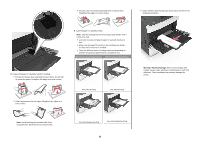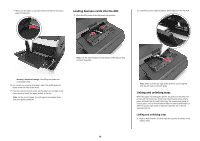Lexmark MX6500e Quick Reference - Page 11
Loading the 2100, sheet tray
 |
View all Lexmark MX6500e manuals
Add to My Manuals
Save this manual to your list of manuals |
Page 11 highlights
7 Insert the tray. Loading A5‑size paper a Pull up and slide the width guide to the position for A5. 1 LGLOFCFOLLITOR A4 A5 2 LGLOFCFOLLITOR A4 A5 LGLOFCFOLILOTR A4 A5 8 From the scanner control panel, set the paper size and paper type in the Paper menu to match the paper loaded in the tray. Note: Set the correct paper size and type to avoid paper jams and print quality problems. Loading the 2100‑sheet tray CAUTION-POTENTIAL INJURY: To reduce the risk of equipment instability, load each tray separately. Keep all other trays closed until needed. 1 Pull out the tray. 2 Adjust the width and length guides. b Squeeze and slide the length guide to the position for A5 until it clicks into place. 1 2 11
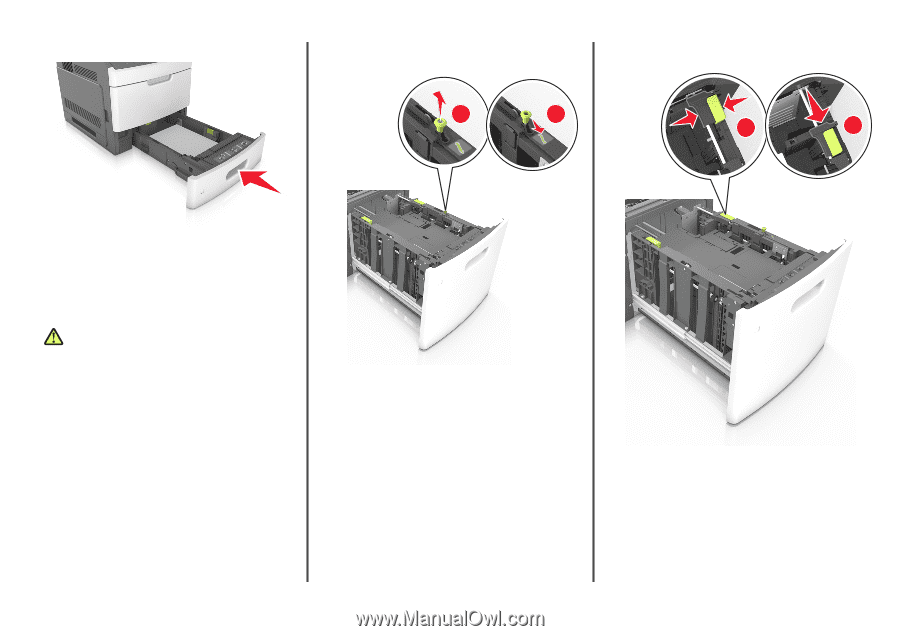
7
Insert the tray.
8
From the scanner control panel, set the paper size and paper type
in the Paper menu to match the paper loaded in the tray.
Note:
Set the correct paper size and type to avoid paper jams
and print quality problems.
Loading the 2100
‑
sheet tray
CAUTION—POTENTIAL INJURY:
To reduce the risk of
equipment instability, load each tray separately. Keep all other
trays closed until needed.
1
Pull out the tray.
2
Adjust the width and length guides.
Loading A5
‑
size paper
a
Pull up and slide the width guide to the position for A5.
1
LGL
OFC
FOLIO
LTR
A4
A5
2
LGL
OFC
FOLIO
LTR
A4
A5
b
Squeeze and slide the length guide to the position for A5 until
it
clicks
into place.
1
2
11