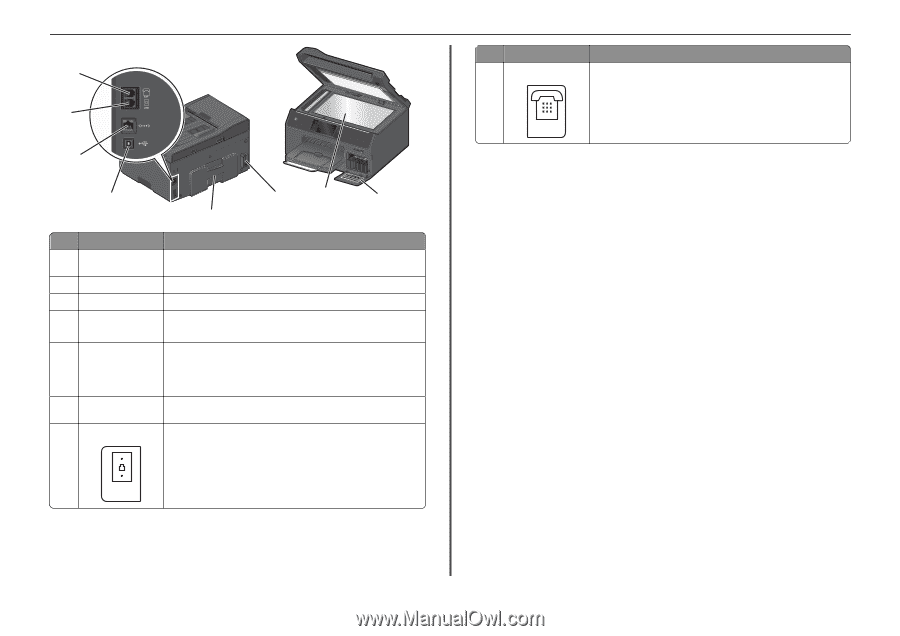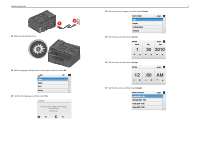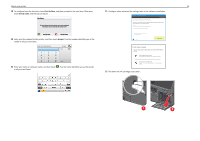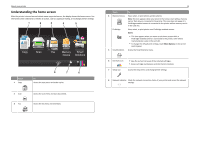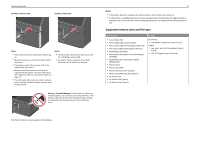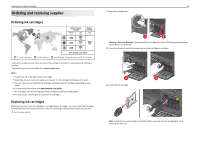Lexmark Pro5500t Quick Reference - Page 13
Warning-Potential Damage
 |
View all Lexmark Pro5500t manuals
Add to My Manuals
Save this manual to your list of manuals |
Page 13 highlights
About your printer 8 7 6 SD/MS/xD/MMC 5 3 2 1 4 Use the To 1 Customer support label Identify the model number of the printer, the customer support hot line, and the ink cartridge information. 2 Scanner glass Scan, copy, or fax photos and documents. 3 Power supply with port Connect the printer to the power cord. 4 Duplex unit • Print on both sides of a sheet of paper. • Access paper jams. 5 USB port Connect the printer to a computer using a USB cable. Warning-Potential Damage: Do not touch the USB port except when plugging in or removing a USB cable or installation cable. Note: Remove the sticker to access the port. 6 Ethernet port Connect your printer to a computer, a local network, an external DSL, or a cable modem. 7 LINE port Connect the printer to an active telephone line through a standard wall jack (RJ‑11), DSL filter, or VoIP adapter, or any other adapter that allows you to access the phone line to send and receive faxes. Use the 8 EXT port 13 To Connect additional devices (telephone or answering machine) to the printer and the telephone line. Use this port if you do not have a dedicated fax line for the printer and if this connection method is supported in your country or region. Note: Remove the plug to access the port.