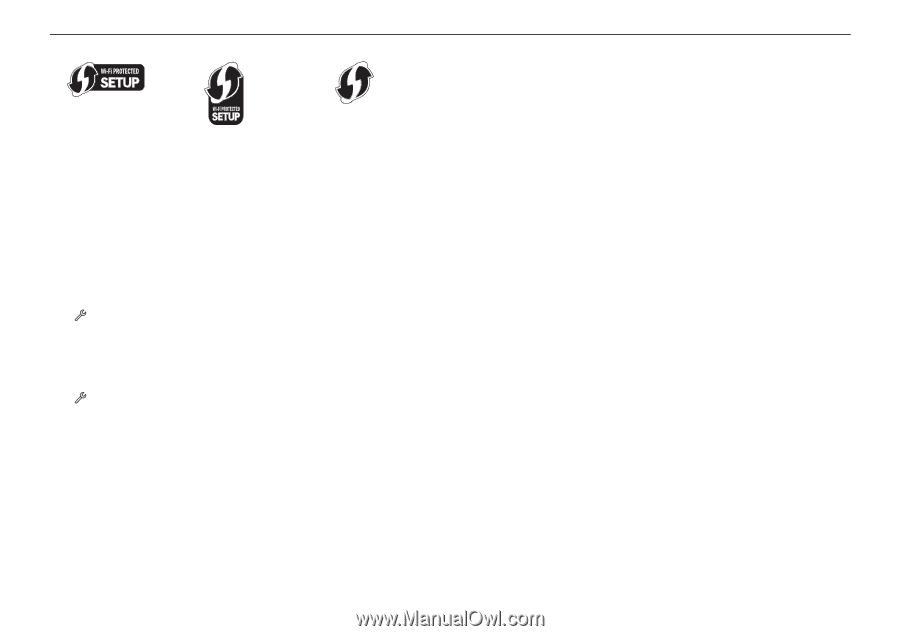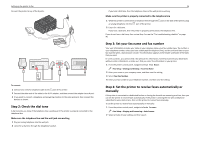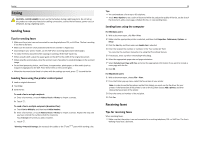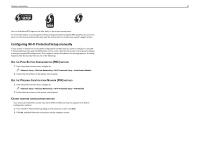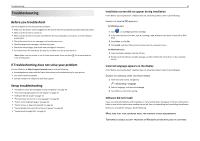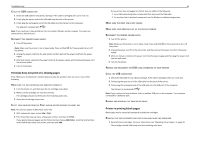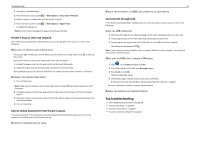Lexmark Pro5500t Quick Reference - Page 41
Configuring Wi-Fi Protected Setup manually, Use the Push Button Configuration (PBC) method
 |
View all Lexmark Pro5500t manuals
Add to My Manuals
Save this manual to your list of manuals |
Page 41 highlights
Wireless networking 41 You can find these WPS logos on the side, back, or top of your access point. For more information on accessing the wireless settings and determining the WPS capability of your access point, see the documentation that came with the access point or contact your system support person. Configuring Wi‑Fi Protected Setup manually If your printer or device has not yet been configured for wireless and you want to configure it using WiFi Protected Setup, then push the WPS button on the router. Wait for the printer control panel to display a message to begin WPS configuration. There might be a short delay before the message appears. If nothing happens after 30 seconds, then do one of the following: USE THE PUSH BUTTON CONFIGURATION (PBC) METHOD 1 From the printer home screen, navigate to: > Network Setup > Wireless Networking > Wi‑Fi Protected Setup > Push Button Method 2 Follow the instructions on the printer control panel. USE THE PERSONAL IDENTIFICATION NUMBER (PIN) METHOD 1 From the printer home screen, navigate to: > Network Setup > Wireless Networking > Wi‑Fi Protected Setup > PIN Method 2 Follow the instructions on the printer control panel. CHOOSE ANOTHER CONFIGURATION METHOD Your access point (wireless router) may not be WPS certified and may not support Push Button Configuration method. 1 From the Wi‑Fi Protected Setup dialog on the computer screen, click Back. 2 Click No, and then follow the instructions on the computer screen.