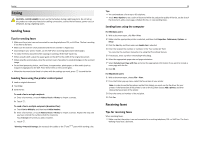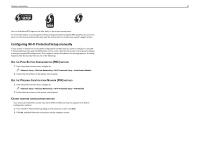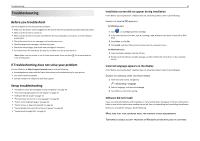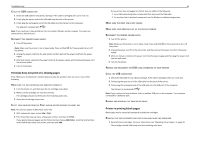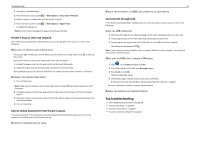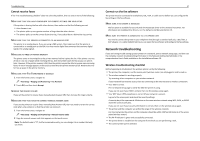Lexmark Pro5500t Quick Reference - Page 42
Using SmartSolutions, What is SmartSolutions?, Creating and customizing printer solutions
 |
View all Lexmark Pro5500t manuals
Add to My Manuals
Save this manual to your list of manuals |
Page 42 highlights
Using SmartSolutions 42 Using SmartSolutions What is SmartSolutions? SmartSolutions is a set of solutions that you can create, customize, and download from the SmartSolutions Web site (http://smartsolutions.lexmark.com) to your printer. It lets you create one-touch custom solutions to streamline repetitive copying, scanning, and printing tasks. SmartSolutions also lets you view RSS feeds, calendars, and online photo albums from the printer control panel. To access a solution you created or customized, touch SmartSolutions on the printer control panel, and then select the icon or name of the solution. For solutions with an option to send an e‑mail, you must first set up your printer to e‑mail through from the home screen. Your printer may not come with some of these solutions depending on the features of the printer that you purchased. Creating and customizing printer solutions Before you begin, make sure: • Your printer and computer are each connected to the Internet through an Ethernet or wireless connection. • Your printer is powered on. 1 Go to the SmartSolutions Web site at http://smartsolutions.lexmark.com. 2 Log in or create an account. 3 Add your printer. 4 Use the Web site to create, customize, and download solutions to your printer. For more information, click HELP on the SmartSolutions Web site.