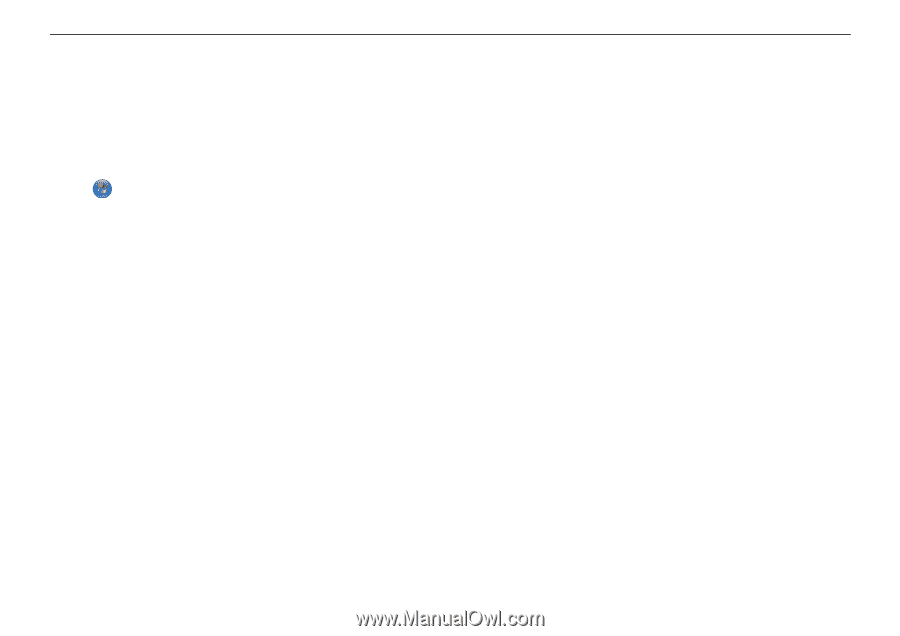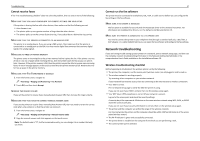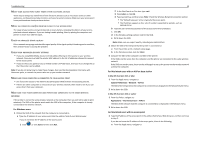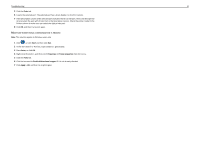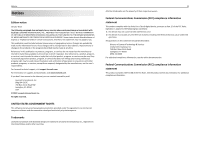Lexmark Pro5500t Quick Reference - Page 51
Make sure bidirectional communication is enabled, BIDIRECTIONAL, COMMUNICATION, ENABLED
 |
View all Lexmark Pro5500t manuals
Add to My Manuals
Save this manual to your list of manuals |
Page 51 highlights
Troubleshooting 51 5 Click the Ports tab. 6 Locate the selected port. The selected port has a check beside it in the Port column. 7 If the Description column of the selected port indicates that it is a USB port, then scroll through the list and select the port with Printer Port in the Description column. Check the printer model in the Printer column to make sure you select the right printer port. 8 Click OK, and then try to print again. MAKE SURE BIDIRECTIONAL COMMUNICATION IS ENABLED Note: This solution applies to Windows users only 1 Click , or click Start and then click Run. 2 In the Start Search or Run box, type control printers. 3 Press Enter, or click OK. 4 Right‑click the printer, and then select Properties or Printer properties from the menu. 5 Click the Ports tab. 6 Click the box next to Enable bidirectional support if it is not already checked. 7 Click Apply > OK, and then try to print again.