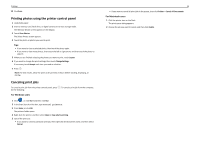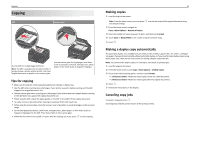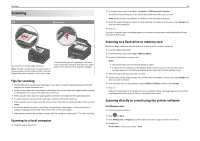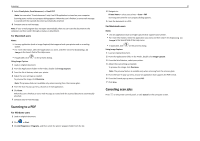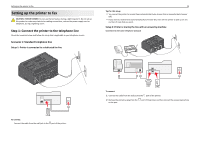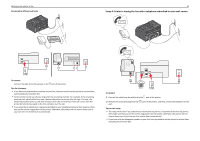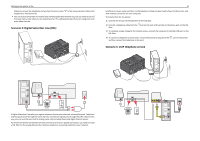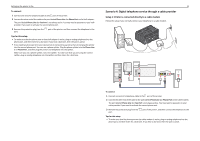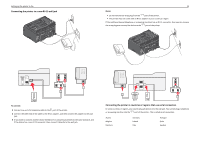Lexmark Pro5500t Quick Reference - Page 29
Setting up the printer to fax, Step 1: Connect the printer to the telephone line
 |
View all Lexmark Pro5500t manuals
Add to My Manuals
Save this manual to your list of manuals |
Page 29 highlights
Setting up the printer to fax Setting up the printer to fax CAUTION-SHOCK HAZARD: Do not use the fax feature during a lightning storm. Do not set up this product or make any electrical or cabling connections, such as the power supply cord or telephone, during a lightning storm. Step 1: Connect the printer to the telephone line Check the scenarios below and follow the setup that is applicable to your telephone service. Scenario 1: Standard telephone line Setup 1: Printer is connected to a dedicated fax line 29 Tips for this setup: • You can set the printer to receive faxes automatically (Auto Answer On) or manually (Auto Answer Off). • If you want to receive faxes automatically (Auto Answer On), then set the printer to pick up on any number of rings that you want. Setup 2: Printer is sharing the line with an answering machine Connected to the same telephone wall jack PHONE LINE To connect: Connect the cable from the wall jack to the port of the printer. To connect: 1 Connect the cable from the wall jack to the port of the printer. 2 Remove the protective plug from the to the port. port of the printer, and then connect the answering machine