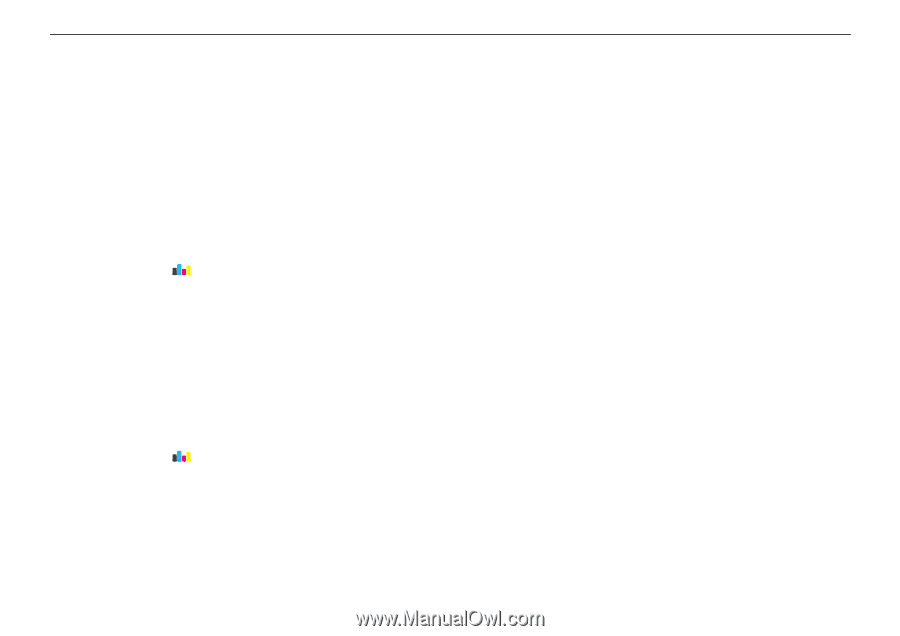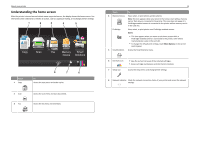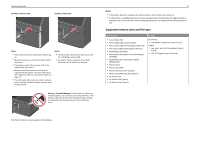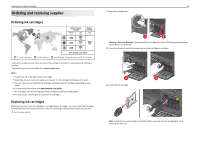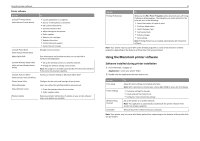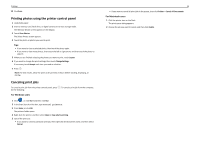Lexmark Pro5500t Quick Reference - Page 19
Maintaining ink cartridges, Aligning the printhead, Cleaning the printhead nozzles
 |
View all Lexmark Pro5500t manuals
Add to My Manuals
Save this manual to your list of manuals |
Page 19 highlights
Ordering and replacing supplies 19 5 Close the cartridge door. Notes: • If Align Printer appears on the printer control panel, then touch Continue. • Do not remove the alignment page until printing is finished. Maintaining ink cartridges In addition to the following tasks that you can perform, your printer performs an automatic maintenance cycle every week if it is plugged into an electrical outlet. It will briefly come out of Sleep mode or will temporarily turn on if it is turned off. Aligning the printhead If the characters or lines on your printer image appear jagged or wavy, then you may need to align the printhead. 1 Load plain, unmarked paper. 2 From the home screen, touch An alignment page prints. > More Options > Align Printer. Note: Do not remove the alignment page until printing is finished. Cleaning the printhead nozzles Poor print quality is sometimes due to clogged printhead nozzles. Clean the printhead nozzles to improve the quality of your prints. Notes: • Cleaning the printhead nozzles uses ink, so clean them only when necessary. • Deep cleaning uses more ink, so try the Clean Printhead option first to save ink. • If the ink levels are too low, then you must replace the ink cartridges before you can clean the printhead nozzles. 1 From the home screen, touch > More Options. 2 Touch Clean Printhead or Deep Clean Printhead. 3 Select an option, and then wait until the printer is ready.