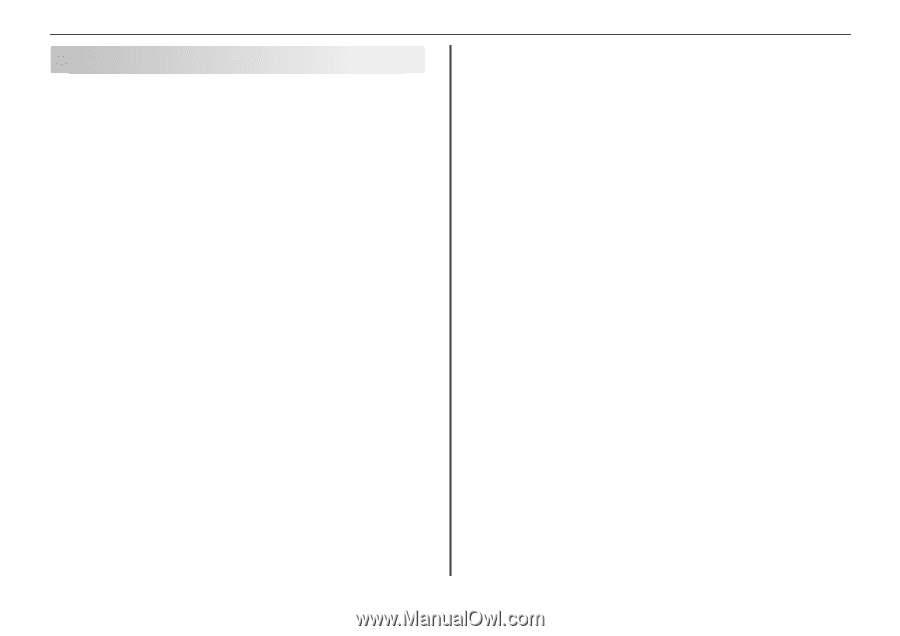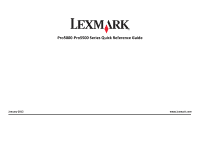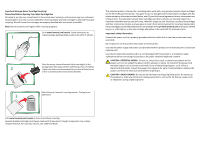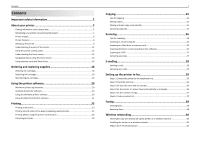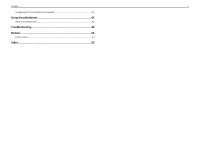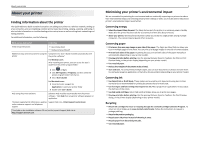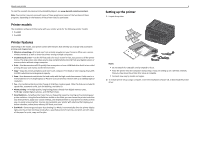Contents
Important safety information
.........................................................
2
About your printer
..........................................................................
5
Finding information about the printer
.................................................................................
5
Minimizing your printer's environmental impact
.................................................................
5
Printer models
......................................................................................................................
6
Printer features
....................................................................................................................
6
Setting up the printer
...........................................................................................................
6
Understanding the parts of the printer
..............................................................................
12
Using the printer control panel
..........................................................................................
14
Understanding the home screen
........................................................................................
15
Navigating menus using the touch screen
..........................................................................
16
Using memory cards and flash drives
.................................................................................
16
Ordering and replacing supplies
....................................................
18
Ordering ink cartridges
.......................................................................................................
18
Replacing ink cartridges
......................................................................................................
18
Maintaining ink cartridges
..................................................................................................
19
Using the printer software
............................................................
20
Minimum system requirements
.........................................................................................
20
Installing the printer software
............................................................................................
20
Using the Windows printer software
.................................................................................
20
Using the Macintosh printer software
...............................................................................
21
Printing
.........................................................................................
23
Printing a document
...........................................................................................................
23
Printing on both sides of the paper (duplexing) automatically
..........................................
23
Printing photos using the printer control panel
.................................................................
24
Canceling print jobs
............................................................................................................
24
Copying
.........................................................................................
25
Tips for copying
..................................................................................................................
25
Making copies
.....................................................................................................................
25
Making a duplex copy automatically
..................................................................................
25
Canceling copy jobs
............................................................................................................
25
Scanning
.......................................................................................
26
Tips for scanning
.................................................................................................................
26
Scanning to a local computer
.............................................................................................
26
Scanning to a flash drive or memory card
..........................................................................
26
Scanning directly to e
‑
mail using the printer software
......................................................
26
Scanning to a PDF
...............................................................................................................
27
Canceling scan jobs
.............................................................................................................
27
E-mailing
.......................................................................................
28
Sending e-mail
....................................................................................................................
28
Canceling an e
‑
mail
............................................................................................................
28
Setting up the printer to fax
..........................................................
29
Step 1: Connect the printer to the telephone line
.............................................................
29
Step 2: Check the dial tone
.................................................................................................
36
Step 3: Set your fax name and fax number
........................................................................
36
Step 4: Set the printer to receive faxes automatically or manually
...................................
36
Step 5: Set the number of rings
..........................................................................................
37
Step 6: Create a contact list
................................................................................................
37
Faxing
...........................................................................................
38
Sending faxes
......................................................................................................................
38
Receiving faxes
...................................................................................................................
38
Wireless networking
.....................................................................
40
Information you will need to set up the printer on a wireless network
.............................
40
Installing the printer on a wireless network
.......................................................................
40
What is Wi
‑
Fi Protected Setup?
.........................................................................................
40
Contents
3