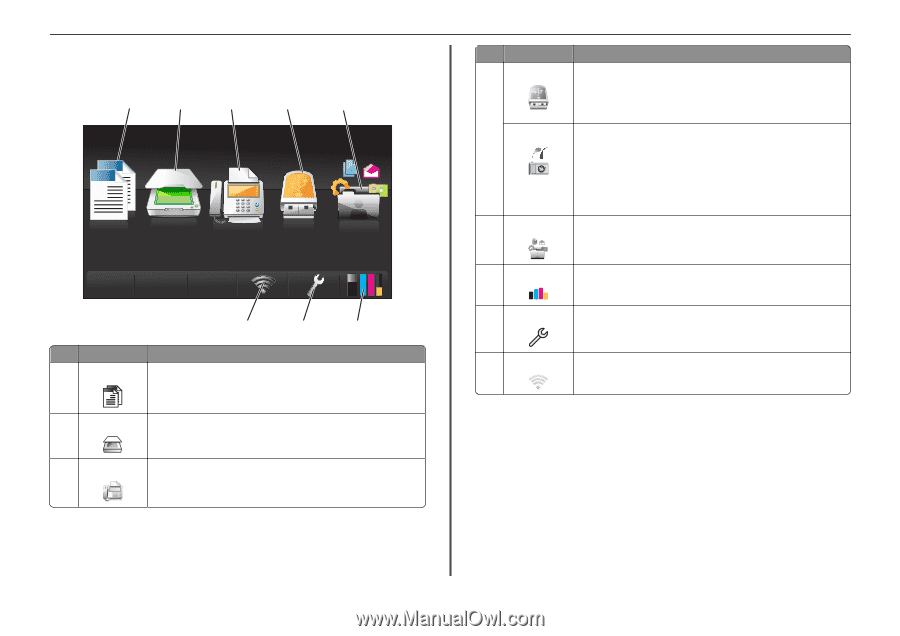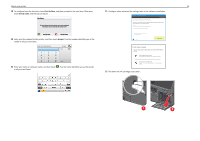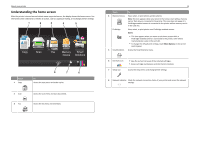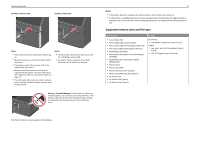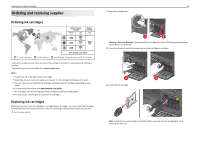Lexmark Pro5500t Quick Reference - Page 15
Understanding the home screen, Smart, Solutions, Memory, Device
 |
View all Lexmark Pro5500t manuals
Add to My Manuals
Save this manual to your list of manuals |
Page 15 highlights
About your printer Understanding the home screen After the printer is turned on and a short warm-up period occurs, the display shows the home screen. Use the home screen selections to initiate an action, such as copying or faxing, or to change printer settings. 1 2 3 4 5 A Copy Scan Fax Memory Smart Device Solutions 8 7 6 Touch 1 Copy AA To Access the copy menu and make copies. 2 Scan Access the scan menu and scan documents. 3 Fax Access the fax menu and send faxes. 15 Touch To 4 Memory Device View, select, or print photos and documents. Note: This icon appears when you return to the home screen while a memory card or flash drive is connected to the printer. This icon does not appear if a PictBridge‑enabled camera is connected to the printer while a memory card is in the card slot. PictBridge View, select, or print photos on a PictBridge‑enabled camera. Notes: • This icon appears when you return to the home screen while a PictBridge‑enabled camera is connected to the printer, even when a memory device is also in the card slot. • To change the default print settings, touch More Options on the printer control panel. 5 SmartSolutions Access the SmartSolutions menu. 6 Ink levels icon 7 Setup icon • View the current ink levels of the installed cartridges. • Access cartridge maintenance and information functions. Access the setup menu and change printer settings. 8 Network indicator Check the network connection status of your printer and access the network settings.