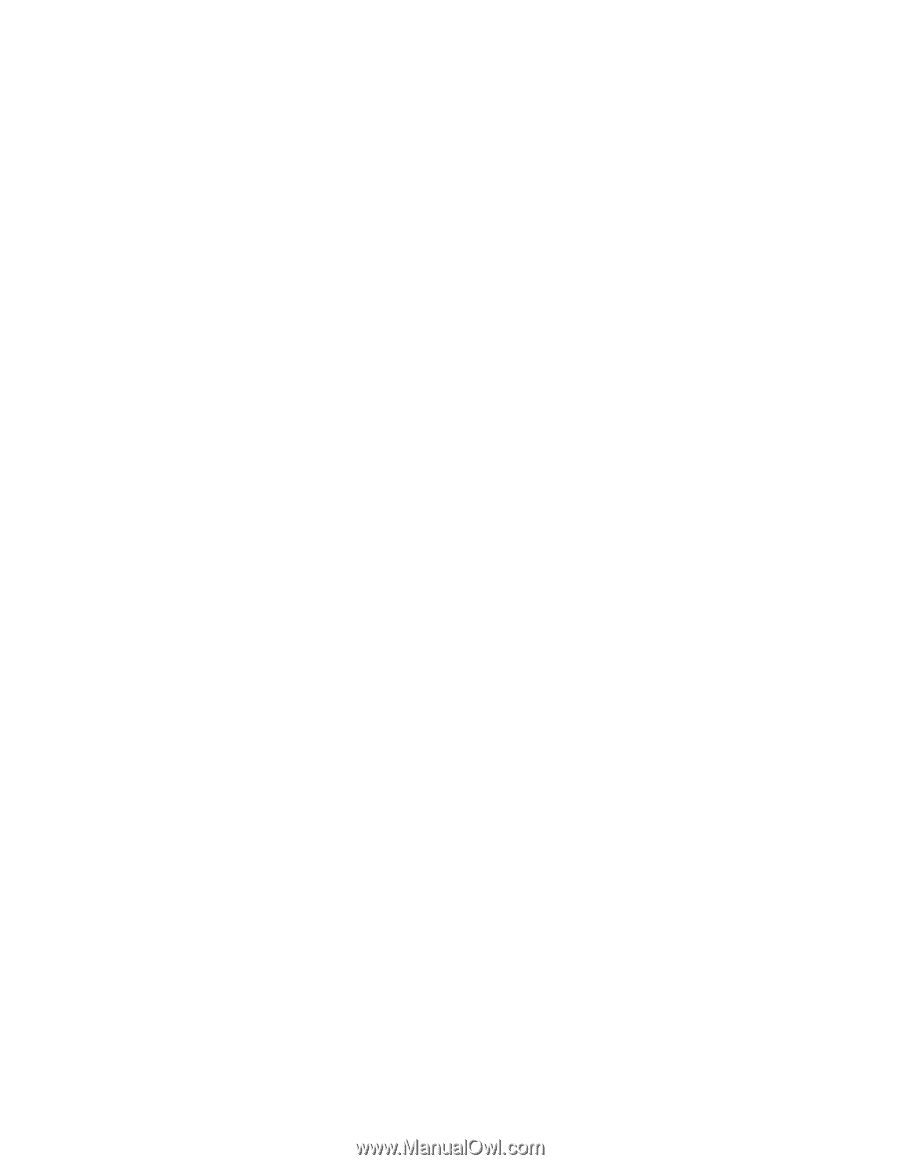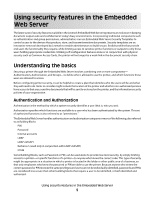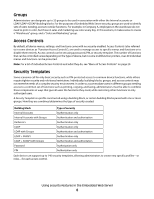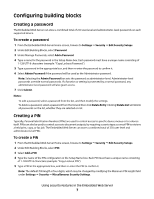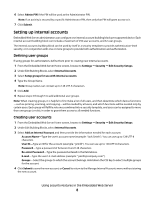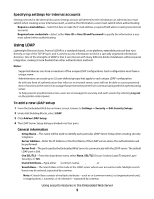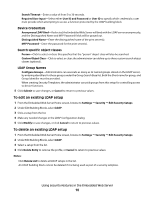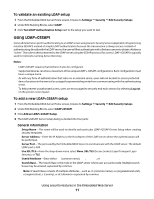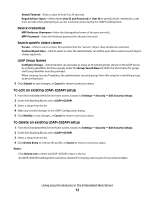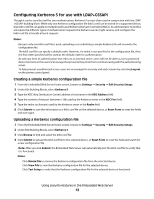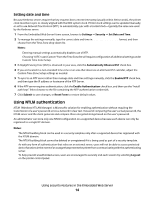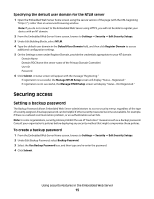Lexmark T652DTN Embedded Web Server Administrator's Guide - Page 10
To edit an existing LDAP setup, Device Credentials, Search specific object classes, LDAP Group Names
 |
UPC - 734646317368
View all Lexmark T652DTN manuals
Add to My Manuals
Save this manual to your list of manuals |
Page 10 highlights
• Search Timeout-Enter a value of from 5 to 30 seconds. • Required User Input-Select either User ID and Password or User ID to specify which credentials a user must provide when attempting to access a function protected by the LDAP building block. Device Credentials • Anonymous LDAP Bind-If selected, the Embedded Web Server will bind with the LDAP server anonymously, and the Distinguished Name and MFP Password fields will be grayed out. • Distinguished Name-Enter the distinguished name of the print server(s). • MFP Password-Enter the password for the print server(s). Search specific object classes • Person-Click to select or clear; this specifies that the "person" object class will also be searched. • Custom Object Class-Click to select or clear; the administrator can define up to three custom search object classes (optional). LDAP Group Names • Configure Groups-Administrators can associate as many as 32 named groups stored on the LDAP server, by entering identifiers for those groups under the Group Search Base list. Both the Short name for group, and Group Identifier must be provided. • When creating Security Templates, the administrator can pick groups from this setup for controlling access to device functions. 5 Click Submit to save changes, or Cancel to return to previous values. To edit an existing LDAP setup 1 From the Embedded Web Server Home screen, browse to Settings ª Security ª Edit Security Setups. 2 Under Edit Building Blocks, select LDAP. 3 Click a setup from the list. 4 Make any needed changes in the LDAP Configuration dialog. 5 Click Modify to save changes, or click Cancel to return to previous values. To delete an existing LDAP setup 1 From the Embedded Web Server Home screen, browse to Settings ª Security ª Edit Security Setups. 2 Under Edit Building Blocks, select LDAP. 3 Select a setup from the list. 4 Click Delete Entry to remove the profile, or Cancel to return to previous values. Notes: • Click Delete List to delete all LDAP setups in the list. • An LDAP building block cannot be deleted if it is being used as part of a security template. Using security features in the Embedded Web Server 10