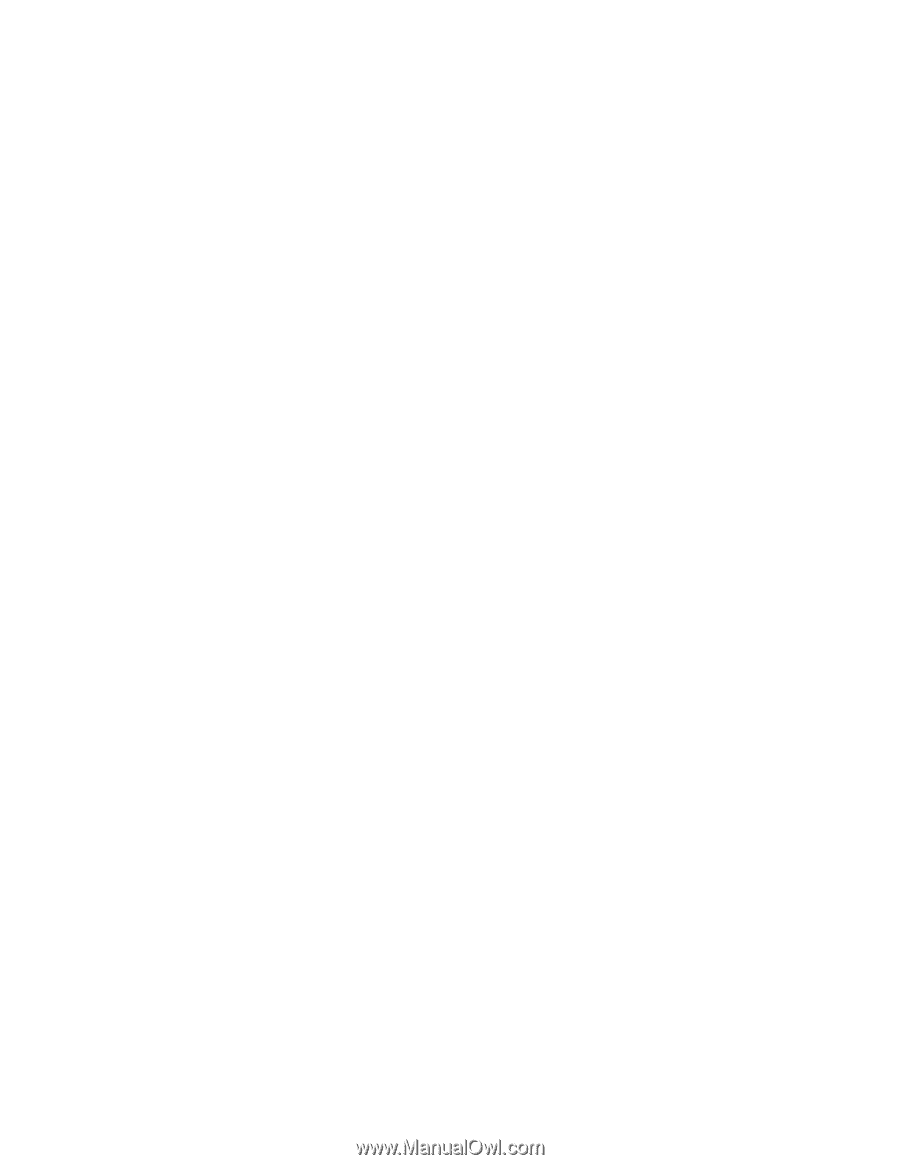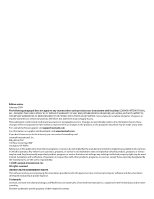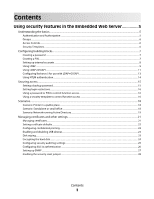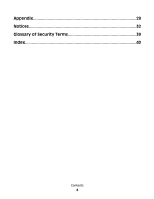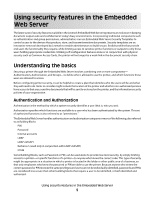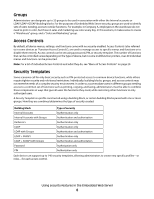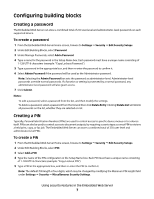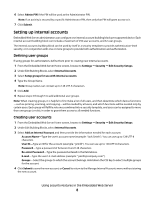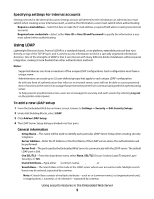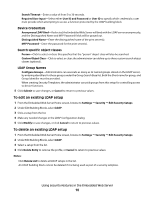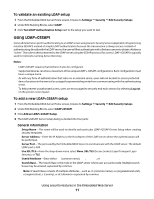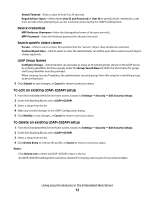Lexmark T652DTN Embedded Web Server Administrator's Guide - Page 7
Configuring building blocks, Creating a password, Creating a PIN
 |
UPC - 734646317368
View all Lexmark T652DTN manuals
Add to My Manuals
Save this manual to your list of manuals |
Page 7 highlights
Configuring building blocks Creating a password The Embedded Web Server can store a combined total of 250 user-level and administrator-level passwords on each supported device. To create a password 1 From the Embedded Web Server Home screen, browse to Settings ª Security ª Edit Security Setups. 2 Under Edit Building Blocks, select Password. 3 Under Manage Passwords, select Add a Password. 4 Type a name for the password in the Setup Name box. Each password must have a unique name consisting of 1-128 UTF-8 characters (example: "Copy Lockout Password"). 5 Type a password in the appropriate box, and then re-enter the password to confirm it. 6 Select Admin Password if the password will be used as the Administrator password. Note: Selecting the Admin Password box sets the password as administrator-level. Administrator-level passwords override normal passwords. If a function or setting is protected by a normal password, any administrator-level password will also grant access. 7 Click Submit. Notes: • To edit a password, select a password from the list, and then modify the settings. • To delete a password, select a password from the list and then click Delete Entry. Clicking Delete List will delete all passwords on the list, whether they are selected or not. Creating a PIN Typically, Personal Identification Numbers (PINs) are used to control access to specific device menus or to a device itself. PINs can also be used to control access to document outputs, by requiring a user to type a correct PIN to retrieve a held print, copy, or fax job. The Embedded Web Server can store a combined total of 250 user-level and administrator-level PINs. To create a PIN 1 From the Embedded Web Server Home screen, browse to Settings ª Security ª Edit Security Setups. 2 Under Edit Building Blocks, select PIN. 3 Select Add a PIN. 4 Type the name of the PIN configuration in the Setup Name box. Each PIN must have a unique name consisting of 1-128 UTF-8 characters (example: "Copy Lockout PIN"). 5 Type a PIN in the appropriate box, and then re-enter the PIN to confirm it. Note: The default PIN length is four digits, which may be changed by modifying the Minimum PIN length field under Settings ª Security ª Miscellaneous Security Settings. Using security features in the Embedded Web Server 7