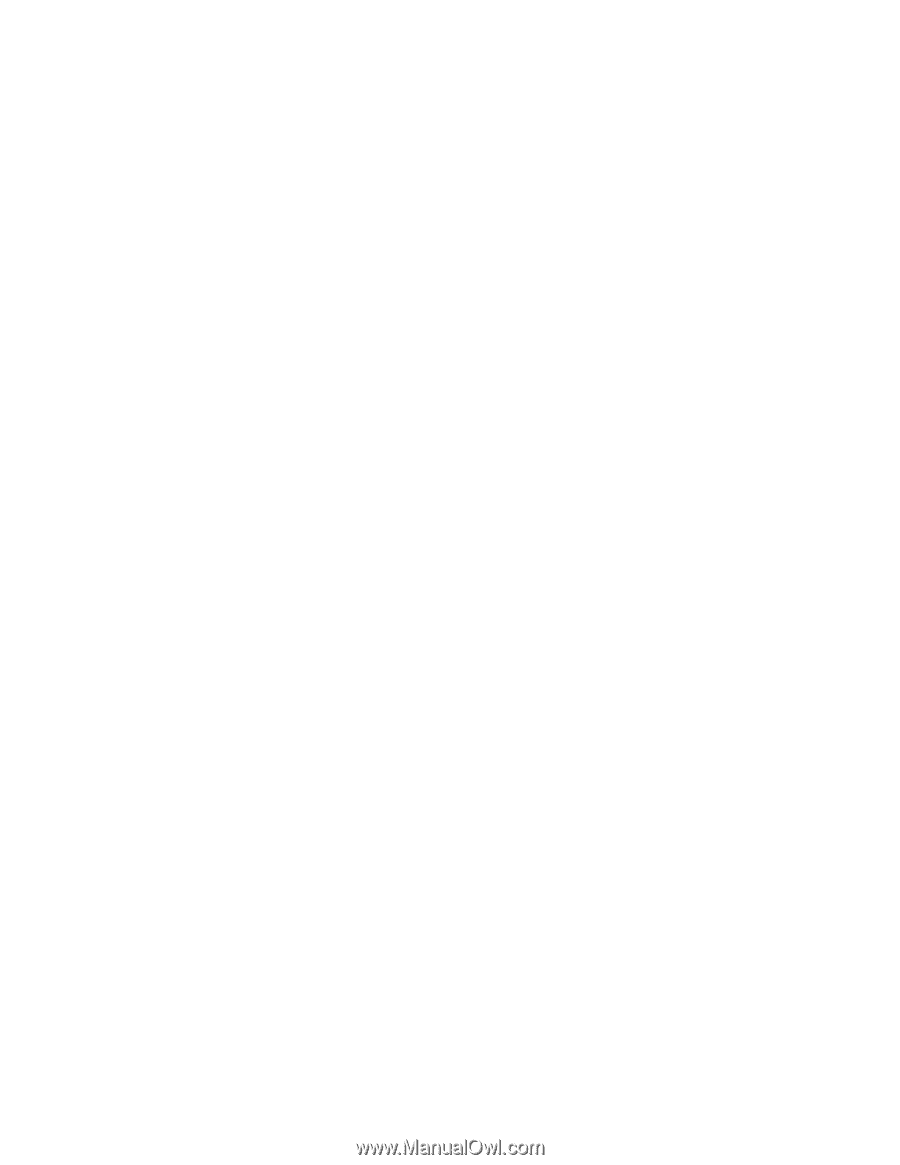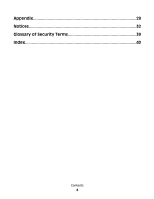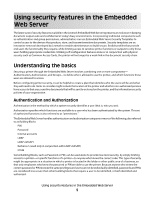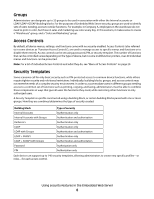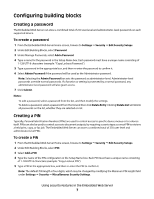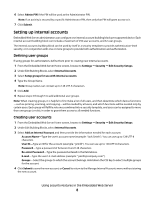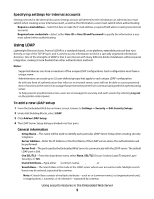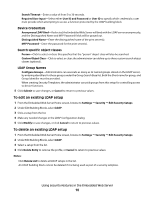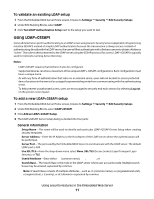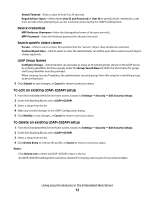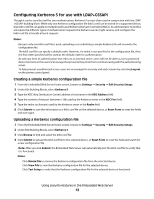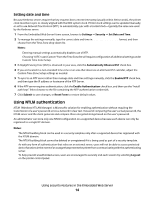Lexmark T652DTN Embedded Web Server Administrator's Guide - Page 9
Using LDAP, Specifying settings for internal accounts, To add a new LDAP setup
 |
UPC - 734646317368
View all Lexmark T652DTN manuals
Add to My Manuals
Save this manual to your list of manuals |
Page 9 highlights
Specifying settings for internal accounts Settings selected in the Internal Accounts Settings section will determine the information an administrator must submit when creating a new internal account, as well as the information a user must submit when authenticating. • Require e-mail address-Select this box to make the E-mail address a required field when creating new internal accounts. • Required user credentials-Select either User ID or User ID and Password to specify the information a user must submit when authenticating. Using LDAP Lightweight Directory Access Protocol (LDAP) is a standards-based, cross-platform, extensible protocol that runs directly on top of the TCP/IP layer, and is used to access information stored in a specially organized information directory. One of the strengths of LDAP is that it can interact with many different kinds of databases without special integration, making it more flexible than other authentication methods. Notes: • Supported devices can store a maximum of five unique LDAP configurations. Each configuration must have a unique name. • Administrators can create up to 32 user-defined groups that apply to each unique LDAP configuration. • As with any form of authentication that relies on an external server, users will not be able to access protected device functions in the event of an outage that prevents the printer from communicating with the authenticating server. • To help prevent unauthorized access, users are encouraged to securely end each session by selecting Log out on the printer control panel. To add a new LDAP setup 1 From the Embedded Web Server Home screen, browse to Settings ª Security ª Edit Security Setups. 2 Under Edit Building Blocks, select LDAP. 3 Click Add an LDAP Setup. 4 The LDAP Server Setup dialog is divided into four parts: General Information • Setup Name-This name will be used to identify each particular LDAP Server Setup when creating security templates. • Server Address-Enter the IP Address or the Host Name of the LDAP server where the authentication will be performed. • Server Port-The port used by the Embedded Web Server to communicate with the LDAP server. The default LDAP port is 389. • Use SSL/TLS-From the drop-down menu select None, SSL/TLS (Secure Sockets Layer/Transport Layer Security), or TLS. • Userid Attribute-Type either cn (common name), uid, userid, or user-defined. • Search Base-The Search Base is the node in the LDAP server where user accounts reside. Multiple search bases may be entered, separated by commas. Note: A Search Base consists of multiple attributes-such as cn (common name), ou (organizational unit), o (organization), c (country), or dc (domain)-separated by commas. Using security features in the Embedded Web Server 9