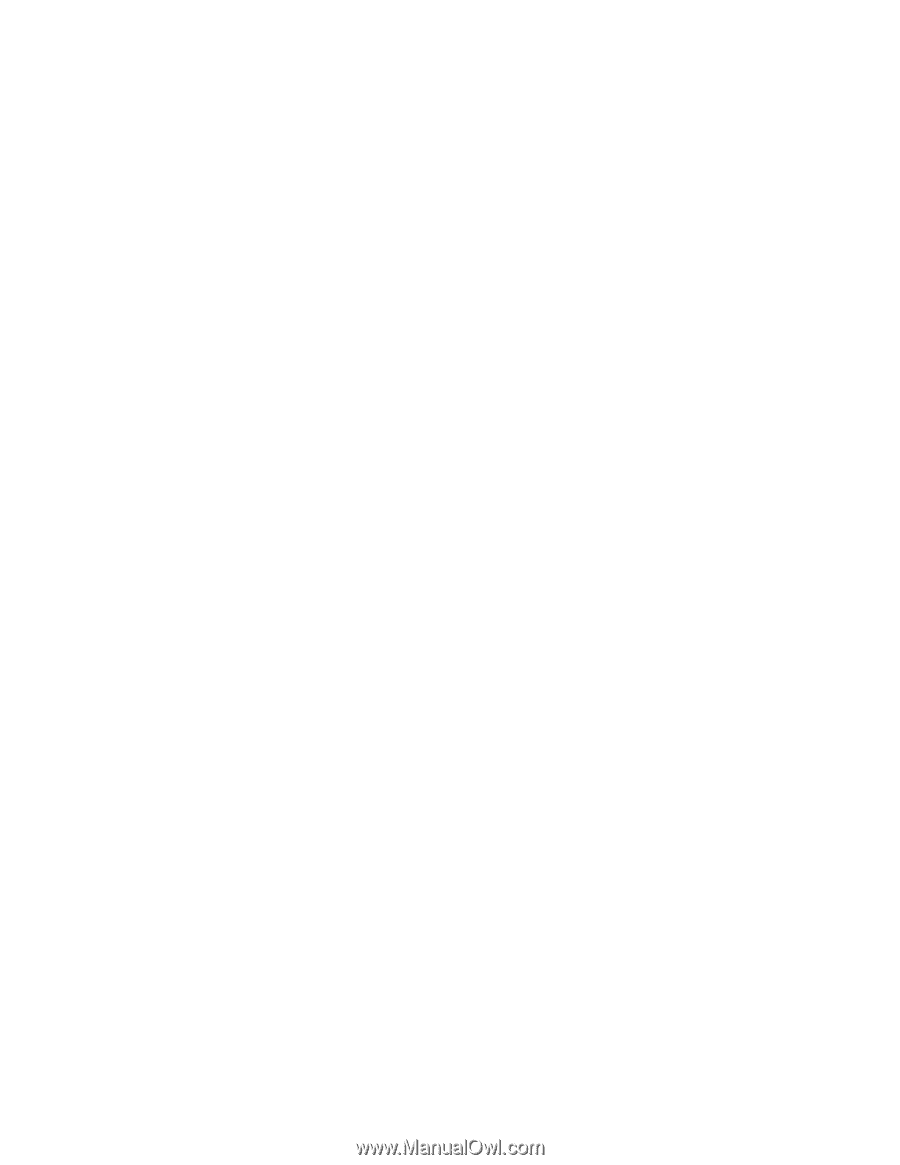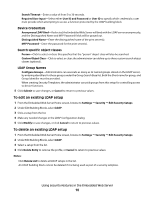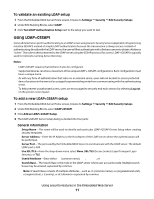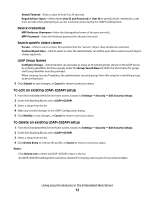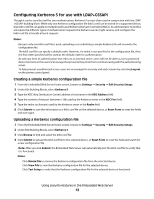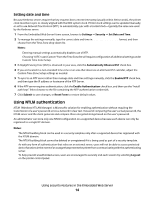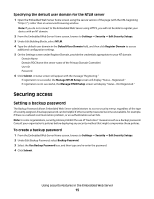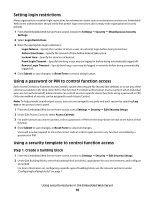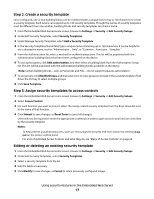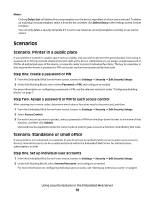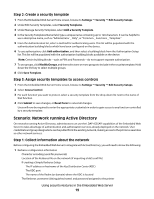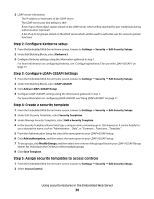Lexmark T652DTN Embedded Web Server Administrator's Guide - Page 15
Securing access, Setting a backup password
 |
UPC - 734646317368
View all Lexmark T652DTN manuals
Add to My Manuals
Save this manual to your list of manuals |
Page 15 highlights
Specifying the default user domain for the NTLM server 1 Open the Embedded Web Server home screen using the secure version of the page (with the URL beginning "https://"), rather than an unsecured browsing window. Note: If you do not connect to the Embedded Web Server using HTTPS, you will not be able to register your device with an NT domain. 2 From the Embedded Web Server Home screen, browse to Settings ª Security ª Edit Security Setups. 3 Under Edit Building Blocks, select NTLM. 4 Type the default user domain in the Default User Domain field, and then click Register Domain to access additional configuration settings. 5 On the Settings screen under Register Domain, provide the credentials appropriate to your NT domain: • Domain Name • Domain PDC Name (the server name of the Primary Domain Controller) • User ID • Password 6 Click Submit. A status screen will appear with the message "Registering." • If registration is successful, the Manage NTLM Setup screen will display "Status....Registered." • If registration is not successful, the Manage NTLM Setup screen will display "Status....Not Registeted." Securing access Setting a backup password The Backup Password allows Embedded Web Server administrators to access security menus regardless of the type of security assigned. A backup password can be helpful if other security measures become unavailable, for example, if there is a network communication problem, or an authentication server fails. Note: In some organizations, security policies prohibit the use of "back door" measures such as a backup password. Consult your organization's policies before deploying any security method that might compromise those policies. To create a backup password 1 From the Embedded Web Server Home screen, browse to Settings ª Security ª Edit Security Setups. 2 Under Edit Backup Password, select Backup Password. 3 Select the Use Backup Password box, and then type and re-enter the password. 4 Click Submit. Using security features in the Embedded Web Server 15