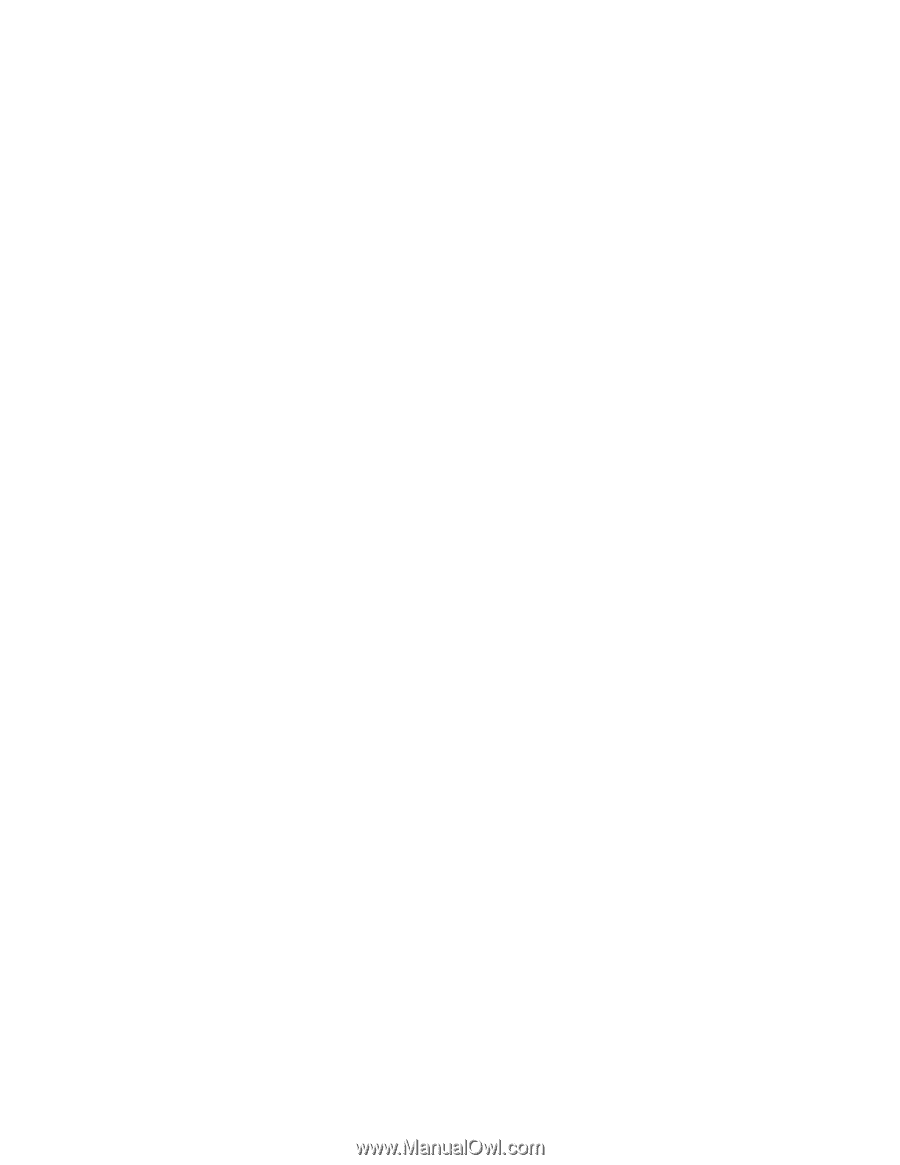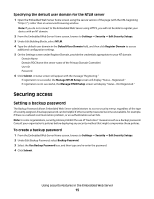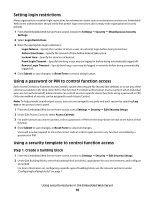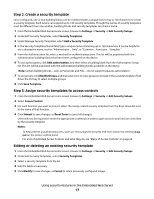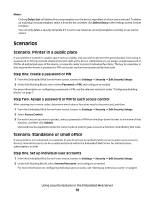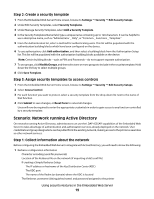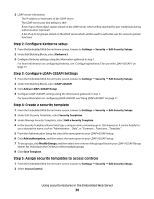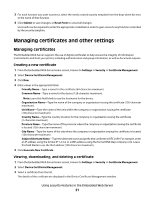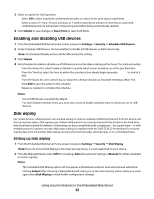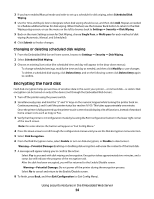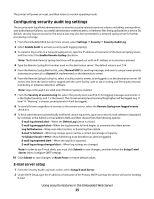Lexmark T652DTN Embedded Web Server Administrator's Guide - Page 20
Step 3: Con LDAP+GSSAPI Settings, Step 2: Con Kerberos setup
 |
UPC - 734646317368
View all Lexmark T652DTN manuals
Add to My Manuals
Save this manual to your list of manuals |
Page 20 highlights
2 LDAP server information • The IP address or hostname of the LDAP server • The LDAP server port (the default is 389) • A list of up to three object classes stored on the LDAP server, which will be searched for user credentials during authentication (optional) • A list of up to 32 groups stored on the LDAP server which will be used to authorize user for access to printer functions Step 2: Configure Kerberos setup 1 From the Embedded Web Server Home screen, browse to Settings ª Security ª Edit Security Setups. 2 Under Edit Building Blocks, select Kerberos 5. 3 Configure Kerberos settings using the information gathered in step 1. For more information on configuring Kerberos, see "Configuring Kerberos 5 for use with LDAP+GSSAPI" on page 13. Step 3: Configure LDAP+GSSAPI Settings 1 From the Embedded Web Server Home screen, browse to Settings ª Security ª Edit Security Setups. 2 Under Edit Building Blocks, select LDAP+GSSAPI. 3 Click Add an LDAP+GSSAPI Setup. 4 Configure LDAP+GSSAPI settings using the information gathered in step 1. For more information on configuring LDAP+GSSAPI, see"Using LDAP+GSSAPI" on page 11 Step 4: Create a security template 1 From the Embedded Web Server Home screen, browse to Settings ª Security ª Edit Security Setups. 2 Under Edit Security Templates, select Security Templates. 3 Under Manage Security Templates, select Add a Security Template. 4 In the Security Templates Name field, type a unique name containing up to 128 characters. It can be helpful to use a descriptive name, such as "Administrator _ Only", or "Common _ Functions _ Template." 5 From the Authentication Setup list, select the name given to your LDAP+GSSAPI setup. 6 Click Add authorization, and then select the name given to your LDAP+GSSAPI setup. 7 To use groups, click Modify Groups, and then select one or more of the groups listed in your LDAP+GSSAPI Group Names list. Hold down the Ctrl key to select multiple groups. 8 Click Save Template. Step 5: Assign security templates to access controls 1 From the Embedded Web Server Home screen, browse to Settings ª Security ª Edit Security Setups. 2 Select Access Control. Using security features in the Embedded Web Server 20