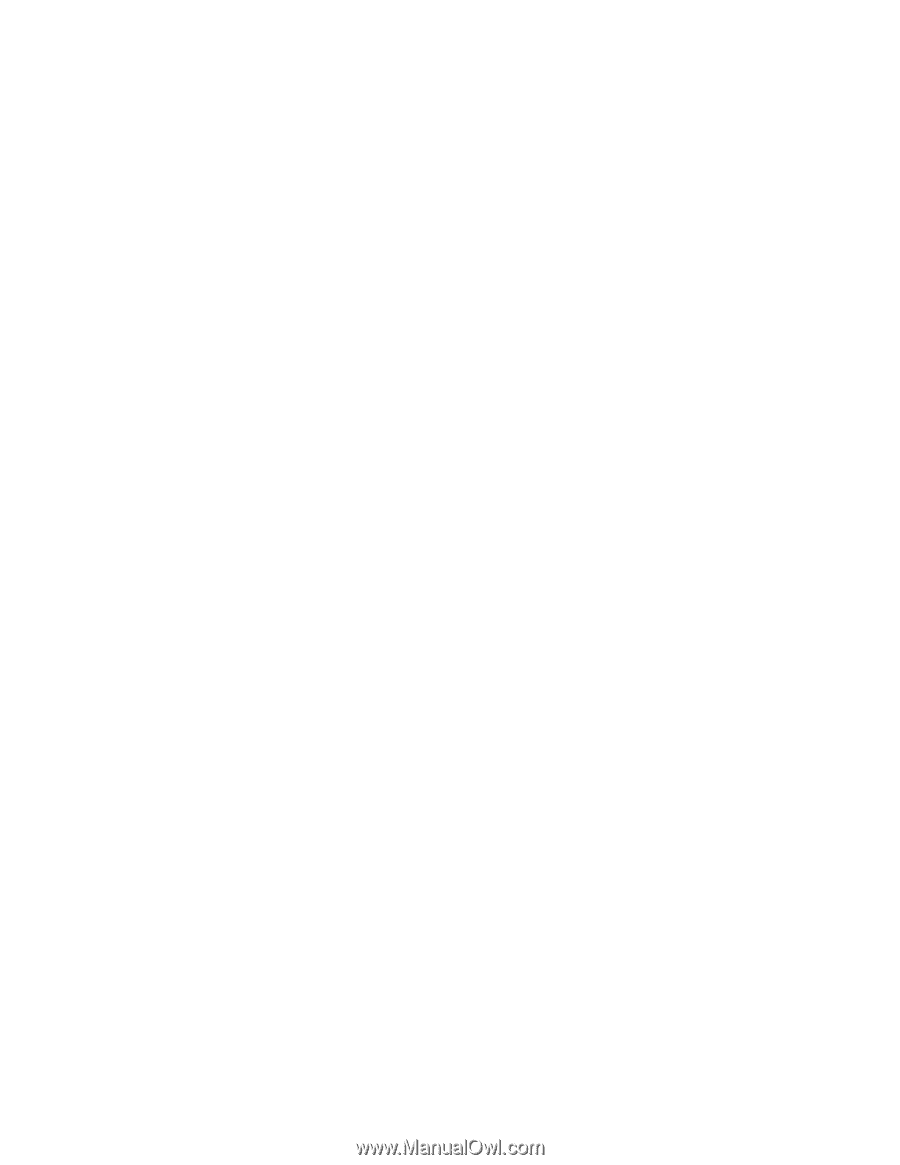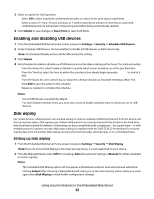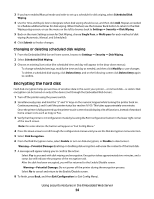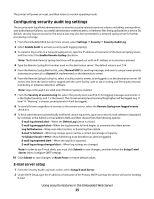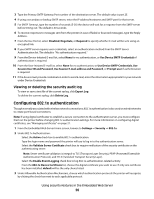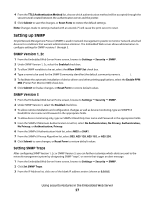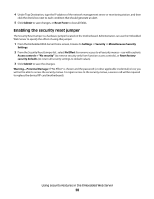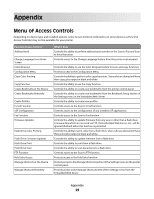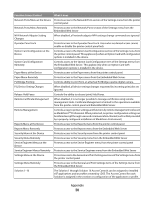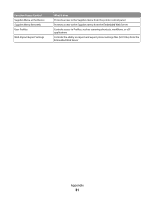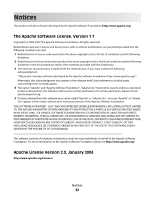Lexmark T652DTN Embedded Web Server Administrator's Guide - Page 27
Setting up SNMP, SNMP Version 1, 2c, Setting SNMP Traps - driver
 |
UPC - 734646317368
View all Lexmark T652DTN manuals
Add to My Manuals
Save this manual to your list of manuals |
Page 27 highlights
4 From the TTLS Authentication Method list, choose which authentication method will be accepted through the secure tunnel created between the authentication server and the printer. 5 Click Submit to save the changes, or Reset Form to restore the default settings. Note: Changes made to settings marked with an asterisk (*) will cause the print server to reset. Setting up SNMP Simple Network Management Protocol (SNMP) is used in network management systems to monitor network-attached devices for conditions that warrant administrative attention. The Embedded Web server allows administrators to configure settings for SNMP versions 1 through 3. SNMP Version 1, 2c 1 From the Embedded Web Server Home screen, browse to Settings ª Security ª SNMP. 2 Under SNMP Version 1, 2c, select the Enabled check box. 3 To allow SNMP variables to be set, select the Allow SNMP Set check box. 4 Type a name to be used for the SNMP Community identifier (the default community name is public). 5 To facilitate the automatic installation of device drivers and other printing applications, select the Enable PPM Mib (Printer Port Monitor MIB) check box. 6 Click Submit to finalize changes, or Reset Form to restore default values. SNMP Version 3 1 From the Embedded Web Server Home screen, browse to Settings ª Security ª SNMP. 2 Under SNMP Version 3, select the Enabled check box. 3 To allow remote installation and configuration changes as well as device monitoring, type an SNMPPv3 Read/Write User name and Password in the appropriate fields. 4 To allow device monitoring only, type an SNMPv3 Read Only User name and Password in the appropriate fields. 5 From the SNMPv3 Minimum Authentication Level list, select No Authentication, No Privacy, Authentication, No Privacy, or Authentication, Privacy. 6 From the SNMPv3 Authentication Hash list, select MD5 or SHA1. 7 From the SNMPv3 Privacy Algorithm list, select DES, AES-128, AES-192, or AES-256. 8 Click Submit to save changes, or Reset Form to restore default values. Setting SNMP Traps After configuring SNMP Version 1, 2c or SNMP Version 3, you can further customize which alerts are sent to the network management system by designating SNMP "traps", or events that trigger an alert message. 1 From the Embedded Web Server Home screen, browse to Settings ª Security ª SNMP. 2 Click Set SNMP Traps. 3 From the IP Address list, click one of the blank IP address entries (shown as 0.0.0.0). Using security features in the Embedded Web Server 27