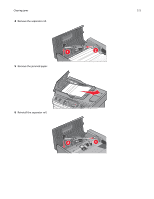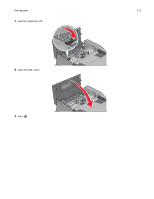Lexmark X264 User's Guide - Page 176
Troubleshooting, Solving basic printer problems
 |
View all Lexmark X264 manuals
Add to My Manuals
Save this manual to your list of manuals |
Page 176 highlights
Troubleshooting 176 Troubleshooting Solving basic printer problems If there are basic printer problems, or the printer is unresponsive, make sure: • The power cord is plugged into the printer and a properly grounded electrical outlet. • The electrical outlet is not turned off by any switch or breaker. • The printer is not plugged into any surge protectors, uninterrupted power supplies, or extension cords. • Other electronic equipment plugged into the outlet is working. • The printer is turned on. Check the printer power switch. • The printer cable is securely attached to the printer and the host computer, print server, option, or other network device. • All options are properly installed. • The printer driver settings are correct. Once you have checked each of these possibilities, turn the printer off, wait for about 10 seconds, and then turn the printer back on. This often fixes the problem. Printer control panel display is blank or displays only diamonds The printer self test failed. Turn the printer off, wait about 10 seconds, and then turn the printer back on. If Performing Self Test and Ready do not appear, turn the printer off and contact Customer Support. Understanding printer messages Answering The printer is answering a fax call. Wait for the message to clear. Call complete A fax call is completed. Wait for the message to clear. Close front door Close the front door of the printer. Defragmenting Flash DO NOT POWER OFF Wait for the message to clear. Warning-Potential Damage: Do not turn the printer off while this message appears on the display.